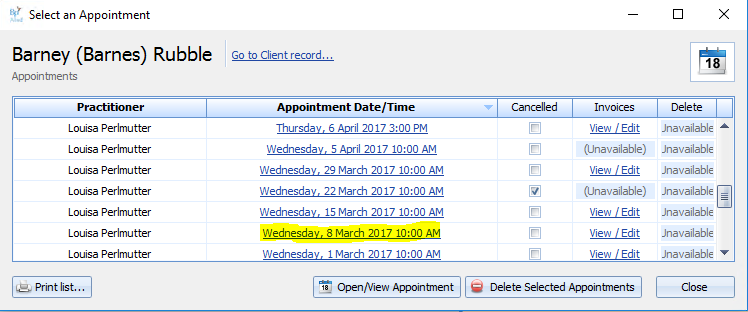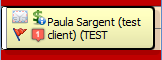Managing the Referral Count
Sometimes the referral count can get out of sync. The count is based on the number of appointments with the relevant referral attached. Often this is because the first appointment does not have the referral attached to it as it may come in after the appointment has been created. The only way to check this is to look at each appointment to see if there is a referral attached to it. The easiest way to check this is to use the Show all Client Appointments option to navigate around.
In the Appointment Book, right click on one of the Client's appointments
Select Show all Client Appointments
OR
Using the Find Client search
Search for the relevant client
Click on the View Appointments link
This displays all Appointments that a client has had or has booked in the future.
Click on the Appointment Date/Time link of the first appointment, or what is likely to be the first appointment in the current batch, if the client has mulitple referrals
This will take you to that appointment in the Appointment Book and highlight it with a black line
Open the appointment to see if there is a referral selected,
If not, click on the Referral dropdown arrow
Select the referral and click OK to save
Note, if the incorrect referral is selected, click on the drop down and select the correct one
Click OK to save.
If the correct referral attached, repeat the process by right-clicking and selecting Show All Client Appoinments
Select a different appointment and repeat as above.
For details on what happens when a Referral Expires click
here.
For more Referral Tips click
here.To add or edit a Referral click here.
For details on the special referral fields, click here.