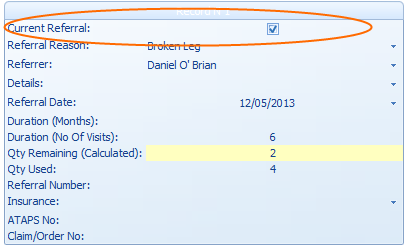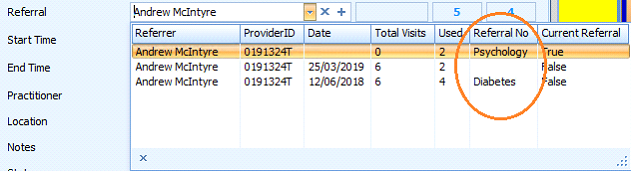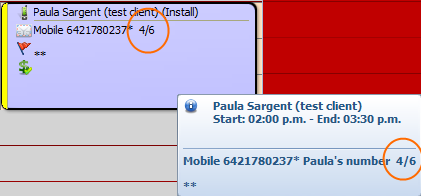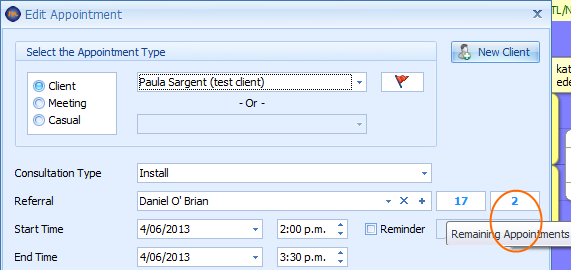In Version 4 we introduced a few changes to the way Referrals are used in Bp Allied. So, we have collated some tips below to help with this.
Identifying the Current Referral
There is now an option for whether ONE or multiple referrals can be selected as current for a client. Because of the increase in multi-disciplinary practices it has become necessary in some cases for a client to have more than one referral.
If Allow Multiple current referrals is NOT selected, then the following will occur:
· There can be only ONE Current Referral
· When the Current Referral box is ticked then this is the trigger that will attach it to an appointment by default
Whats the catch?
-
If the referral is entered after an appointment is made then it will not be attached to the appointment
Why is this a problem?
-
The appointment will not be included in the appointment count for that referral
-
The referral will not print out on an Invoice
-
It will also not merge into a letter related to the appointment
-
Bp Allied will not warn you when the number of appointments on the referral have been used up
If Allow Multiple current referrals IS selected, then the following will occur:
· There can be only more than one Current Referral
· The referral with the latest Referral Date that is also ticked as a Current Referral will attach itself to an appointment by default
What does this mean?
All Referrals will need to be manually checked when added to an appointment to ensure that the correct one has been selected.
The Referral No field can be used as a way to distinguish one referral from another
How do you know the number of appointments left on a referral?
These can be seen in the appointment book and also in the Edit Appointment screen.
There is two ways (both shown below) that the referral appointment status can be displayed in the Appointment Book when the option "Show Referral Count in Appointment Book Screen" is turned on in System > Options > Appointment Book :
-
In the appointment itself, in this case 4/6. This is great if you have enough screen space to see it
-
If you hover over the appointment then information pop up appears and that includes the referral count, in this case 4/6
What does 4/6 mean?
That four appointments out of a possible 6 have been used. Therefore, this client has two more appointments available.
Where can I see it in the Edit Appointment form?
The Remaining Appointments for the current referral is shown in the highlighted field containing the number "2" in the image above. If you hover over the field the tool tip appears.