Opening a Document, Email or Phone Call on a client record
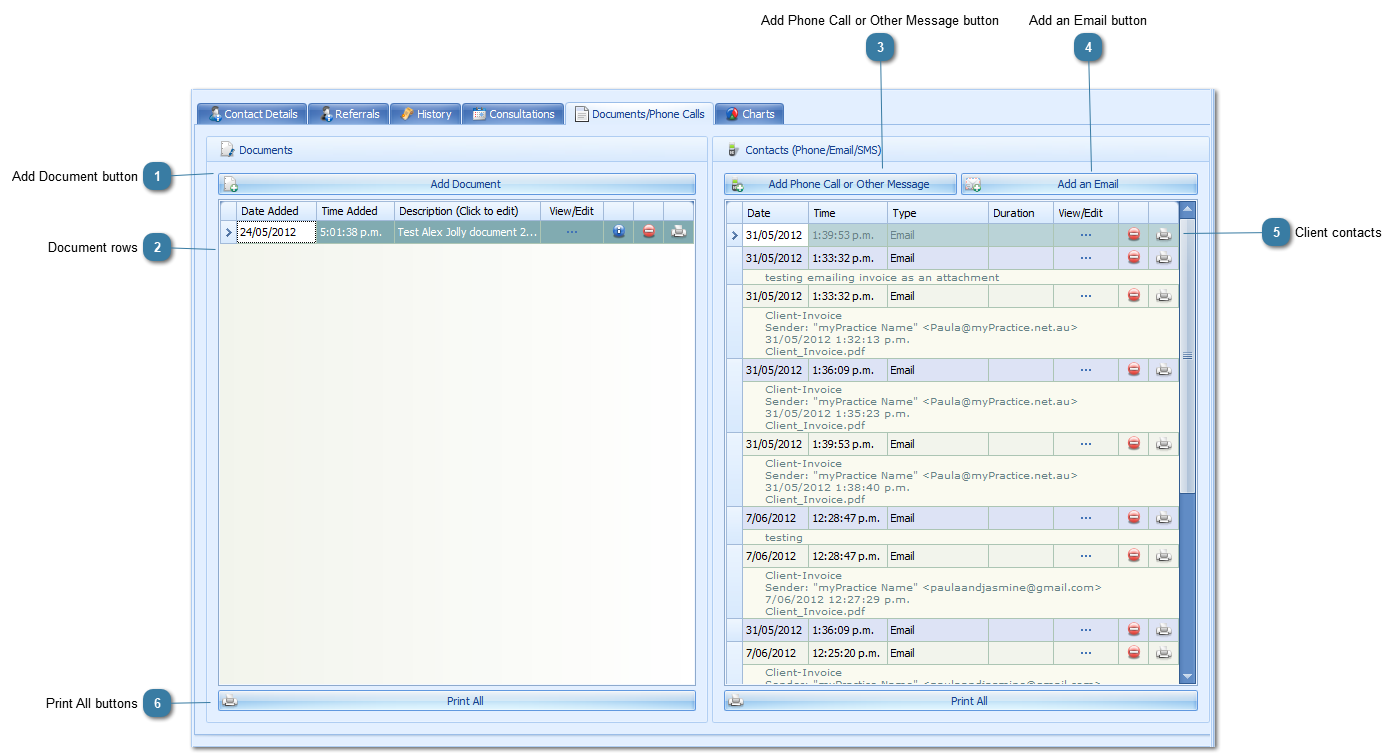
|
Click the Add Document button to add a document to the Client's record.
|
 Rows of documents added to a client record
Click
Depending on the type of document, you will be prompted with one of the following messages:
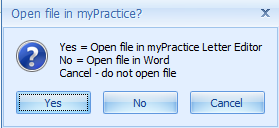 or or 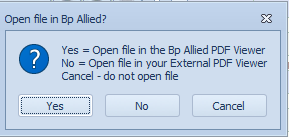 Details on managing PDF documents can be found here.
Click
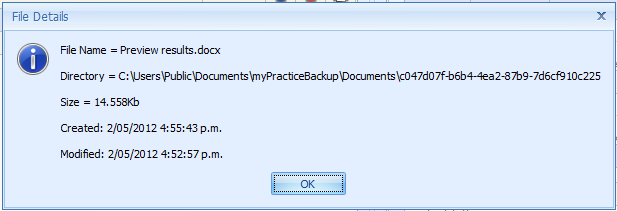 Click
Click
|
|
Click the Add Phone Call or Other Message button to record details of a phone or other conversation
|
|
Click the Add an Email button to add an email to a client record
|
 Any emails or SMS messages sent from Bp Allied, whether manually, or automatically via the Scheduler will be recorded here. Emails and Phone call notes can also be manually added. The fields displayed can be updated using the Column Chooser in the same way as any grid can be updated. The Added by User field will be automatically filled in with “Automated” if an email or SMS is sent via the Scheduler.
Click
Click
Click
|