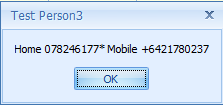QG - Add a Client to the Wait List
In the Appointment Book
From the right-hand menu, select Waiting List
The Waiting List screen will display
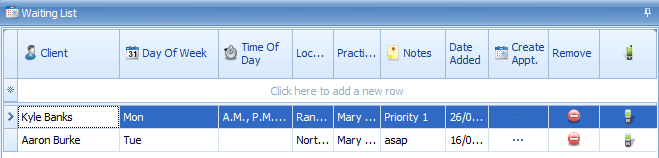
Click in the Client field in the "Click here to add a new row" row to begin entering a client to your waiting list
Tab to move between each field
Client (required): Choose the client by either, using the drop down list and scrolling down the Client List
OR
Start typing the clients name to see a shortened version of the Client List
Day of the Week: Select the day(s) of the week the client can attend an appointment by ticking the options in the drop down list
Time of the day: Select the time period for which the client can attend an appointment by ticking the options in the drop down list.
Location: Select the Location(s) where the client can attend an appointment by ticking the options in the drop down list.
Practitioner: Select the Practitioner(s) the client wishes to see.
-
More than one option can be selected for most of the above fields by ticking more than one tick box
Notes: Add any additional details specific to the client on the waiting list.
Create Appointment: Click the Create Appointment button  to create a New Appointment for the client displayed on the waiting list.
to create a New Appointment for the client displayed on the waiting list.
Remove: Click the Remove the button to remove the client from the waiting list. This needs to be manually done once an appointment is created.
Phone Icon: Click the phone icon to see the clients phone contact details
-
An * denotes the Primary Phone number