This article explains how to create ACC Accredited Employers in Bp Omni.
In this article
Before you begin
- ACC configuration for Bp Omni must be complete. See Set up ACC Claiming for further details.
- To bill an ACC Accredited Employer, an Organisation profile must be created and the Employer details entered in the patient profile. An Insurer must also be linked to the Accredited Employer.
New Private insurer for ACC
- Navigate to the Address Book.
- Select Organisations.
- Select New Organisation from the New Patient drop-down.
- Click Add More under Organisation Type.
- Select Private Insurer.
- Toggle Yes for Private Insurer for ACC.
- Select Save once all required fields have been completed.
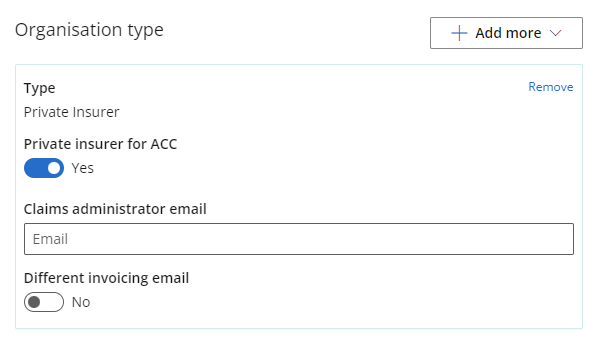
New ACC Accredited Employer
- Navigate to the Address Book.
- Select Organisations.
- Select New Organisation from the New Patient drop-down.
- Under Organisation Type, click Set as an employer.
- Toggle Yes for ACC accredited employer.
- Toggle Yes for Using private insurer and enter the name of the Private Insurer below.
- Add any Linked or related organisations required.
- Select Save once all required fields have been completed.

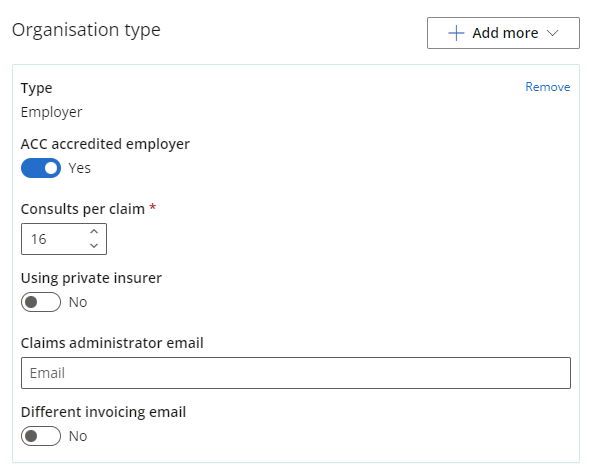
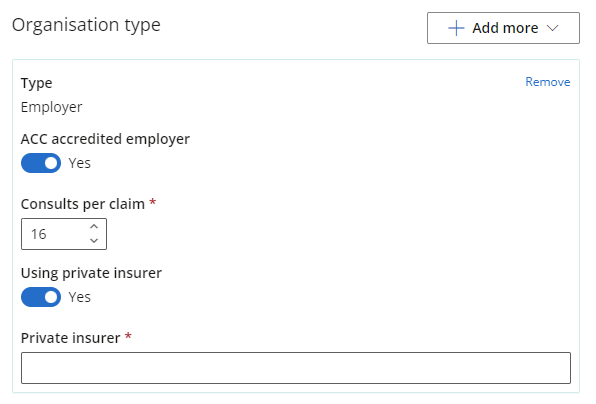
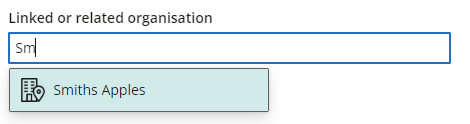
Patient Details Employers
Linked or related organisations for Private Insurers can be added to the Employers section of the Patient Details.
-
Select the Address book tab and select Patients.
-
Select the patient to edit or select New Patient.
-
In the Employers section enter the occupation title.
-
Select the Employer and Employment type. If no Employer exists, create a new Organisation. See Add and Edit Organisations
-
Once saved, the patient will show as a Current employee in the People section of the Organisation's record.
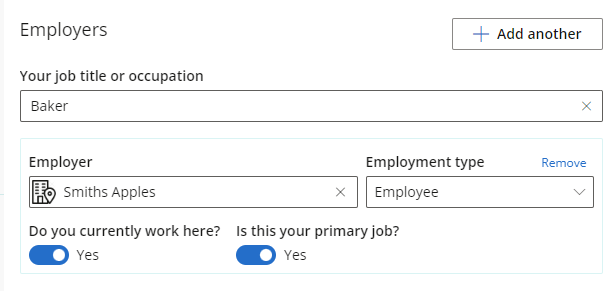
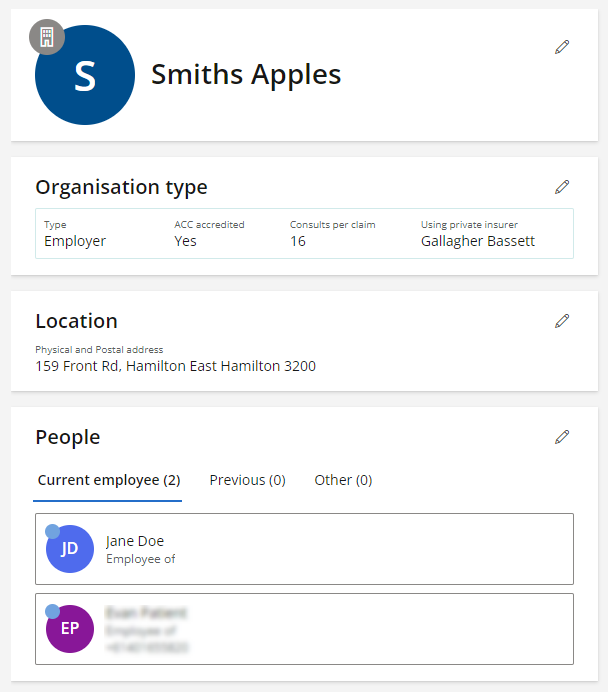
What do I do next? | Related topics
Last updated: 17 April 2023