Clinical Notifications is a term that includes clinical reminders and clinical tasks.
A Clinical Task is an action that you assign to yourself during a consult that must be completed by a future date. An example of a task could be to review the patient's medical history.
A Clinical Reminder is a reminder for the patient, created by the clinic. An example of a clinical reminder would be a
This article explains how to create tasks and reminders in the clinical record, and how to action tasks via either the clinical record or the Clinical tasks screen.
Create a Clinical Reminder
Clinical reminders are recorded against the patient record by a Provider. Practice staff can action these items from the Clinical Reminders screen.
This screen contains a menu, a pivot table and a list of overdue clinical reminders that have not been actioned yet.
-
Select To do > Clinical Reminders from the main navigation.
-
Reminders can be filtered by reason, due date, providers, patients and urgent or clinically significant status.
-
Click '+ Add a reminder'.
-
Choose a patient a provider associated with this reminder.

-
Choose a reason for the reminder, such as a Diabetes review, Skin check, DVA review or Immunisation.
-
Indicate when the task is Due: either on a particular date, or after a certain number of consults.
-
Add an internal comment and select Save or Save & start another.
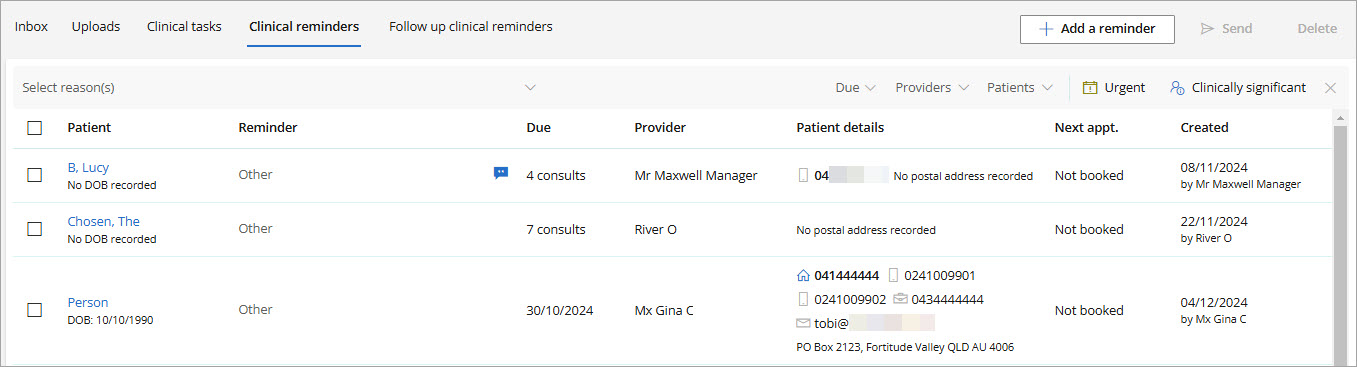
Action a Clinical Reminder
-
Select To do > Clinical Reminders from the main navigation.
-
Tick the checkbox next to the reminder to action to select it.
-
Select 'Send' to send the reminder to the patient or 'Delete' to remove the reminder.

Create a Clinical Notification
Clinical Notifications include both Clinical Tasks and Clinical Reminders and can be created from within the Clinical Record.
-
From the Clinical Record or the Clinical Record > Patient summary, select '+ Add Clinical notification'.
The maximise window icon
 will open Clinical notifications in a new docked tab in the clinical record.
will open Clinical notifications in a new docked tab in the clinical record.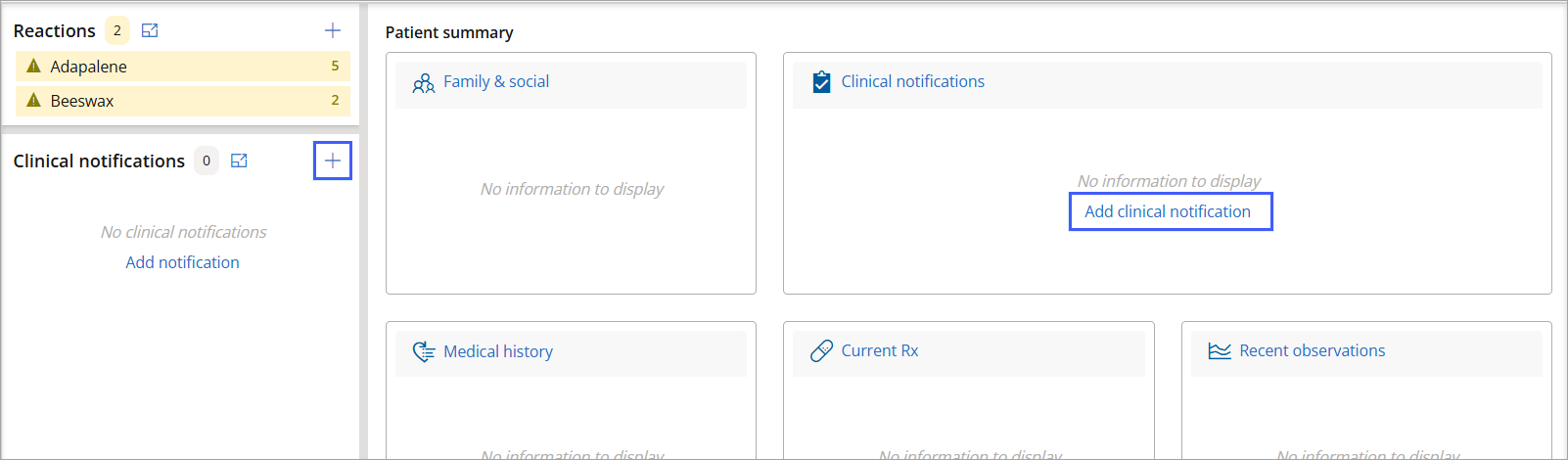
-
Choose to create either a task or a reminder.
-
Fill out the relevant fields in the selected clinical notification type.
-
Click Save.
Create a Clinical Task
- From the Appointment book, create a new appointment and link a condition.
- Start the consult.
- In the Clinical record, click the + (plus) icon next to Tasks, or Add clinical task.
- Select a task description from the list of options provided or type the description into the Description field.
- Indicate when the task is Due: either on a particular date, or after a certain number of consults.
- Indicate the task's Priority.
- Add a Comment if required
- Tick Lock task if you do not want others to be able to make changes to the task.
- Click Save. The task will be listed under Tasks on the left hand side of the screen.
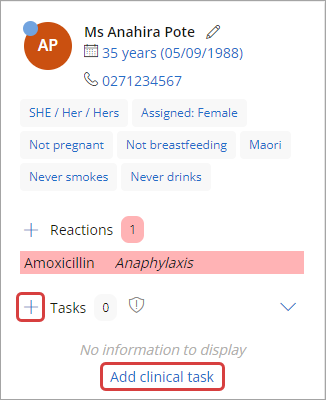
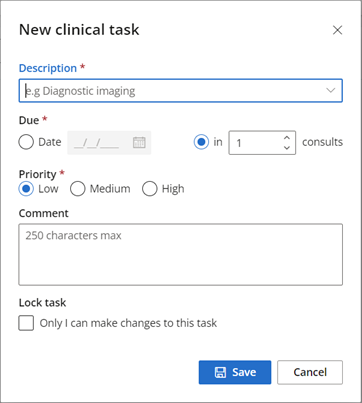
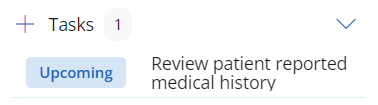
The task will also be listed in the Clinical tasks screen. To view the Clinical tasks screen, either click the number next to Tasks, or from the home screen, click To do > Clinical tasks.
Claim related clinical tasks
When creating a new clinical task for an ACC32, Claim Review, or Outcome Measures Report, a claim must be selected.
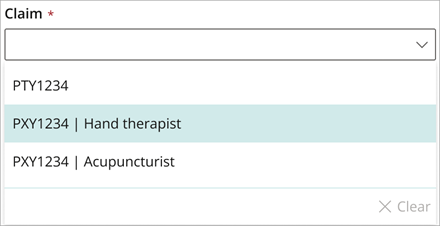
When a claim is being treated by multiple provider types, each type will display in the drop-down list next to the claim number.
Action clinical tasks
Clinical record
- Access the clinical record for the Patient or Client you wish to actions a task for.
- Click the arrow next to Tasks to view all unactioned tasks for the Patient or Client.
- Click the number next to Tasks. The Clinical tasks screen will appear.
- If required, use the filters at the top of the screen to find the task you wish to action.
- Select a task from the list and click Mark as completed to indicate that the task has been actioned. The Complete clinical task screen will appear.
- Add notes if required and click Complete.
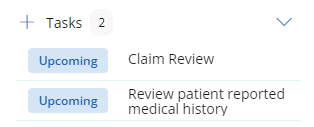
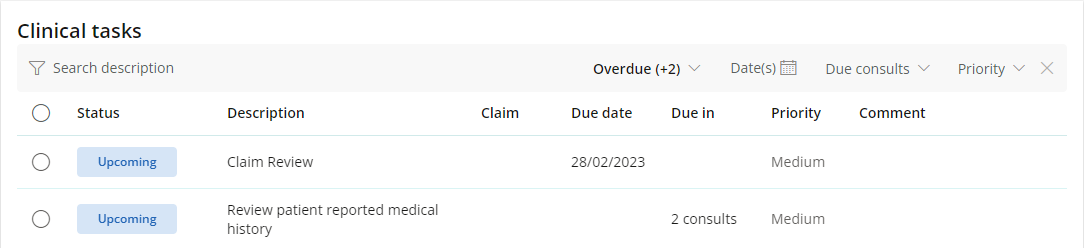
The task will be removed from the clinical tasks list.
From the Clinical tasks screen, you also have the option to:
- add a new task
- edit an existing task
- delete an existing task.
Clinical tasks screen
- Select To do > Clinical tasks. The Clinical tasks screen will appear.
- If required, use the filters at the top of the screen to find the task you wish to action.
- Select the task you wish to action and click Completed to indicate that the task has been actioned. The Complete clinical task screen will appear.
- Add notes if required and click Complete.
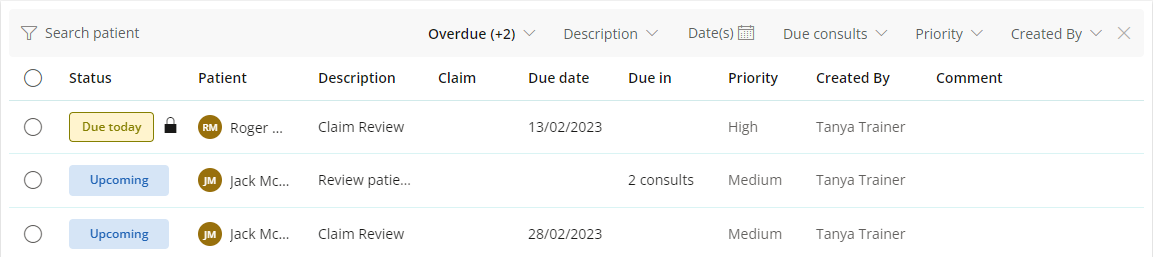
The task will be removed from the clinical tasks list.
From the Clinical tasks screen, you also have the option to:
- edit an existing task
- delete an existing task.
Related topics
Last updated 17 December 2024