The Incoming screen provides Practice Managers with access to documents in providers Inboxes. and the ability to reassign documents from one provider to another provider in the event that a provider is unavailable.
Documents assigned to a provider Inbox will appear on the Incoming screen until they are processed by the provider and saved to the clinical record.
Documents saved directly to the clinical record, bypassing the Inbox, will not appear in the incoming reports list
To access the Incoming screen, from the menu bar select Admin > Incoming. The Incoming screen will appear.
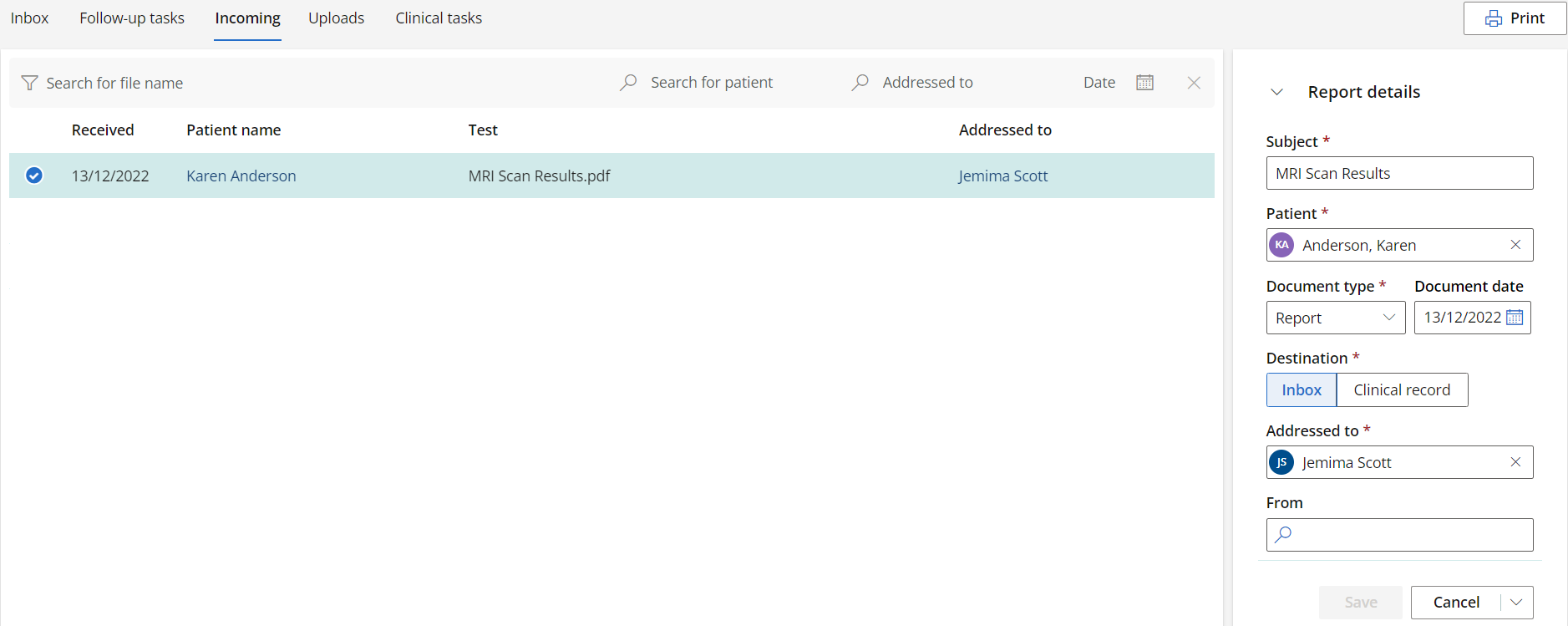
To find a report in the Incoming screen you can search by:
- File name
- Patient or client name
- The provider that the report is addressed to.
You can also filter the reports by Date.
Editing reports
Select a report from the Incoming list to edit. The Report details section will appear on the right. Edit the report details as required and click Save.
Deleting reports
To delete a report from the list, click the down arrow next to Cancel and select Delete.
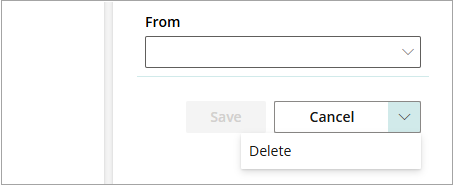
Click Print in the top-right corner of the screen to print the report list.
Last updated 02 March 2025