This article explains how to create and use credits in Bp Omni.
Create account credit
There are three ways to create account credit in Bp Omni.
- Creating a credit for a paid invoice will allocate the credit back to the patient's account.
- Creating a payment for more than the owing amount on an invoice will create account credit for the patient.
- Creating a payment not linked to an invoice will create credit
- Go to Finance > General accounts and click the invoice link.
- Click the Paid drop-down menu button and select Credit / refund. The Credit screen will open.
- Select Full invoice or Selected items as a Type.
- Click Credit. The invoice will return to owing status and the credit will be assigned to the patient's account.
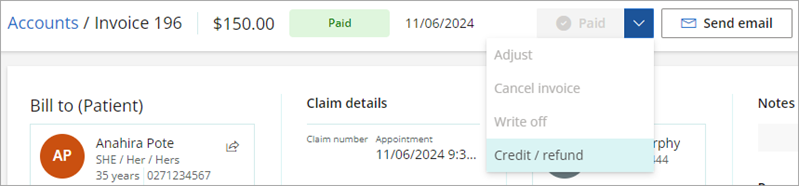
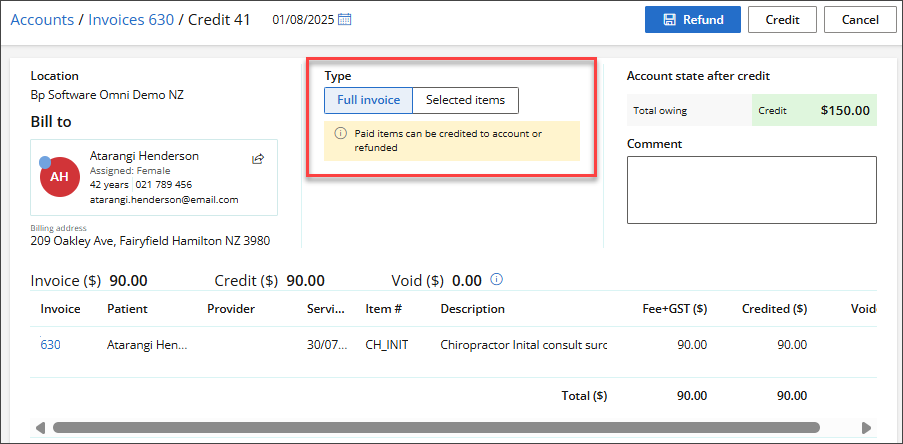
- Go to Finance > General accounts and click the invoice link.
- Click Pay.
- Select Pay amount as the Transaction type.
- Enter the amount received from the patient. Overpayments will be allocated as credit to the patient.
- Click Save.
- Bp Omni will warn the user that the allocation and payment do not match. Toggle the switch to Yes and click Add account credit.
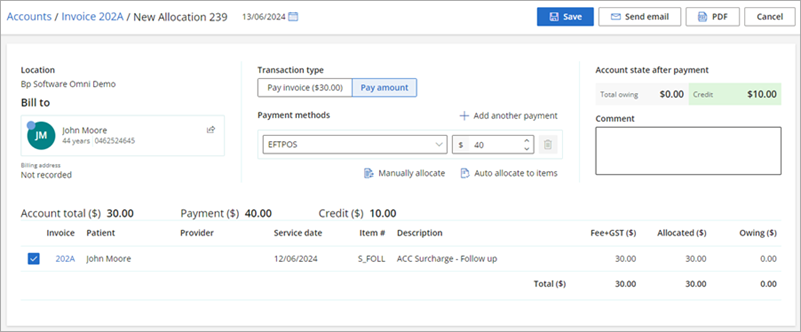
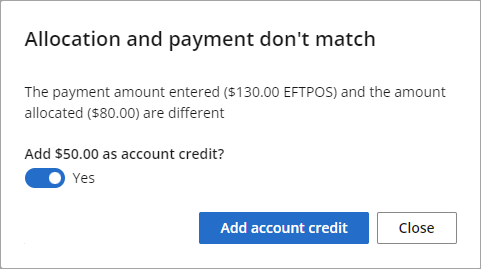
- Click the plus icon in the top menu bar of Bp Omni and select New payment.
- Search for the contact name. The New allocation screen will open.
- Select Add account credit as the Transaction type.
- Enter the payment details and click Save.
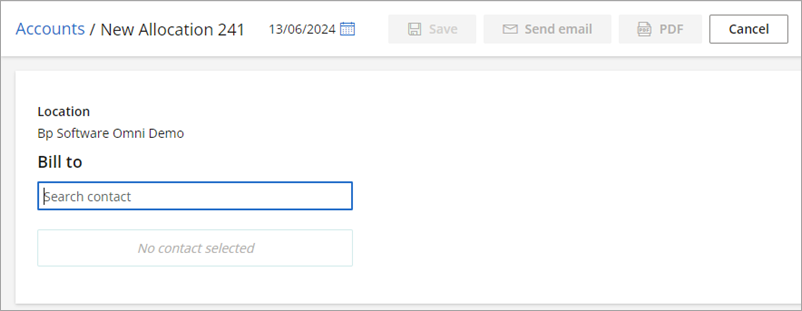
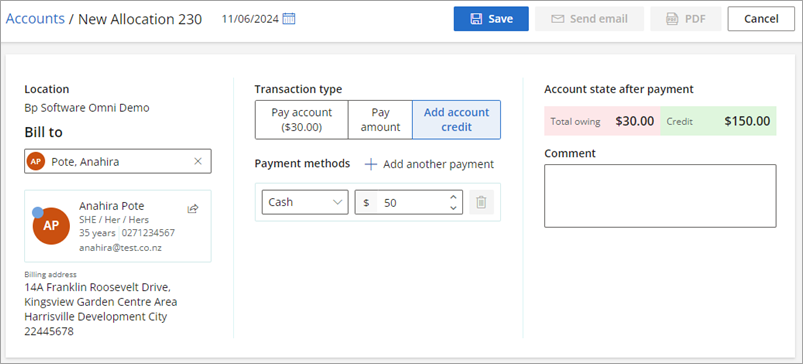
Credit an owing invoice
Crediting an invoice will update the status from Owing to Credited, Paid.
This workflow is used when the clinic does not wish to charge the patient for the items invoiced, payment will not be taken, and the invoice does not need to be written-off due to bad debts.
- Go to Finance > General accounts and click the invoice link.
- Click the Pay drop down menu and select Credit / refund. The Credit screen will open.
- Select Full invoice or Selected items as a Type.
- Click Credit. The invoice status will be updated to Credited.

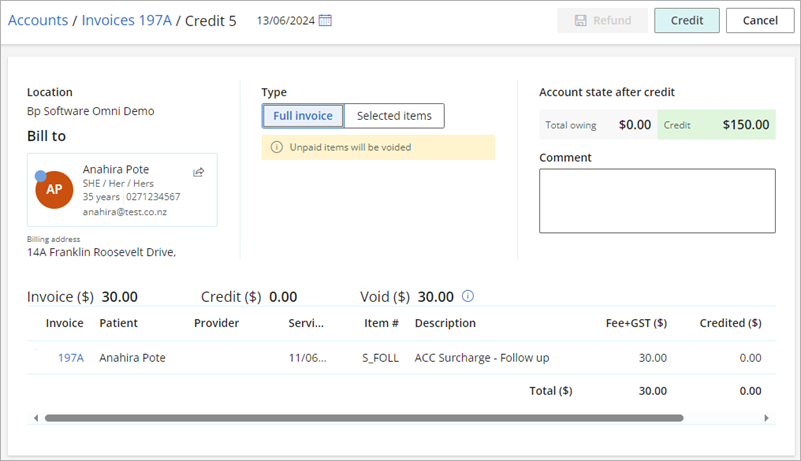
NOTE No account credit is added to the patients account.
Use account credit to pay an owing invoice
- Go to Finance > General accounts.
- Click the Pay link in the Actions column for the invoice. The New Allocation screen will open.
- Select Pay invoice or Pay amount as the transaction type.
- Select Account credit as the Payment method.
- Click Save to apply account credit to the owing invoice.
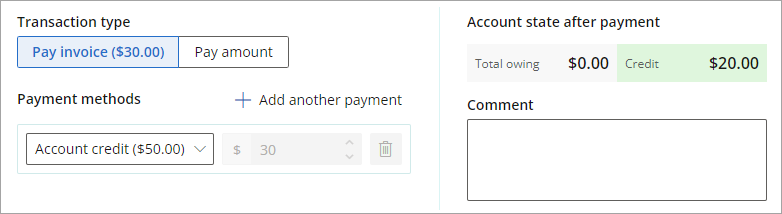
View a patient's account credit
Go to Finance > General Accounts, and click on the patient's name. The Accounts screen will open.
- Available credit can be seen in Unallocated credit section.
- Click View credits to filter account transactions for credits only.
- Credit values are displayed in the Owing ($) column with CR.
- If no invoices with an owing status are linked to the patient, the Account in credit badge will display in the top-right of the screen.
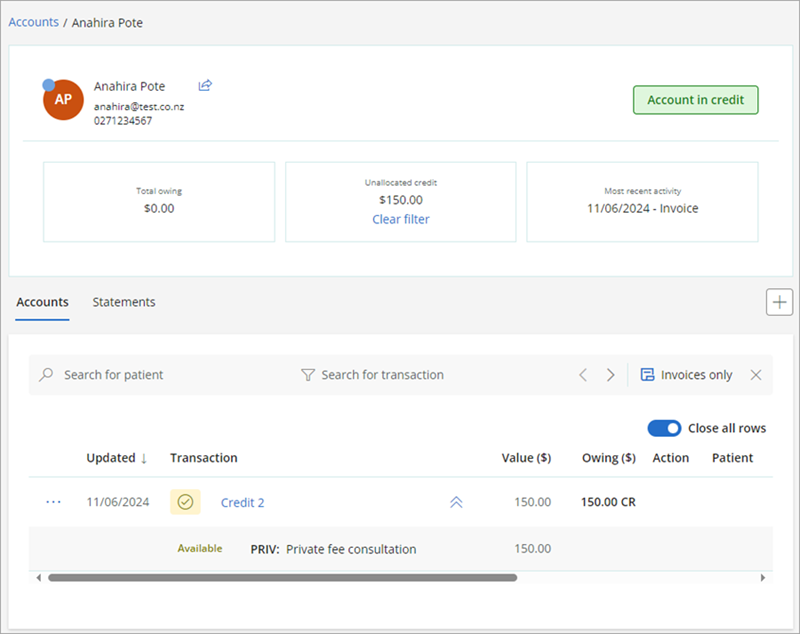
Related topics
- Refunds
- Payments, Write offs and Invoice adjustments
- Book, Edit, Cancel or Reschedule an Appointment
Last updated: 14 June 2024