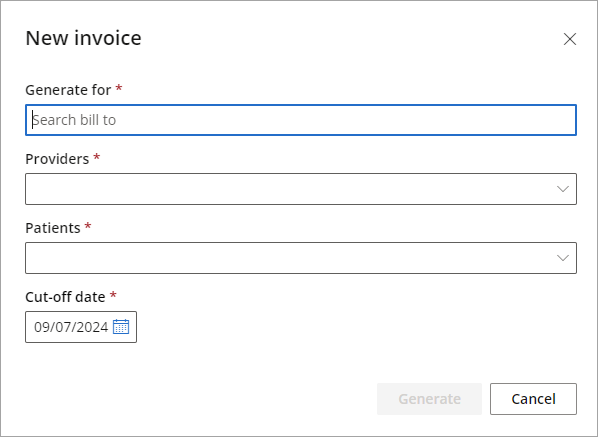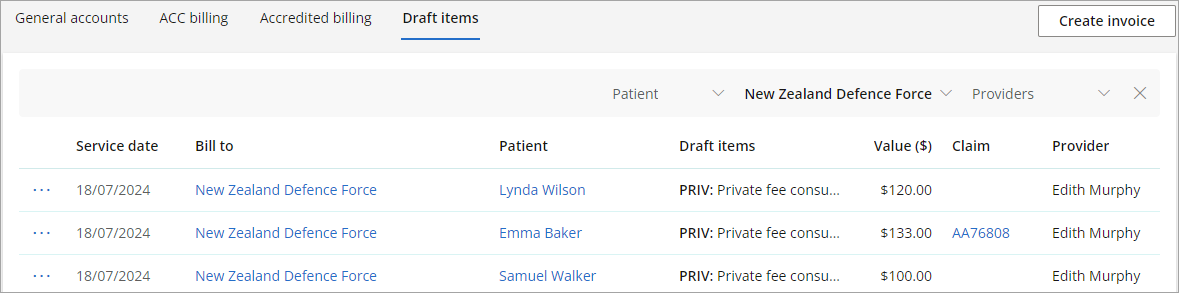Draft items can be enabled and created for Organisations in Bp Omni that are billed less frequently, such as on a monthly basis. This billing setting is used for compiling items from multiple patient appointments billed to a single organisation into one invoice.
Set up draft items for an organisation
- Go to Address Book > Organisations.
- Select Edit details for the relevant organisation.
- Select the Enabledcheckbox to use draft items when billing this organisation.
- Click Save. All items will be created as a draft automatically when billing this organisation.
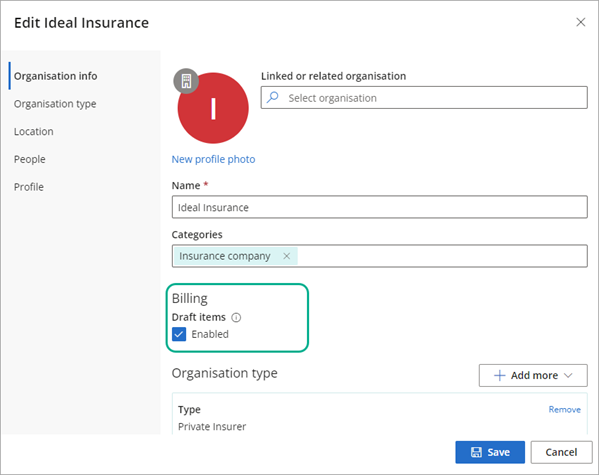

NOTE The Accident Compensation Corporation organisation in Bp Omni does not have draft invoice functionality. All invoices billed to ACC are automatically sent via the ACC API.
View draft items
Draft items can be accessed from Finance > Draft items.
-
When an organisation has draft items enabled it will display in the Account section of the Organisation details screen, including a total of unbilled draft items.
-
Click the Open icon to launch the Accounts screen for the selected organisation. Unbilled draft items can be seen in the accounts totals at the top of the screen.
-
Select Go to draft items from the Accounts screen to open Draft items with a filter applied for the selected organisation.
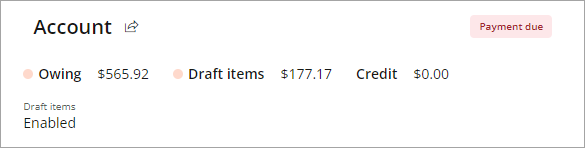
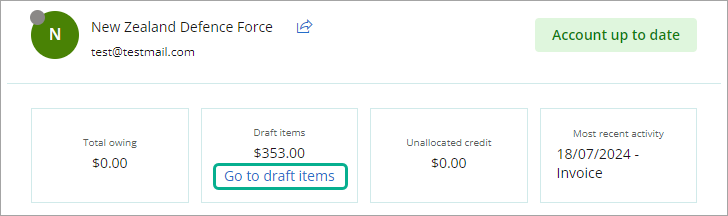
TIP To remove an item as a billable service item for the selected organisation, use the ellipses button next to the draft item and select Delete.
Create an invoice from draft items
- Go to Finance > Draft items.
- Click Create invoice.
- Enter the organisation to generate the invoice for, providers and patients to include, and a Cut-off date.
- Select Generate. A single invoice will be created for all items included in the selection up to the cut-off date.
- The draft items invoiced will be removed from the list. Go to General Accounts to view the new invoice and send via email or print as a PDF.