This article explains how to create ACC Accredited Employers and Private Insurers for ACC in Bp Omni.
Create a new Private insurer for ACC
- Open the Address book and select the Organisations tab.
- Select New Organisation from the + New Patient drop-down, or from the plus button menu in the top Bp Omni toolbar. The New organisation screen will open.
- Link a related organisation if required.
- Enter the organisation Name.
- Select the Category of Insurance company.
- Enable draft items if required. See Draft Items for more information.
- Scroll down to Organisation type and click the + Add more dropdown.
- Select Private insurer.
- Toggle the switch to Yes for Private insurer for ACC.
- Enter a Claims administrator email and alternative invoicing email if required.
- Select Save once all required fields have been completed.
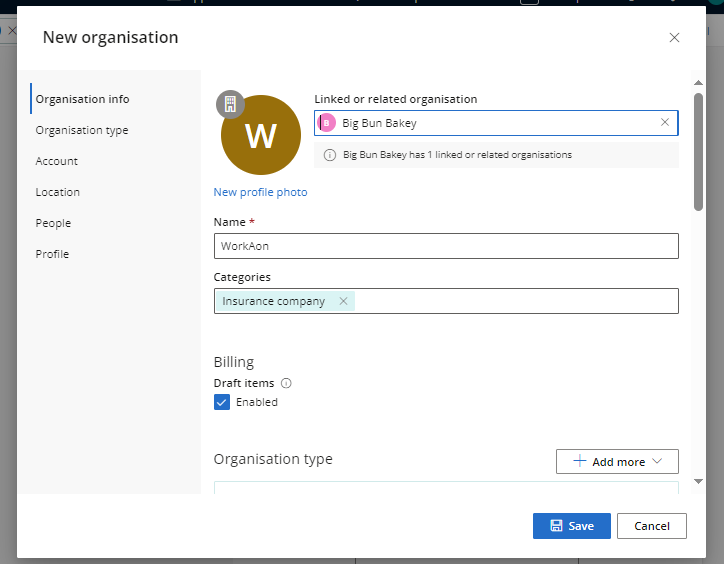

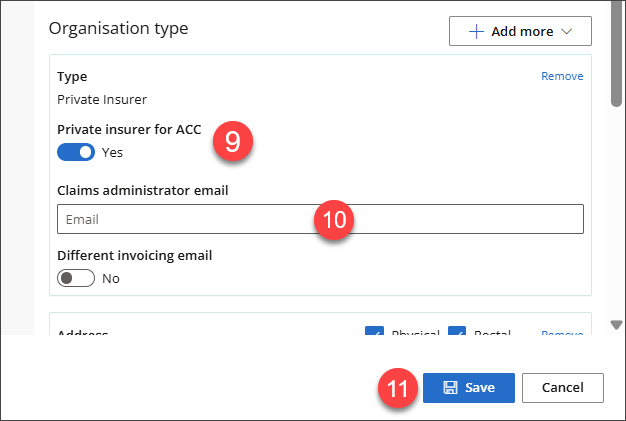
The private insurer can now be linked to a new accredited employer.
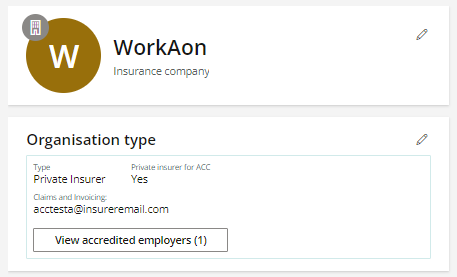
Create a new ACC Accredited Employer
- Open the Address book and select the Organisations tab.
- Select New Organisation from the + New Patient drop-down, or from the plus button menu in the top Bp Omni toolbar. The New organisation screen will open.
- Scroll down to Organisation type and click the + Add more dropdown.
- Select Employer.
- Toggle Yes for ACC accredited employer.
- Add the number of Consults per claim allowed.
- Toggle switch to Yes for Using private insurer if required and search for an existing private insurer in Bp Omni.
- Enter a Claims administrator email and alternative invoicing email if required.
- Enter the Location details.
- Enable draft items if required. See Draft Items for more information.
- Add any Linked or related organisations required.
- Select Save once all required fields have been completed.
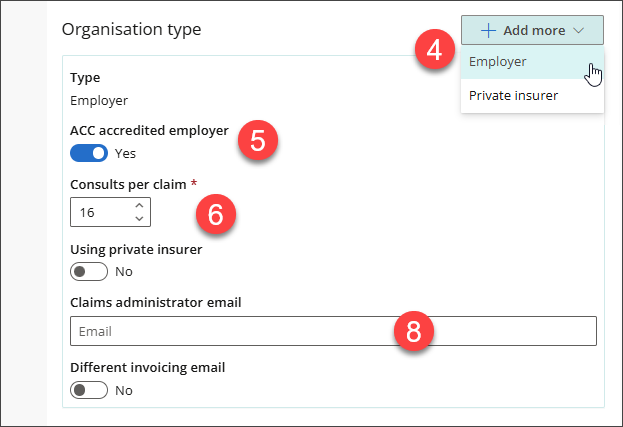
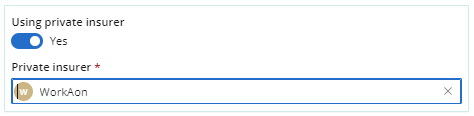
Employees can be added from the People heading of the organisation profile, or from the patient profile.
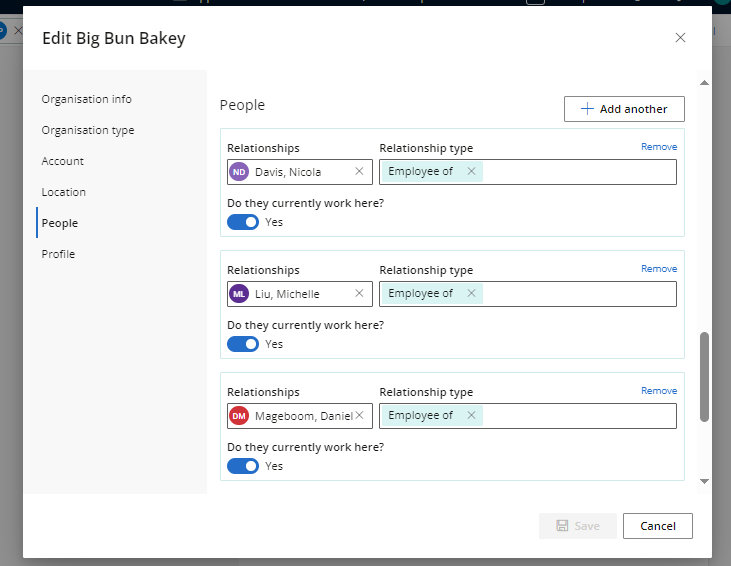
Add employment details for a patient
Linked or related organisations for Private insurers and Accredited employers can be added to the Employers section of the Patient profile.
- Select the Address book menu and click Patients.
- Edit the patient or select New Patient.
- In the Employers section enter the occupation title.
- Select an existing Employer in Bp Omni and an Employment type.
- Once saved, the patient will show as a Current employee in the People section of the Organisation's record.
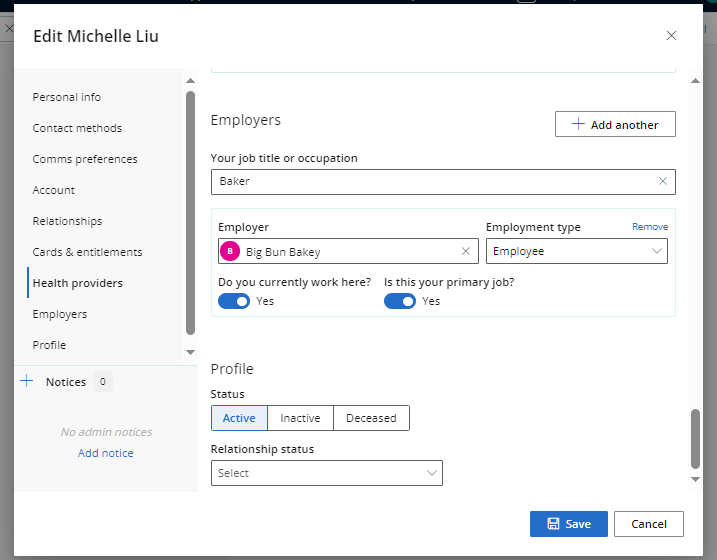
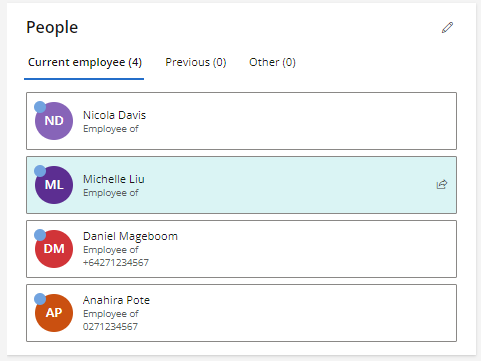
Last updated: 13 September 2024.