This article explains how to clear your browser cache for Microsoft Edge and Google Chrome. Clearing your cache is important to benefit from the updates that are made to Bp Omni and removes deprecated code stored in your browser.
The web cache and cookies both store data on your device for an improved browsing experience, but serve different purposes. A cache stores copies of all data that pass through it, like HTML pages and images and helps to display a web page while cookies track user preferences and login information.
Cookies expire automatically but the cache requires manual clearing. Clearing your browser cache improves speed and performance.
Clearing the Cache for Microsoft Edge
Method 1
- With the browser open hold Ctrl+Shift+Del on your keyboard. This will open a new page to Settings > Privacy, search and services > Delete browsing data.
- Tick the checkbox for Cached images and files and select the Time range of All time.
- Select Clear now. You can now close this window and return to Bp Omni and take full advantage of the latest updates.
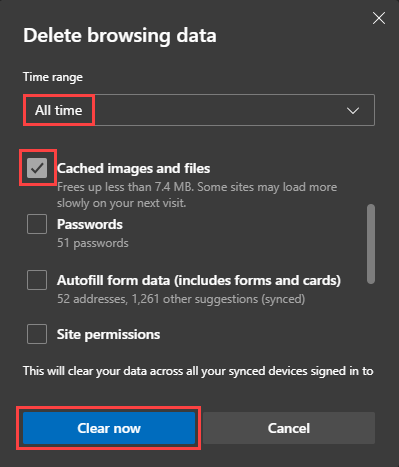
Method 2
- In Edge, select the Settings and more from the top-right of the browser.
- Select Settings > Privacy, search, and services.
- Select Choose what to clear from Delete browsing data > Clear browsing data now.
- Tick the checkbox for Cached images and files and select the Time range of All time.
- Select Clear now. You can now close this window and return to Bp Omni and take full advantage of the latest updates.
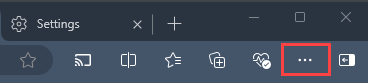
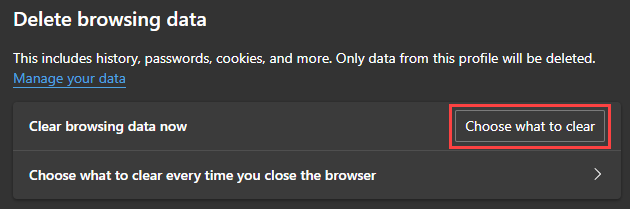
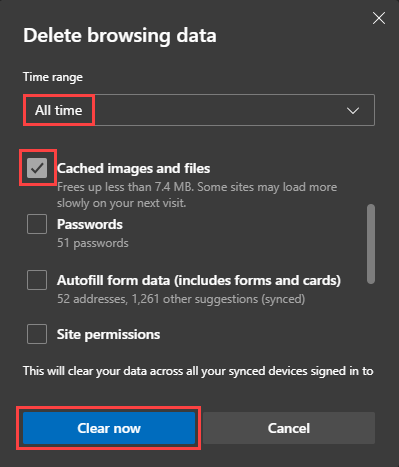
Clearing the Cache for Google Chrome
Method 1
- With the browser open hold Ctrl+Shift+Del on your keyboard. This will open a new page to Settings > Privacy and Security > Delete browsing data.
- Tick the checkbox for Cached images and files and choose All time as the Time range.
- Select Delete data. You can now close this window and return to Bp Omni and take full advantage of the latest updates.
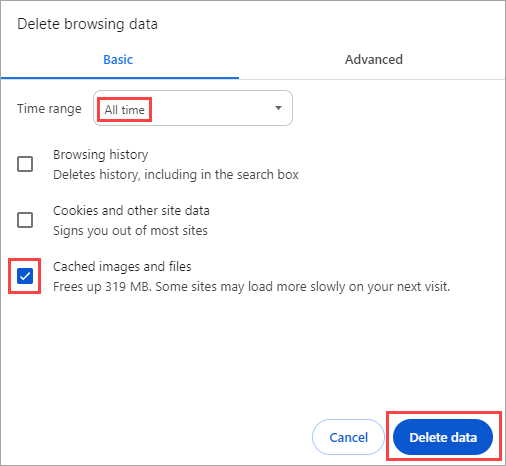
Method 2
-
From the top right of the browser select
More > Delete browsing data.
- Tick the checkbox for Cached images and files and choose All time as the Time range.
- Select Delete data. You can now close this window and return to Bp Omni and take full advantage of the latest updates.
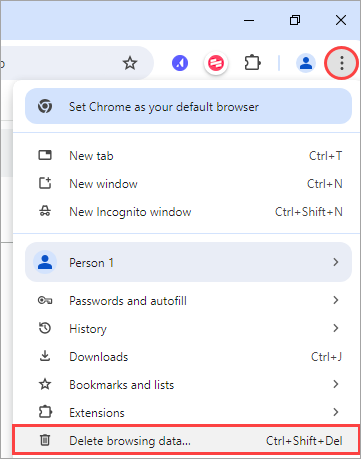
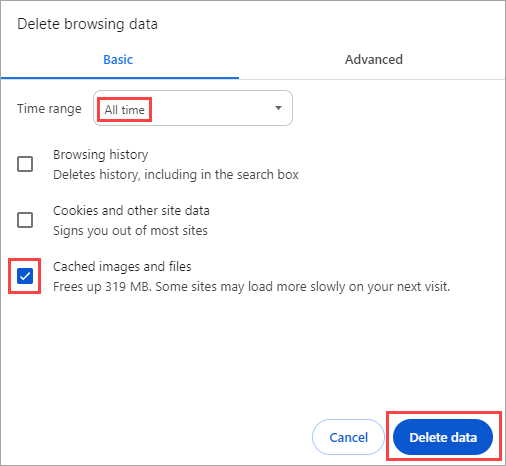
Last updated: 09 October 2025.