All immunisation records for whole of life must be submitted to the Australian Immunisation Register (AIR). This article explains how to send multiple immunisations to the AIR.
Immunisations can also be sent to the AIR individually at the time that the immunisation is recorded.
Practices with a clinical-only Bp Premier licence can register a B2B device in Bp Premier, and send immunisations to the AIR via the patient record.
If your practice uses third party billing or management software, and you have not registered a B2B device in Bp Premier, you must export immunisation records from Bp Premier and send them to the AIR via the third party software.
In this article:
Clear the vaccination register
If your practice has been using another clinical application to transmit immunisation records to AIR, you must clear out the AIR register prior to your first transmission from Best Practice. You can ignore this step if your practice has not submitted immunisation records from any other software.
- Select Utilities > Australian Immunisation Register from the main Bp Premier screen. Select File > Print to print the list.
- After printing completes, Bp Premier will prompt you to mark all the immunisation records as notified to AIR. Click Yes to mark all records.
Submit vaccination records to AIR electronically
- From the Bp Premier home screen select Utilities > Australian Immunisation Register. This screen displays all whole-of-life immunisation records that have not yet been forwarded to the AIR.
- Click Send to AIR. Bp Premier will transmit the list of immunisations to AIR.
- If any of the transmitted records are rejected, a window will be displayed with the reasons for rejection.
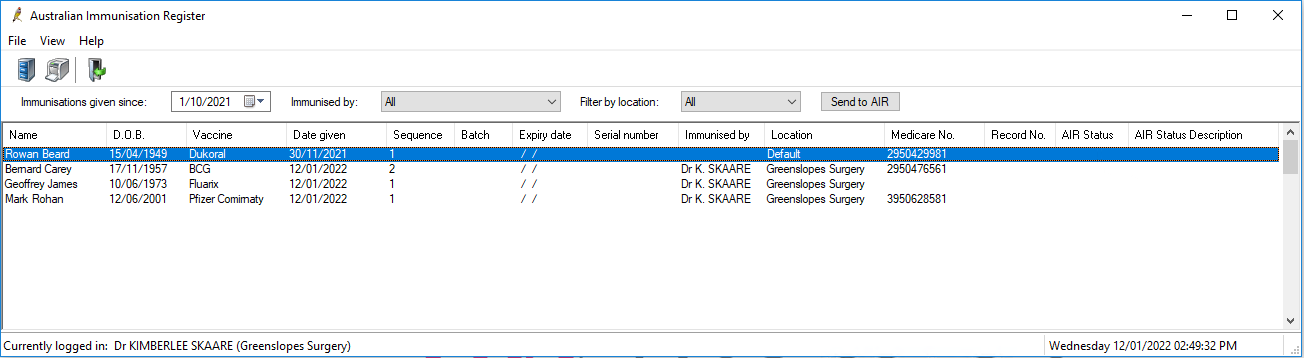
If you still wish to send a rejected record to the AIR, right-click the record and select Confirm pend. Vaccinations can also be edited in the patient’s record and resent. To exclude a record from being sent, select the record in the Australian Immunisation Register screen and select File > Exclude current record.
Vaccinations that have been successfully transmitted will be removed from the Australian Immunisation Register screen.
Submit records to AIR manually
To submit immunisation records to the AIR manually, you must have access to the AIR via PRODA and HPOS.
- Select Utilities > Australian Immunisation Register from the main screen. The Australian Immunisation Register screen will display all immunisation records that have not been marked as sent to the AIR.
- Select from Filter by doctor to display immunisations administered by a specific doctor.
- Select from Filter by location to display immunisations administered at a specific practice location.
- To exclude an immunisation from the list, select the record, right-click, and select Exclude current record. The immunisation record will not be included in future reports.
- To print a report, select File > Print or click the
 button. After the report has been sent to the printer, you will be prompted Do you want to mark these immunisation records as notified to AIR?. Check that the report has printed correctly and answer Yes to mark all records as sent.
button. After the report has been sent to the printer, you will be prompted Do you want to mark these immunisation records as notified to AIR?. Check that the report has printed correctly and answer Yes to mark all records as sent. - Manually record the immunisations in the AIR via PRODA and HPOS. Visit the Services Australia website for information on how to record an immunisation encounter in the AIR.
View sent records
- To view immunisations that have been printed and sent, select View > Sent vaccinations. The Sent to Australian Immunisation Register screen will be displayed.
- Filter the records shown by Vaccine, Given by, Location, or Start date and End date.
You can only resubmit one record at a time.
Send vaccinations to AIR for patients with no Medicare Card
If a patient does not have a Medicare card (for example an international student) you can still upload their vaccination details to the AIR through Bp Premier.
To ensure the patient's details upload successfully, add as much identifying information as possible to their patient demographic.
Adding the following data to the patient demographic will assist with successfully uploading a patient's vaccination:
- First name
- last name
- date of birth
- postcode
- IHI.
View the Services Australia website for information on how to Identify individuals with or without a Medicare number, and view their AIR details online.
Troubleshooting
When submitting vaccination records to AIR electronically, if a patient has incorrectly entered demographic information (for example, their suburb and postcode do not match), selecting Send to AIR will cause an error message.
To find the patient with incorrect demographic information:
- Narrow down the list of patients by changing the filters Immunisations given since and Filter by doctor.
- Click Send to AIR.
- Repeat steps 1 and 2 until you have a small list of vaccines that will not send.
- Check the demographic information of each patient in the list and ensure that the following fields have been recorded correctly:
- Address (to include residential address information)
- City/Suburb (to include just city or suburb information, for example 'Bundaberg', not 'Bundaberg QLD'
- Postcode (ensure the postcode recorded has four digits and matches the city or suburb).
Once the patient is identified and their demographic information is amended, the rest of the vaccines will send correctly.
Related topics
Last updated: 14 November 2023.