You may be able to link to third party billing packages other than PracSoft and eClaim. For information on linking PracSoft and eClaim to Bp Premier, refer to the following instructions:
A practice can use Bp Premier for recording Clinical data only and use a third party billing package for the appointment book, billing, and other management functionality. This approach maintains your patient demographics in the billing package but synchronises changes with Bp Premier.
These instructions assume that the practice transfers patient demographic changes in one direction only: from the third party package back to Bp Premier
Configuring the link to a billing package
- On the Bp Premier server, select Bp Premier select Setup > Configuration > Links from the main Bp Premier screen. The Configuration screen will appear.
- Select Activate the link to another package. You will also need to select this setting on all workstations on the network using Bp Premier.
- Select Run the data import process on this computer. This option enables the server or workstation to read and process the link file at regular intervals.
- Set Location of the Patients.IN file to match the export directory for the Patients.IN file that is set up in the third party billing package.
- Click Save.
- Select the Bp Service tab. Tick Use BP Service for importing links on this machine.
- Click Save.
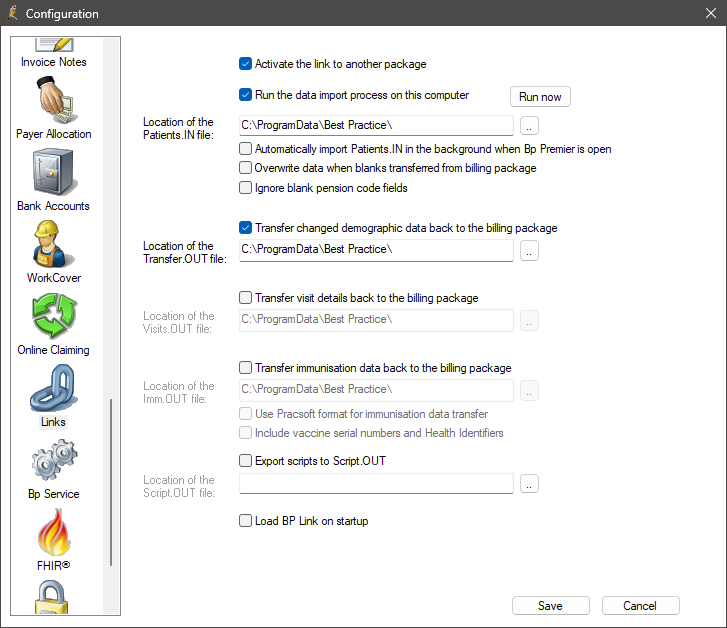
If this configuration is not set to the correct path, linking will not occur. For more information on specifying the output directory of the Patients.IN from your billing package, please contact your billing package vendor.
Make sure that BP Service is running on the server. See Set up Bp Service for more information.
Best Practice Software recommend that the Patients.IN file should be output to a neutral directory located on the server. Set permissions to the directory such that:
- all workstations running the management application can write to the Patients.IN file
- the Bp Premier server can read and purge the Patients.IN file.
Troubleshooting
Last updated: 08 December 2023.