This article provides suggestions and resources for clinics booking vaccinations.
Group patients in the appointment book
Below are some suggestions for how you may wish to group vaccination patients in Bp Premier.
Group patients by user
How to group by a named user in the appointment book, such as 'Vaccination appointments', and how this affects the finalisation and billing workflow.
This method is quicker to set up, but provides fewer reporting options than grouping patients by location.
See Group Vaccine patients in the appointment book by user for more information.
Group patients by location
How to group by a named Location, such as 'Vaccination appointments', and how this affects the finalisation and billing workflow.
This method gives a practice more options for reporting by location. However, it requires more initial setup, as providers need to be assigned to the new location with a provider number.
See Group vaccine patients in the appointment book by location for more information.
Reminder options for multiple doses
Once the initial dose has been administered, patients may be required to return to the same clinic for further doses. The below strategies may be helpful in ensuring additional doses are administered within a suitable timeframe.
Book a future appointment for further doses
Patients can be booked in for additional doses while at the clinic receiving their initial dose.
When finalising a visit, the clinician may choose to send a ‘note to reception’ with instructions to book a second appointment for the relevant number of weeks in the future.
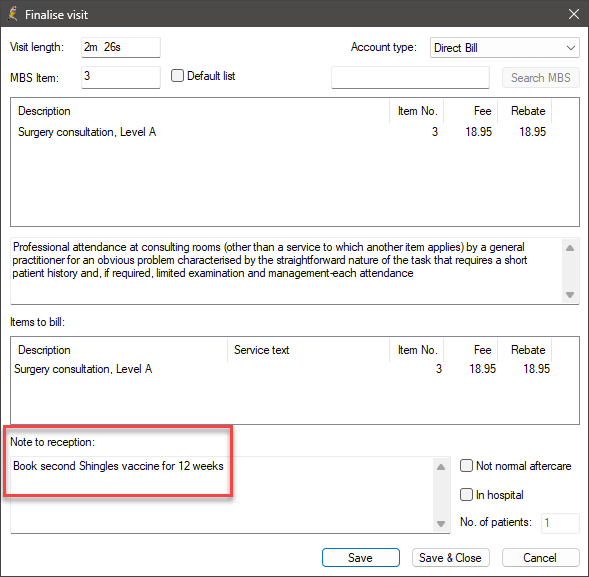
Otherwise, clinicians can create future bookings themselves from the patient record.
- From Today's notes, click Review. The Review screen will appear.
- Select On date:, choose a date for the next appointment, and click Book. The Review Appointment screen will appear.
- Select an appointment time and type, add any extra information to the Details: field, and click Save.
- Click Save again to return to the patient record.
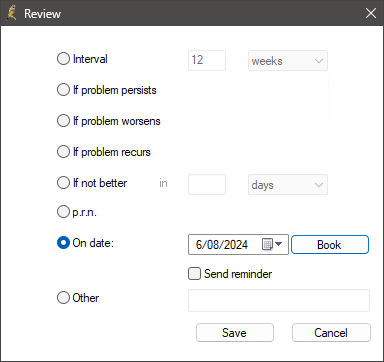
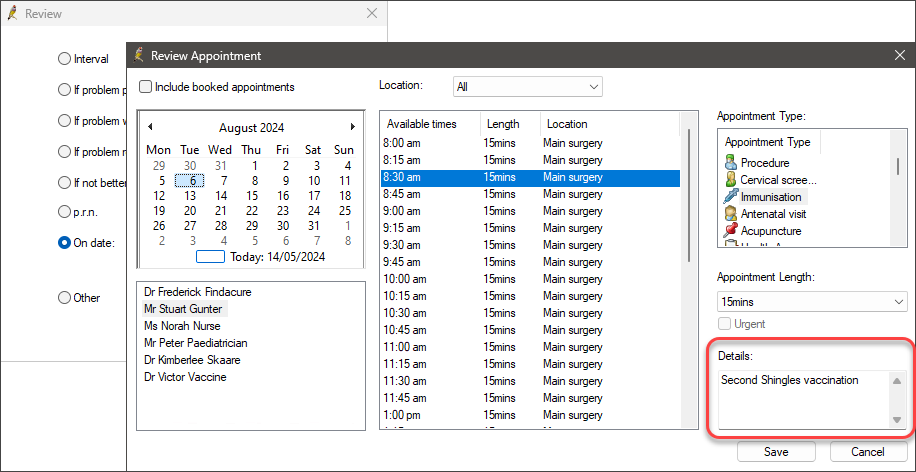
Add a reminder type and record a clinical reminder
If your practice has not booked the patient in for additional doses, you can set up a reminder for the patient to book an appointment.
To add a new reminder reason:
- Select Setup > Configuration from the main menu. Select the Reminders tab.
- Under Reminder reason, click Add. The Reminder reason screen will appear.
- Add an appropriate name to the Reason field, such as 'Shingles 2nd Vaccination'.
- Set the Default interval to an appropriate time based on the recommended interval for the vaccine you are providing.
- Click Save. Providers will now be able to select the reminder reason when creating a reminder.
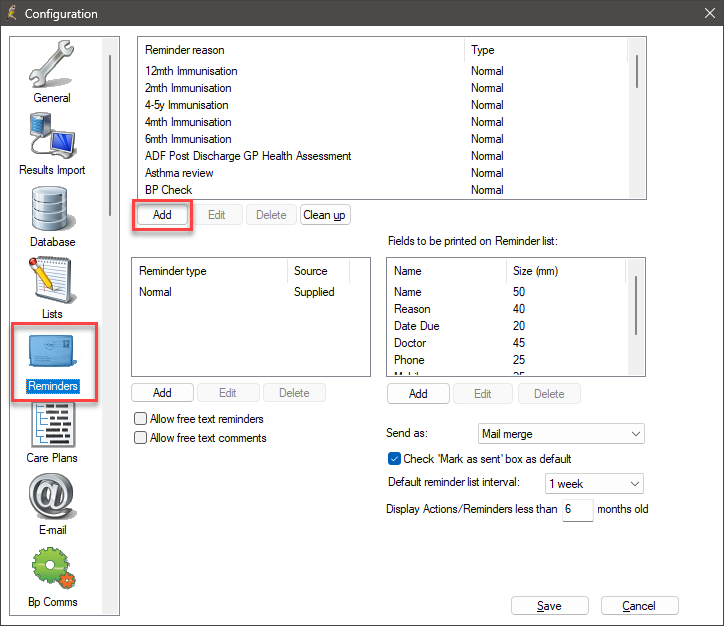
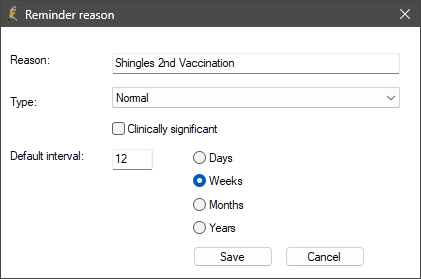
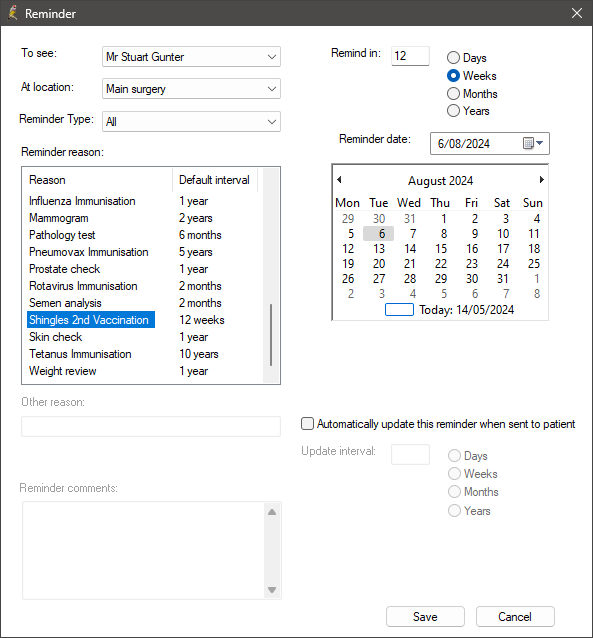
Follow the normal process for sending clinical reminders. See Send clinical reminders for more information.
Last updated: 14 May 2024.