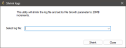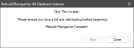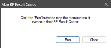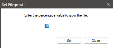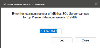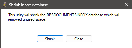Bp Premier provides a set of utilities for operating on Bp Premier data, such as:
- Restore deleted items
- Clean up uncoded past history
- View and truncate log files
- Database maintenance.
IMPORTANT Some advanced utilities perform irreversible operations on the Bp Premier database and must not be run without the assistance of Best Practice Software Support. These are indicated in the table.
Who can access utilities?
Users must have the Setup/Configuration permission set to Allow access to use BP Utilities. Best Practice Software recommends that administrator-level users only be granted access to BP Utilities functions due to the possibility of permanent changes occurring to the Bp Premier database.
Where are the utilities?
- Click on the Windows flag icon in the bottom left, select the down arrow to view apps, and click on BP Utilities under Best Practice Software.
- Enter a Bp Premier user name and password into the login prompt. The Bp Premier Utilities screen will appear.
- Single-click an icon to view a brief description of the utility. Double-click an icon to run that utility.
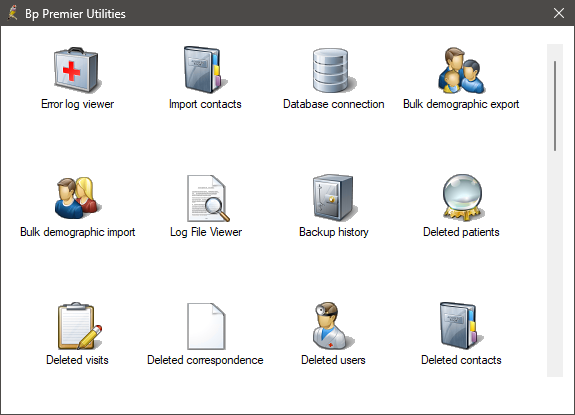
Bp Premier utilities
|
Utility |
Description |
|---|---|
|
|
Displays any errors that have been logged into the database. The errors can be filtered out in several different ways, including by computer, the version of Bp Premier, the error code, the subsystem, and the date range. The user can choose to either print the results or save them to their computer. |
|
|
Imports contact information that has been exported from another Bp Premier database. See Import contacts for more information. This tool is primarily used to add contacts to a fresh Bp Premier database. Be aware that if the Bp Premier database already contains existing contacts, importing new contacts may cause some duplicates that will need to be manually merged or deleted. See Merge contacts for more information. |
|
|
Changes the Best Practice server's name or IP address that the workstation connects to. |
|
|
Exports all demographic information from Bp Premier. For linking with a 3rd party billing package, tick Export using BP’s Internal ID. Demographic information is exported to a file called Patients.OUT. See Link to a billing package for more information. |
|
|
Imports demographic information from a 3rd party billing package generated file or from a patient file supplied by Medicare. |
|
|
Views log files generated by:
Users have the option to save the log file to a location on their computer. |
|
|
Displays the history of completed backups and restores, along with the size of each individual backup.
|
|
|
Displays all patients whose records have been deleted, along with the date and the user name of who performed the deletion. Deleted patients can be recovered. See Recover deleted records for more information.
|
|
|
Displays visit records that have been deleted, along with the visit date, the date it was deleted, and the user name of who deleted the visit. It is possible to view and recover visits that have been deleted. You can also view deleted clinical data from the main screen of Bp Premier by selecting Utilities > Deleted Clinical Data. See View deleted clinical data for more information. |
|
|
Displays deleted correspondence in and out documents along with the date the correspondence was created, the date it was deleted, and the user name of who performed the deletion. Deleted documents can be viewed and recovered. You can also view deleted clinical data from the main screen of Bp Premier by selecting Utilities > Deleted Clinical Data. See View deleted clinical data for more information. |
|
|
Displays all users who have had their accounts deleted, along with the date that the account was removed. Users who have been deleted can still be recovered. See Recover deleted records for more information. |
|
|
Displays all deleted contacts, along with their date of deletion and the user name of who performed the deletion. Contacts that have been deleted can be recovered. |
|
|
Displays all account holders that have had their accounts deleted, along with the date that the account was deleted and the user name of who performed the deletion. Deleted account holders can be recovered. |
|
|
Displays all appointments that have been cancelled over the selected date range. Cancelled appointments can also be viewed by selecting View > Cancelled appointments from the appointment book. |
|
|
Finds patient records that have been merged. Merged patients can be restored. However, recovering a merge only brings back the patient demographic information. Visits and all other associated records will remain in the patient record that the recovered record was merged into. |
|
|
IMPORTANT Best Practice Software recommend that you perform a Bp backup prior to using this utility. Shrinks SQL log files. If the SQL logs grow to over 2 MB, the logs should be shrunk to maintain performance. Run this utility only on the Bp Premier server. |
|
|
The restore missing note utility can be used when data loss may have occurred, due to events such as a power outage. In Orchid, a new status called content detected has been added, making it easier for users to quickly distinguish between entries that have content and those that do not. Users can view the note by double-clicking on an entry and then restore it if required. |
|
|
Identifies documents that are over a specified size. |
|
|
Displays all documents recorded in the Correspondence In section and the database that the document resides in. Click View to view a selected document. |
|
|
Displays the size of each record in either the Visits or Investigations table. |
|
|
Displays the reserved and physical size of the selected table. |
|
|
Best Practice Software recommends not using the View Bp Text Log utility. The utility may become slow or unresponsive handling large log files. Instead, you can browse in a Windows File Explorer to the log file folder at C:\ProgramData\Best Practice\Log and open any log file in a text reader such as Notepad or Wordpad. |
|
|
IMPORTANT This function should be run with the guidance of Best Practice Software Support. The utility is designed for Support to identify inconsistency issues with your Bp Premier database. Checks the integrity of the selected databases and provides an error report than can be printed for inspection by Support or a database administrator. |
|
|
Displays the SQL properties for each database. Click Write log to save this information to a file to email to Best Practice Software Support. |
|
|
IMPORTANT This can only be run on the server and should only be run on the advice of Best Practice Software Support. Rebuilds the internal indexes in the SQL database. Rebuilding the indexes can improve index fragmentation and have a considerable impact on database maintenance and performance. |
|
|
Displays all computers currently accessing the database. Each connection or SPID can be terminated. |
|
|
Displays processes currently in use by SQL. This utility can be used to create a log file to trace the CPU and memory usage of SQL. |
|
|
Import an old report into Bp Premier for use in Management > Reports. NOTE This utility has been deprecated as a result of the sunsetting of the older reports in Bp Premier.
|
|
|
Cleans up diagnosis and past history items that have been entered as free text. The free text items on the left can be changed to a configured diagnosis code on the right. See Clean up uncoded Past History items for more information. |
|
|
Automatically maps returned investigation result names to Bp codes, if the results have been atomised. |
|
|
Deletes messages that have been created in the internal messaging system. All users' read messages are displayed on the screen and all displayed messages will be deleted. See Clean up messages for more information. NOTE Messages deleted from the Messages screen, or the Delete Messages bulk utility will be deleted permanently. Any notes inserted into a patient record from the Link to Patient function will remain in the patient record. |
|
|
IMPORTANT This setting should only be changed under the guidance of Best Practice Software Support. Specifies the percentage growth rate for document database files. The value is a percentage of their current size. The default growth percentage is 10%. |
|
|
Limits the amount of memory the Bp Premier SQL Server install uses. You may want to do this to give other applications running on your server access to more memory. See Optimise SQL Server memory for more information. |
|
|
Assists in monitoring all password changes, login activity, and permission changes in Bp Premier. See Audit Record Changes and User Activity for more information. |
|
|
Shrinks the documents Inbox, removing any wasted space. |
|
|
IMPORTANT This utility should only be used with the guidance of Best Practice Software Support. Transfer items between Medicare batches for resubmission. |
Related topics
Last updated: 28 December 2023.