The Diabetes Cycle of Care tool provides a scheduled plan for providers and patients to manage diabetes.
Add a diabetes cycle of care to a patient
- From the main screen of Bp Premier, press F2 or select File > Open patient to select a patient and view the patient record.
- Expand the Enhanced Primary Care heading in the left hand tree and select Diabetes Cycle of Care.
- Click the Current button. The Diabetes Cycle of Care screen appears.
- Click Add new values. An editable copy of the screen will be displayed.
- Update the sections of the screen with information from the patient:
- Observations – If a height, weight, BP, or BSL has been recorded today, the value will be displayed in the Every 6 months section of the record, but you can enter values here. The cycle of care will calculate the patient's BMI from these values.
- Foot examinations – Use the check boxes to describe examination of the patient's feet.
- Fundus examinations – Select observations of the left and right fundus from the drop-down menus.
- Investigations – If results are being downloaded via HL7, this section will be pre-populated with the last results; otherwise they can be entered here. Click Lookup Ix to view a list of received investigations relevant to the cycle of care.
- Last visit to – Click the ... button next to each specialist to select or add a contact for each specialist.
- Click Save to return to the first Diabetes Cycle of Care screen.
- If a previous cycle of care has been recorded, the Date of completion of the last Cycle of Care will be automatically set. Otherwise, click Set to record the correct date.
- By default, Bp Premier will add three months to the current date to calculate the Next review date, but you can change the date if you need to.
- If you wish a reminder to be created for this review date, click the Send reminder tick box.
- Click Close to save the cycle of care and return to the patient record.
NOTE If the patient does not have diabetes listed in their past history, Bp Premier will prompt to enter the type of diabetes the patient is diagnosed with.
This screen shows the components of the annual cycle of care that have been performed since the last cycle of care was completed, or in the last 12 months if there has not been a previous cycle of care recorded.
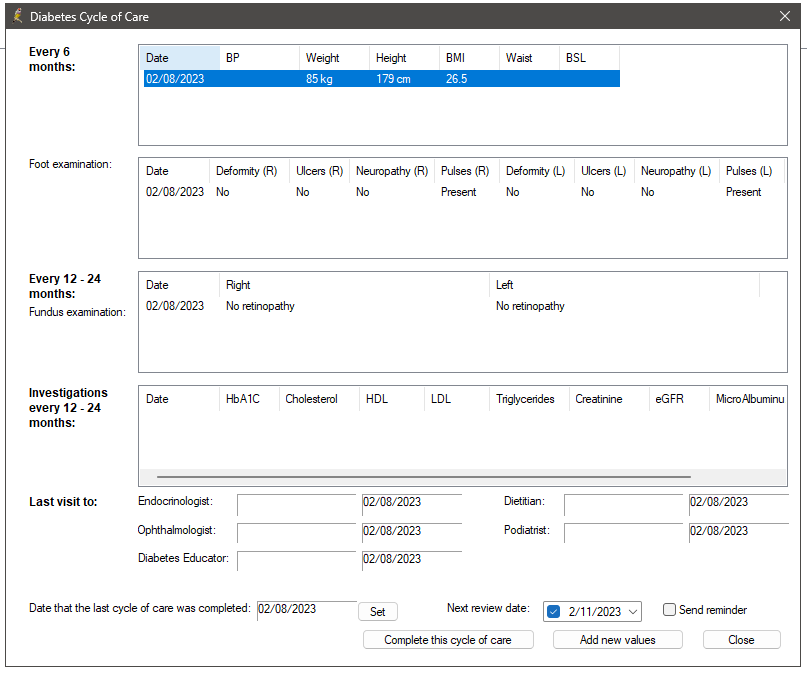
If the practice receives HL7 format Pathology requests and you have asked the lab to send atomised results, the Investigations screen should be automatically populated with the most recent result details. See Managing Pathology and Imaging Results for more information.
The record can be updated by selecting the Current button until you complete the cycle of care and create a new cycle of care.
Finalise the Cycle of Care
- Form the patient record, expand the Enhanced Primary Care heading in the left hand tree and select Diabetes Cycle of Care.
- Click the Current button. The Diabetes Cycle of Care screen appears.
- Make any final changes to the current cycle of care record and click Complete this cycle of care. Bp Premier will prompt if you want to print the cycle of care. Click Yes or No.
- The cycle of care will be completed and can no longer be edited.
The next time the Current button is clicked, a blank Diabetes Cycle of Care screen will open to start the next cycle of care.
The cycle of care will only appear in the tree if the cycle was completed. You can view and print completed cycles of care by clicking the View or Print button on the Enhanced Primary Care page.
Last updated: 02 August 2023.