Past prescriptions that have run their course or were ceased due to a change in the patient's circumstances can be viewed from the patient record. You can also represcribe a ceased medication, and print a prescription that was 'stored' but not printed immediately.
If a provider has added a current Rx to a patient record, and closes the record without printing any scripts, Bp Premier will prompt the provider to print the new Rx or store for printing later.
Print a stored prescription
View and print stored prescriptions from the Stored Prescriptions screen.
- From the main screen of Bp Premier, select Utilities > Stored prescriptions, or press F9. The Stored Prescriptions screen will appear.
- Use the Select location and Select doctor drop downs to filter by location and provider. Or tick All patients to view stored Rx for all patients.
- To search for a specific patient, click Select patient.
- To print all listed prescriptions, click Print. All prescriptions listed in the screen will be sent to the printer and marked as 'Printed' in the patient record.
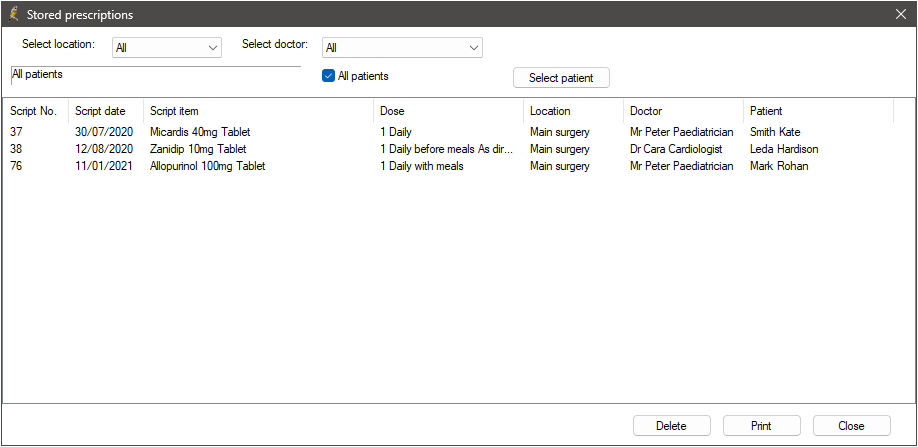
View past prescriptions
Images for all printed prescriptions that are not active and repeating can be found in the Past prescriptions section of the patient tree on the left hand side.
Click the Past prescriptions heading to view a list of all past prescriptions, or select an entry in the Past prescriptions list to view the printed script:
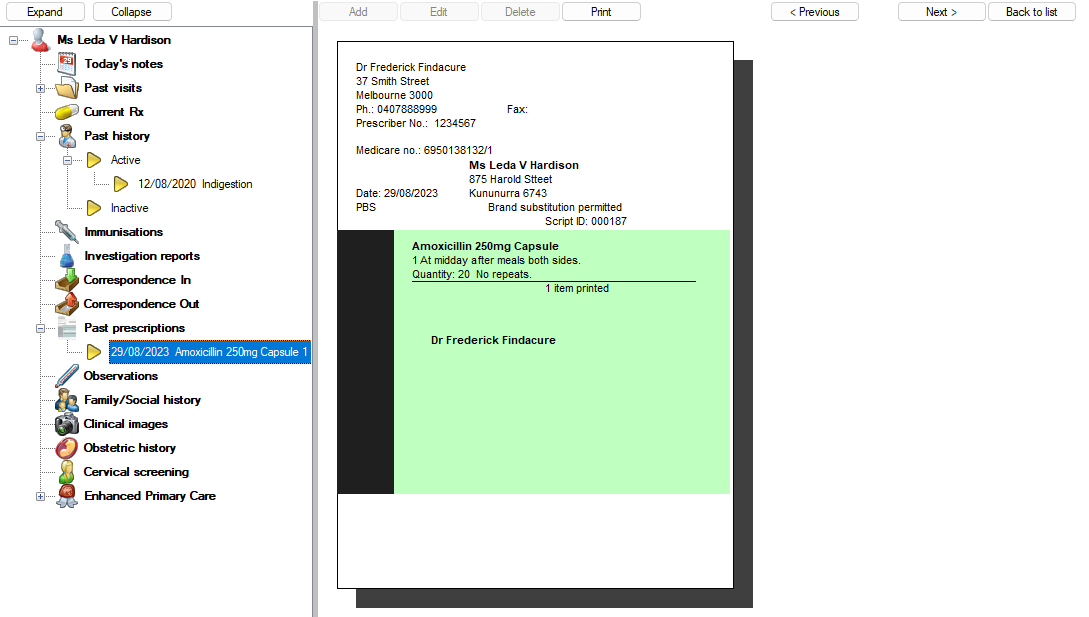
The buttons along the top of the list allow you to represcribe, view, delete, and reprint a past prescription. Tick Include deleted to view past prescriptions that have been deleted. To view the visit associated with a past prescription, right-click an entry in the list and select Open visit.
View ceased prescriptions
- Open the patient record you want to view ceased medications for.
- Select Clinical > Ceased Rx from the menu. The Ceased Rx screen will appear.
- To change the reason or cessation date for a ceased medication, select the Rx from the list, click Edit, and change the details in the Cease Rx screen.
- To represcribe a ceased medication, select the Rx from the list and click Represcribe. If there is no duplicate active Rx, the New Rx screen will appear. Proceed through the screens as if adding a new Rx.
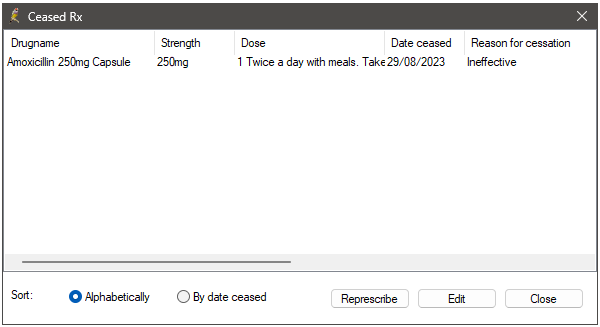
Related topics
Last updated: 28 August 2023.