Drug sheets, or medication schedules, are summaries of a patient's medications printed from the patient record. A drug sheet layout controls the look of a printed drug sheet. Bp Premier ships with several standard drug sheet layout templates, but you can create your own to suit your practice.
Drug sheet layouts are system-wide, not user-specific. If you delete or modify a custom layout, make sure other practice staff who print drug sheets are aware of your changes.
Users require the user permission Setup Drug Sheets set to 'Allow access' to create drug sheet layouts.
- From the main screen, select Setup > Drug Sheets. The Setup drug sheets screen will appear.
- Click Add. The Drug sheet screen will appear.
- Enter the Name of sheet and Title of sheet. The name is for referencing in Bp Premier. The title is printed as the heading when the drug sheet is printed.
- Click Load defaults to load default settings into the margin and position fields.
- Select the Drugs per page and the Days per page to be printed.
- Set the Times per day to be printed under each day.
- Adjust the default margin and position settings for the drug fields shown. All measurements are in mm from the top left corner of the page.
- Select from the options at the bottom of the screen:
- Include generic name prints the generic name of the drug.
- Landscape orientation prints the drug sheet in landscape. This is useful for drug sheets that span a longer time.
- Print PRN items separately prints a separate page for items marked as 'PRN'.
- Draw lines prints grid lines on the drug sheet for readability.
- Click Save. The layout will be available as an option when printing a drug sheet from the patient record.
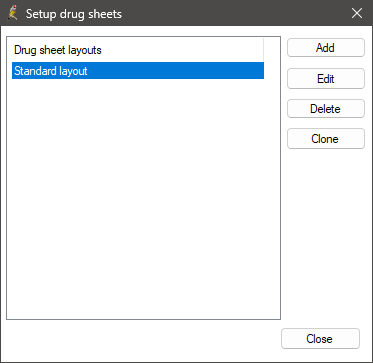
Only user-created drug sheet layouts are displayed. You cannot modify any of the supplied drug sheets.
TIP To quickly create a new layout based on an existing one, select the drug sheet layout to copy and click Clone. Modify the copied layout, give the layout a new name, and click Save.
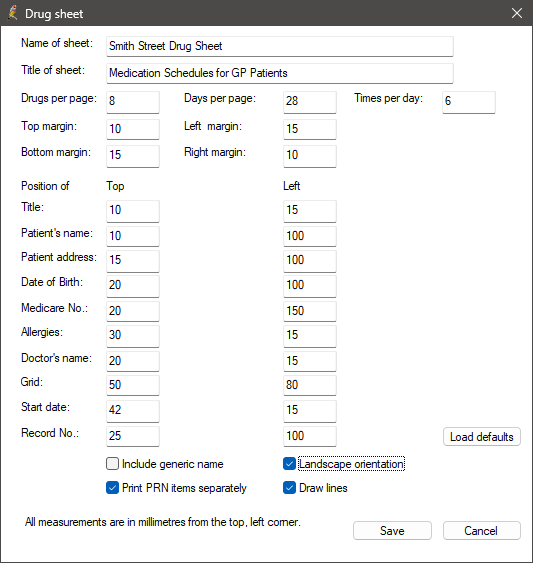
Related topics
Last updated: 22 December 2023.