Bp Premier installation requires administrator permissions to install software and configure Windows components. Before starting any of the instructions below, log in to the server computer as a Windows Administrator, or have your IT support carry out the installation.
Install third-party software
- Rerun the installation file or DVD you used to install your version of Bp Premier. You can obtain this from the Resources > Downloads page of https://bestpracticesoftware.com/.
- If you have User Access Control or SmartScreen enabled on Windows, Windows will ask if you want to allow the installer to make changes to your device. Click Yes.
- Click the 3rd Party button on the left hand side. The 3rd Party panel will be displayed.
- Click a hyperlink to go to the home page in your browser and see more information about each third party product. Otherwise, click 3rd Party Product Installation at the bottom to begin installing. Windows User Account Control will prompt to continue. Click Yes.
- Tick the 3rd party components that your practice requires and click Next. The 3rd Party Providers Guide link provides more information about the clinical products that integrate with Bp Premier.
- Depending on the software you selected, information screens will supply more information about the component being installed. Click Next or Finish to proceed.
- After third-party software is installed, the 3rd Party Providers panel will be displayed again. Click Finish to exit the installer.
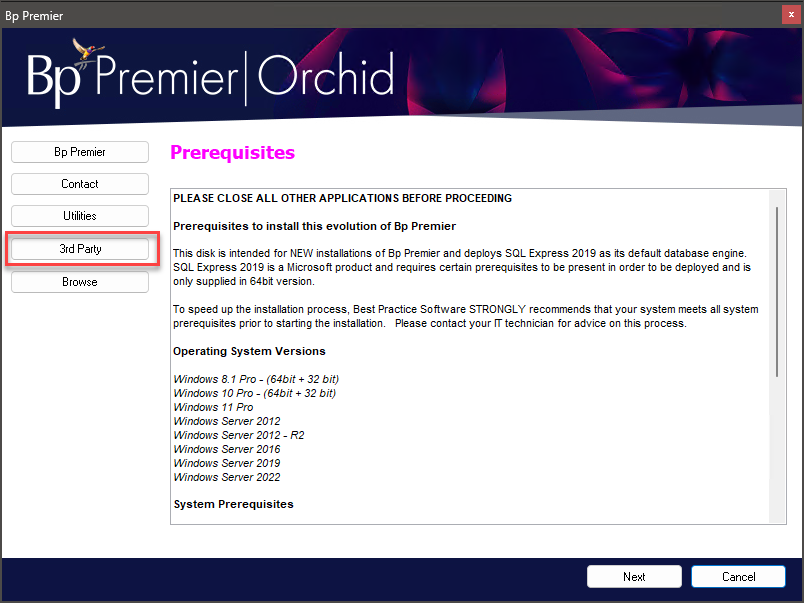
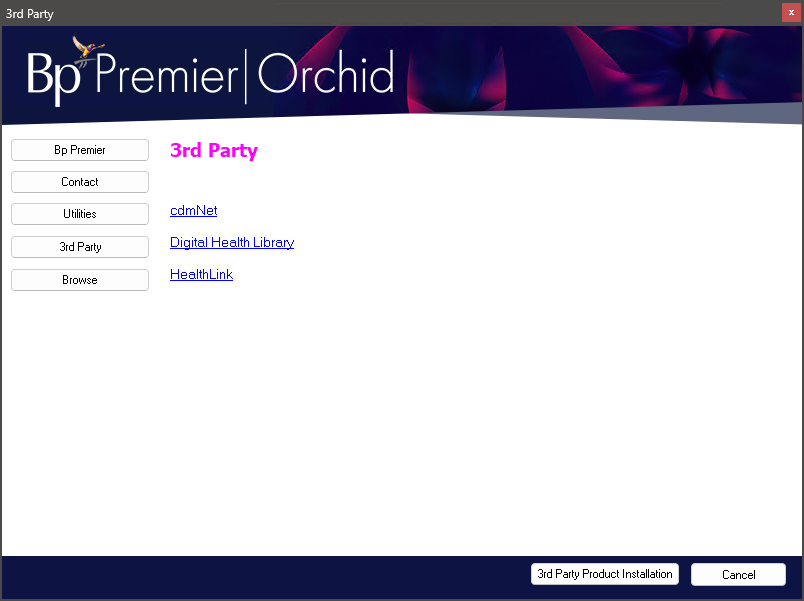
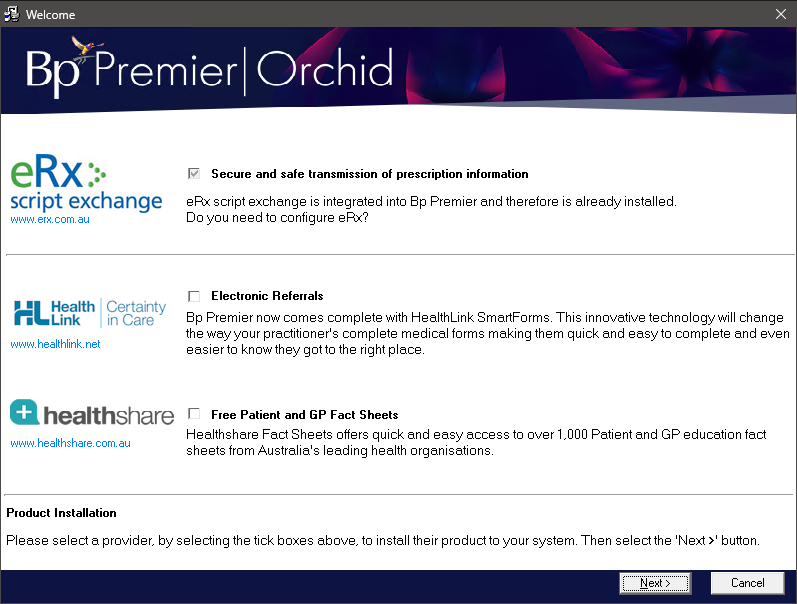
NOTE If you have not installed HealthLink before, you will need to contact HealthLink and create an account to install the HealthLink client. See HealthLink Online Forms for more information.
Last updated: 08 December 2023.