This licence key normally expires each year on the licence anniversary. You should receive a renewal invoice from the Best Practice Software relationship support team about one month before the licence is due for renewal. After your payment has been received and processed, an email will be sent to the principal contact for your practice with the updated licence key.
Update a licence key
Regardless of whether your licence key is 36 or 24 characters long, the process of entering the licence key is the same.
- Select Setup > Practice details from the main Bp Premier screen.
- Click the Change button at the top right of the window. The Practice details screen will appear.
- Your practice Site ID will show in the Site ID Number field and your current Licence Code (if any) will also be displayed. If you were currently working with an evaluation version and have now received a licence key, untick the evaluation only field to active the Site ID Number and Licence Code fields.
- To enter or update the licence key, click in the Licence Code field and replace the existing code with the new code received from Best Practice Software Sales.
- Click Save to update the details.
- Check the details at the top of the screen to ensure that the number of licenced doctors and the licence expiry date correspond with the email you have received and are correct.
- Press Save to complete the process and return to the Practice Details window.
- Click Close to return to Bp Premier.
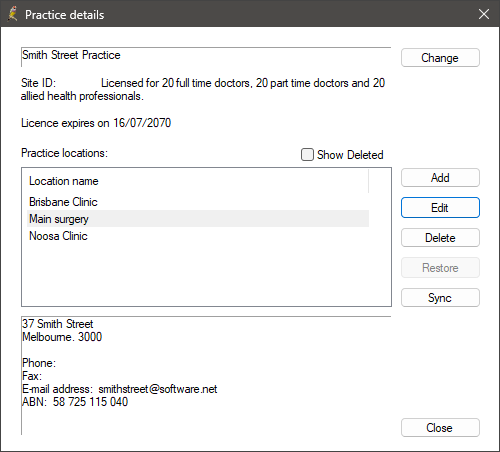
The top of this window shows your Site ID, how many full time and part time doctors your practice is licenced for, and when the licence expires.
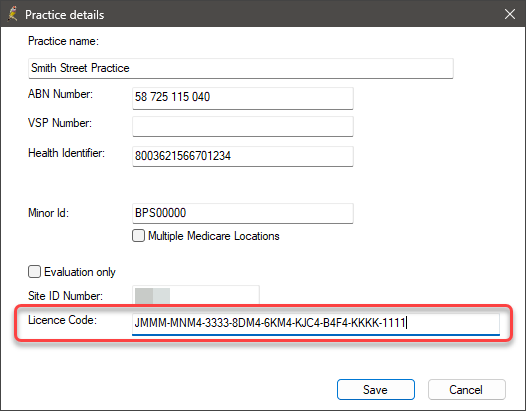
NOTE Copy/Paste the code directly from the email you have received or, you can manually type the code including the hyphens.
Part-time provider hours check
When an appointment is booked for a part-time provider, Bp Premier will check the hours already booked and will alert users if a rolling average has exceeded 25 hours a week:
This practitioner is part-time only and this appointment will be in excess of the 25 hours/week threshold.
As they have averaged more than 25 hours/week over the last month, this user should be changed to a full-time practitioner.
Please contact Best Practice Software if this practice requires more full-time licenses.
This alert indicates that the provider has a recent history of averaging more than 25 hours of appointments a week, and provides notice that the practice may need to reconsider their licence. You will still be able to book appointments for this provider. However, users will continue to receive this alert until the average weekly hours for the previous month falls below 25 for the provider, or your practice upgrades your licence to include an additional full-time provider.
How is the average calculated?
Bp Premier counts back 28 days from the Sunday following the booked appointment to calculate the weekly average over the last four weeks. A provider might have only a few hours booked in a week, but an appointment would still trigger the weekly average alert if the provider had a large number of hours booked earlier in the month, for example.
Jane is a part-time doctor who has been booked for 25 hours, 25 hours, and 28 hours in the first three weeks of March, due to a recent uptake of patients in the local area. In the fourth week of March, she is booked for 24 hours of appointments.
In the fourth week, as soon as an appointment is booked in which the weekly average for the past 28 days exceeds 25 hours (counting back from the next Sunday), the alert will appear, even though Jane is only booked for 24 hours that week. The alert will reappear for each appointment until the running 28-day weekly average falls below 25 hours.
Locum licences
Best Practice Software issues two free locum licences to each practice, regardless of the number of users set up in Bp Premier.
To use a locum licence, select Locum in Setup > Users > Add when setting up the locum provider.
You are unable to purchase additional locum licences.
Licence key changes
From Indigo Service Pack 1, the Bp Premier licence key is 36 characters long (nine sets of four). Prior to Indigo SP1, the Bp Premier licence key was 20 characters long (five sets of four).
|
Build Number |
Version name |
Licence key looks like |
|---|---|---|
|
1.8.8.810 |
Lava SP3 and earlier versions |
6HMG-HMKQ-EDAU-HYYY-HN1R |
|
1.9.0.846 |
Indigo |
|
|
1.9.0.856 |
Indigo Revision 1 |
|
|
1.9.1.863 |
Indigo SP1 |
HMII-IIIS-6HHH-M4GG-GH5R-EE4B-MMH2-HHY3-12ER
|
|
1.9.1.864 |
Indigo SP2 |
|
|
1.10.0.880 |
Jade |
|
|
1.10.1.884 |
Jade SP1 |
|
|
1.10.2.893 |
Jade SP2 |
|
|
1.10.3.908 |
Jade SP3 |
|
|
1.10.4.910 |
Jade SP4 |
|
|
1.11.0.923 |
Saffron |
|
|
1.11.1.934 |
Saffron SP1 |
|
|
1.11.2.952 |
Saffron SP2 |
|
|
1.11.2.955 |
Saffron SP2 Rev1 |
|
|
1.11.3.968 |
Saffron SP3 |
|
|
1.11.3.974 |
Saffron SP3 Rev1 |
|
|
1.12.0.998 |
Orchid |
|
|
1.12.1.1018 |
Orchid SP1 |
|
|
1.12.1.1023 |
Orchid SP1 Revision 1 |
|
|
1.12.3.1042 |
Orchid SP2 |
If you are upgrading from prior to Indigo SP1, when you update your subscription with Bp Premier, Best Practice Software Sales will issue you two licence keys, a long key and a short key. The key you enter into Bp Premier Practice Details will depend on which version of the software you are running.
An Indigo SP1 and later installation will not accept a pre-SP1 licence key (including Indigo Rev 1), and an earlier version of Bp Premier will not accept an SP1+ licence key.
How do I know which version I'm running?
From within Bp Premier, select Help > About from the menu.
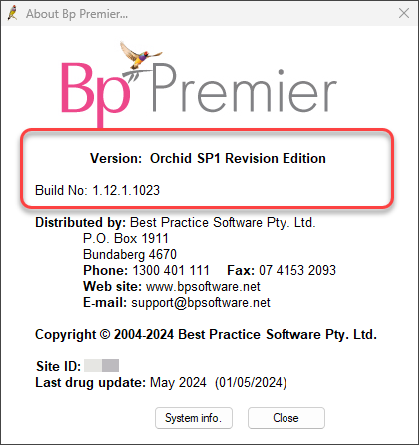
Inspect the Version and Build No. fields. If the Version field is not present, you can determine the version from the Build No, using the table of build numbers above.
Last updated: 07 December 2023.