Bp Premier records an audit trail of each time a patient's Health Identifier validation is performed.
There are three options for viewing Health Identifier lookup or validation information:
- Health Identifier History
- Health Identifier Audit trail
- Health Identifier Errors.
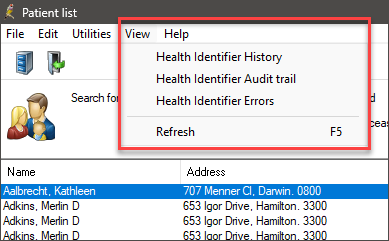
Health Identifier History
The Health Identifier History option provides a record of each time an individual patient's Health Identifier state changes, for example:
- The first Health Identifier lookup recorded
- The patient’s Health Identifier state has changed from active to expired
- The patient’s Health Identifier state has changed from provisional to verified.
To view a patient's Health Identifier History:
- From the Bp Premier main screen, select View > Patients or press F10 to open the Patient list.
- Search for and select the patient whose Health Identifier information you want to view.
- Select View > Health Identifier History from the menu. The HI History screen will appear, showing a record of each time an individual patient's Health Identifier state has changed.
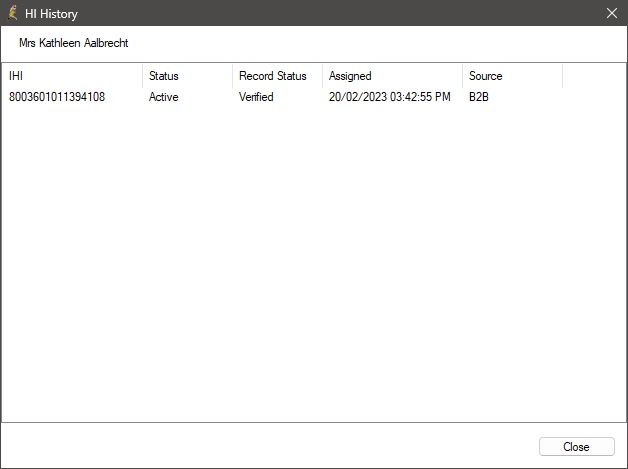
Health Identifier Audit trail
The Health Identifier Audit Trail option provides a record of all lookups and verifications performed by all users in the practice for all individuals or organisations
To view the Health Identifier Audit trail:
- From the Bp Premier main screen, select View > Patients or press F10 to open the Patient list.
- From the Patient list, select View > Health Identifier Audit trail. The HI Audit trail screen will appear.
- From the Operation: field, select ConsumerSearchIHI. A list of all lookups and verifications performed by all users in the practice for all individuals or organisations will appear.
- Filter the list by date if required.
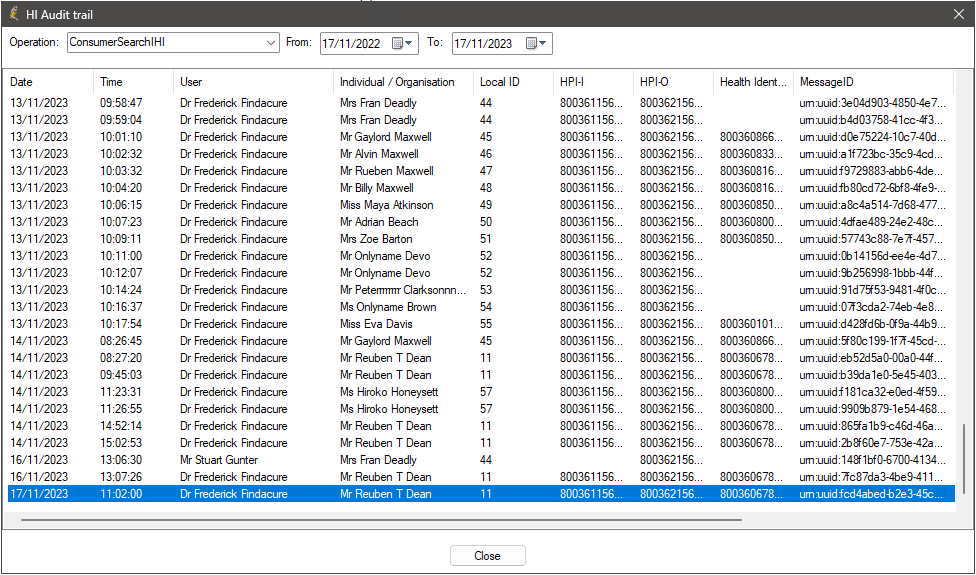
Health Identifier Errors
The Health Identifier Errors option provides a record of all transaction errors received from the HI Service.
To view Health Identifier Errors:
- From the Bp Premier main screen, select View > Patients or press F10 to open the Patient list.
- From the Patient list, select View > Health Identifier Errors. The HI Errors screen will appear, showing a list of all transaction errors received from the HI Service.
- Filter by date if required.
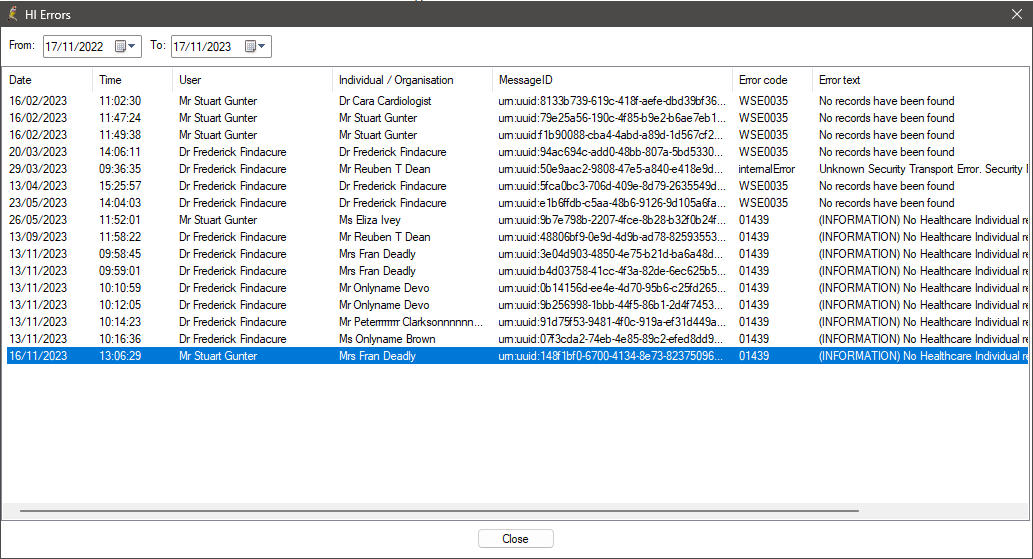
Last updated: 17 November 2023.