Access banking reports
To access reports, you must have the Reports permission set to Allow access, and you must have reports set up via Setup > Users > Edit > Set Reports.
- From the Bp Premier home screen, select Management > Reports. The Bp Premier Reports screen will appear.
- Select the report you wish to view from the Available reports list. Depending on the report, the Choose the Report Parameters screen may appear.
- If the Choose the report Parameters screen appears, select your required report parameters from the Date, locations and Providers, Billing, Banking and Configuration tabs, and click View Report.
Banking (grouped by date)
This report lists all banking batches that have been banked during the selected date range.
The report is broken into two groups of columns: Account Type (such as Private, Medicare, DVA) and Payment Method (such as Cash, Cheque, EFT) with totals per group for each column. Report can be expanded down to the payment, invoice and service level. A Deposit column has been included in the Account Type section to identify deposits and refunds, which are not related to a specific account type.
Report also shows Direct Credit amounts recorded in the system even though they are not part of a batch. These will be shown using the Payment date to best reflect when the money would have appeared on a bank statement. Where the Direct Credit was generated from an Online Claiming batch, the provider number and payment run number will also be shown when the line is expanded.
2.png)
Grouping
The report can be grouped by:
- Location - groups by Location > Bank Account > Banking Date
- User - groups by User > Bank Account > Banking Date
- User (Location) - groups by User > Bank Account > Banking Date
Banking (grouped by date) using payment created date
This report is identical to the Banking (grouped by Date) report, except that all Medicare / DVA direct credit payments use the payment created date instead of the payment run date. Backdated transactions will be shown according to the date they were entered. Depending on how your practice reconciles payments and banking, you may find this report easier to use for reconciliation.
Grouping
The report can be grouped by:
- Location - groups by Location > Bank Account > Banking date > Batch number
- User - groups by User > Bank Account > Banking Date
- User (Location) - User > Bank Account > Banking Date
Banking (grouped by provider)
This report lists all banking batches that have been banked during the selected date range.
The report is broken into two groups of columns: Account Type (such as Private, Medicare, DVA) and Payment Method (Cash, Cheque, EFT), with totals per group for each column. The report can be expanded down to the payment, invoice, and service level. A Deposit column has been included in the Account Type section to identify deposits and refunds, which are not related to a specific account type.
Report also shows Direct Credit amounts recorded in the system even though they are not part of a batch. These will be shown using the Payment date to best reflect when the money would have appeared on a bank statement. Where the Direct Credit was generated from an Online Claiming batch, the provider number and payment run number will also be shown when the line is expanded.
.png)
Grouping
The report can be grouped by:
- Location - groups by Location > Bank Account > User
- User - groups by User > Bank Account > Banking Date
- User (Location) - User > Bank Account > Location
Banking (grouped by provider) using payment created date
This report is identical to the Banking (grouped by provider) report, except that all Medicare / DVA direct credit payments use the payment created date instead of the payment run date. Backdated transactions will be shown according to the date they were entered. Depending on how your practice reconciles payments and banking, you may find this report easier to use for reconciliation.
Grouping
The report can be grouped by:
- Location - groups by Location > Bank Account > Provider
- User - groups by Provider > Bank Account > Location
- User (Location) - Provider > Location > Bank Account
Daily takings
This report is in portrait format and lists all payments created within the specified date period. It can be used prior to creating a banking batch to ‘balance’ the various payment methods totals against EFT machine report, Cash drawer, Cheques held. Both normal payments and deposits are included in this report.
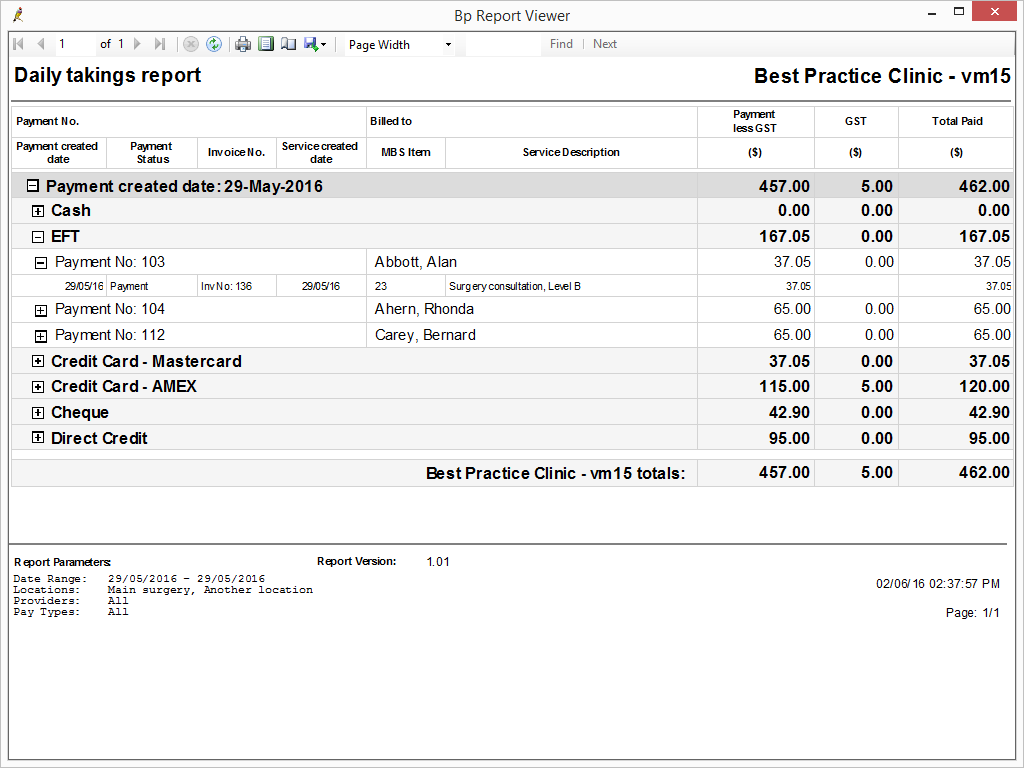
Grouping
Payment amounts are grouped by Payment method. Credit card payments are separated further to include the Credit card type.
This report groups only by payment method. Totals are provided for each payment method and can be further expanded to show details of each payment and service.
Daily takings report by payment date
This report is identical to the Daily takings report, except that the report uses the payment date rather than the payment created date. Payments that are adjusted or backdated will show in the report range only if the payment date recorded by the operator is in the report range.
NOTE Because this report uses payment date rather than payment created date, the data reported will alter if new payments are entered with backdated payment dates or if a payment with a payment date in range is adjusted.
Held Accounts by Account Type (grouped by service created)
This report returns all pending held accounts for the selected time period.
The Held Accounts report can assist a practice in tracking held account totals, and determining whether the held account total for a given time has risen or fallen beyond a practice ‘average’ or defined limits.
Grouping
Held accounts are grouped by service created date and show the patient and amount breakdown for the account.
Last updated: 04 April 2022