This article explains how to resolve a Suspect Database error in Bp Premier version Orchid SP2.
A Suspect Database occurs when one or more SQL databases are identified to be potentially corrupt or unavailable. When the database starts up, SQL will perform a series of checks to confirm data integrity. If these checks identify any potential issues the individual database is marked as Suspect.
By selecting the Repair button on the Suspect Database error in Orchid SP2, users will be able to initiate a Database Console Command (DBCC) consistency check on the database server without having to contact Bp Premier Support for assistance in resolving the error. This will significantly reduce the length of time Bp Premier is offline, allowing your practice to resume operations as soon as possible.
Repairing a Suspect Database
IMPORTANT The steps to resolve a Suspect Database issue must be performed on the Bp Premier Database Server.
The steps to resolve a Suspect Database issue must be performed on the Bp Premier Database Server. If you encounter the Suspect Database prompt on a workstation, you must access the Database Server directly and attempt to log in again.
- On the Bp Premier Database Server, attempt to log in to Bp Premier. The Suspect Database error will be displayed.
- To initiate a DBCC consistency check, click Repair. The repair will be performed in the background and may take some time, depending on the database server's specifications and resources.
- If the repair has been completed successfully, click OK. You may proceed with logging into Bp Premier.
- If the repair is unsuccessful, you must contact Bp Premier Support at 1300 401 111 and follow the instructions to our Critical Site Down telephone queue.
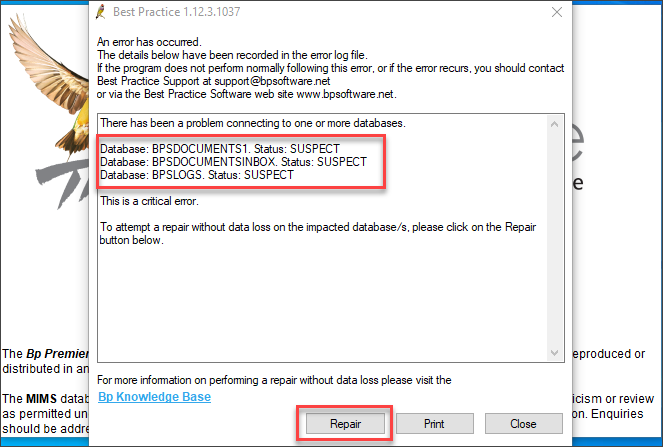
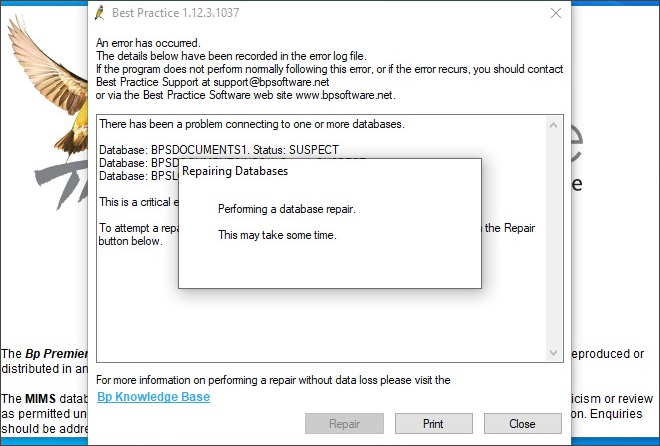
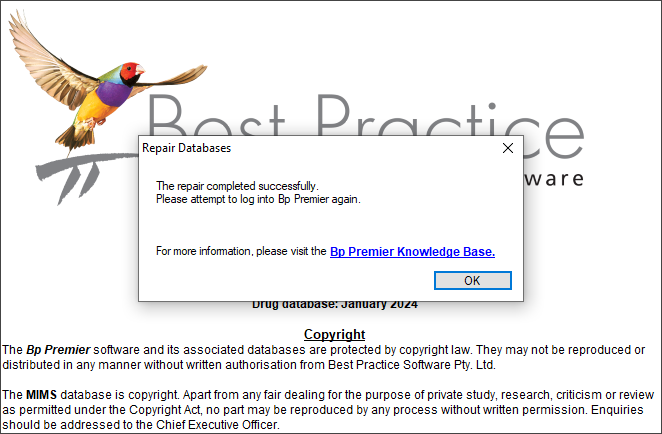
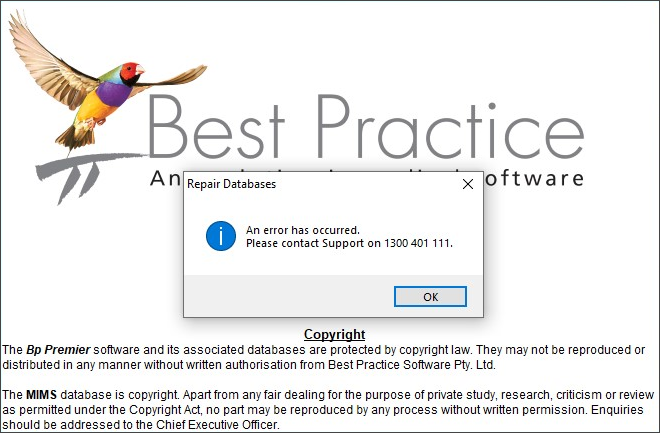
Managing Suspect Databases
This section provides advice on how to reduce the likelihood of Suspect Database errors happening and describes some of the key reasons for their occurrence.
Why did I receive an error message indicating that one or more databases are in Suspect Status after logging into Bp Premier?
When a user logs into Bp Premier, a SQL database check is performed. If these checks detect any potential issues, the user will receive an error message indicating that one or more databases are in Suspect Status and they will be prompted to repair the databases.
How does a Suspect Database occur?
Suspect Databases can occur for a variety of reasons:
- Corruption within SQL databases.
- SQL database files are unavailable (drive failure, missing files).
- The server shuts down when SQL databases are accessed.
- The server crashes or fails.
What can I do to limit or avoid Suspect Databases in the future?
While you may not always be able to stop Suspect Databases from occurring, there are some steps your practice can take to limit the occurrences:
- Ensure that the database server has adequate UPS protection.
- Schedule updates and restarts outside of business hours.
- Identifying and resolving the source of any unexpected restarts.
- Ensure that backups of Bp Premier occur on a regular basis.
What should I do if I get frequent Suspect Database prompts?
If your practice receives frequent Suspect Database prompts, contact Bp Premier Support at 1300 40 1111 or support@bpsoftware.net.
Last updated: 15 April 2024.