You can monitor all password changes, login activity, and permission changes in Bp Premier through the View security audit utility.
Accessing the View security audit utility
- On the centre or left end of the taskbar, select the Start
 icon > Apps > BP Utilities.
icon > Apps > BP Utilities. - Enter a Bp Premier user name and password into the login prompt. The Bp Premier Utilities screen will appear.
- Click View security audit. The Security audit window will appear.
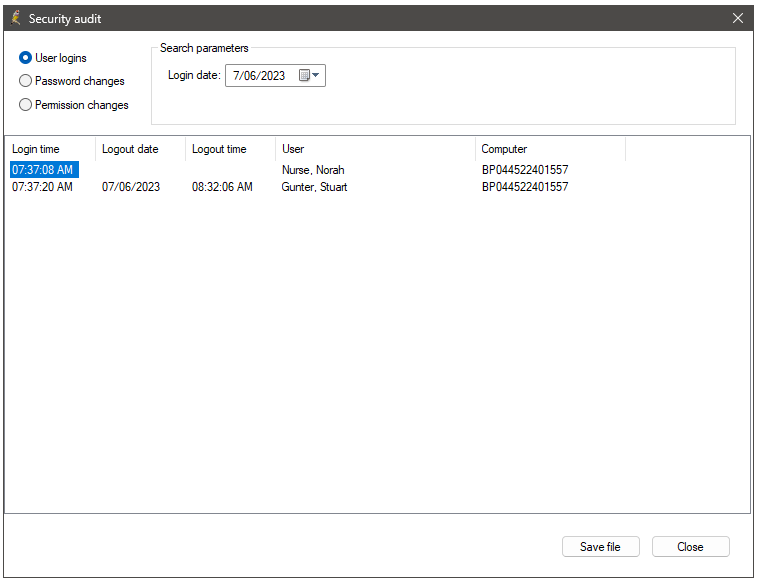
Audit user logins
In the Security audit window, click User logins. The User logins screen shows the following details:
- login time
- logout time
- logout date
- the user
- the computer that the activity took place on.
You can filter login activity by date.
Audit password changes
In the Security audit window, click Password changes. The password changes screen shows the following details:
- the date a password was changed
- the time the password was changed
- the user whose password has been changed
- the user who changed the password (this can be different to the password owner)
- the computer the password was changed on.
You can filter password changes by date and user.
NOTE This is a record of when a password has changed and who has changed it. No actual passwords are displayed.
Audit permission changes
In the Security audit window, click Permission changes. The password changes screen shows the following details:
- the date the permission was changed
- the time the permission was changed
- the permission that was changed
- what the permission was updated from
- what the permission was updated to
- the user whose permissions were changed
- the user who changed the permissions
- the computer the activity took place on.
You can filter permission changes by date, user, and permission.
Export logs
Select Save file to export data from the View security audit utility. The data will be exported as a .CSV file.
Last updated: 07 June 2023.