This article describes how to schedule the SQL Index Rebuild to run automatically via Bp Service in Orchid SP2.
The SQL Index Rebuild utility rebuilds the internal indexes in the SQL database. Rebuilding the indexes can improve index fragmentation and have a considerable impact on database maintenance and performance.
For information on manually running the Rebuild SQL Indexes utility, see Bp Utilities.
IMPORTANT An SQL Index Rebuild should be scheduled outside of normal business hours to avoid slowness and performance degradation.
- From the Bp Premier home screen, select Setup > Configuration. The Configuration screen will appear.
- Select Bp Service from the left-hand menu.
- Tick Use Bp Service for running automated SQL Index Rebuild and click Configure Automated Index Rebuild. The Schedule Index Rebuild screen will appear.
- Tick Perform scheduled Index Rebuild.
- Click Add to add a new schedule. The Reindex details screen will appear.
- Select the Day of Week and the Reindex time and click Save.
- Click Save or Close to return to the Bp Service settings screen.
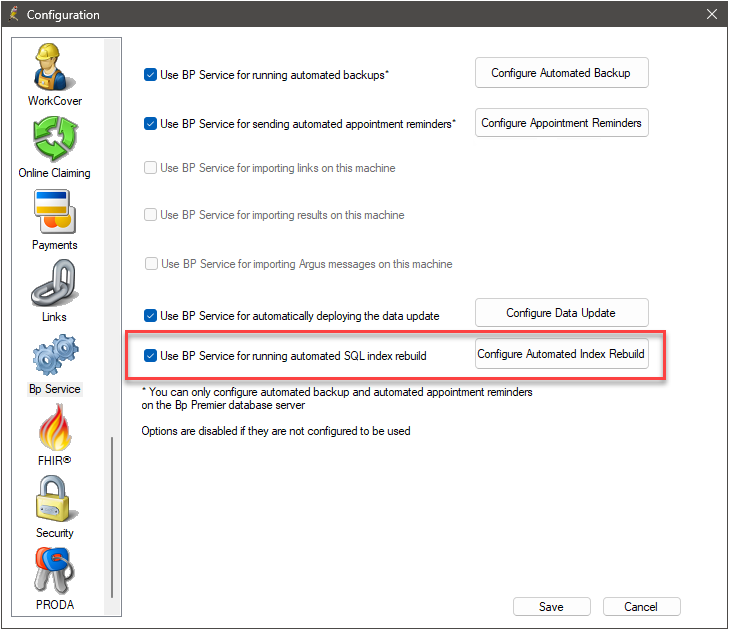
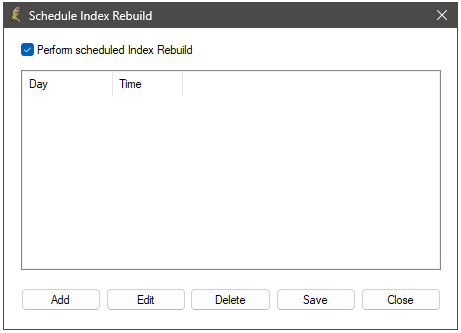
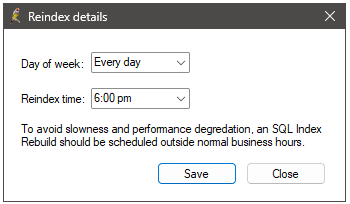
IMPORTANT An SQL Index Rebuild should be scheduled outside of normal business hours to avoid slowness and performance degradation.
The automated SQL Index Rebuild set up is complete.
Start or restart the Bp Service
For any Bp Service changes to take effect, you will need to stop and start the Windows Bp Service.
- From the Windows desktop, select Start > Control Panel > Administrative Tools > Services. The exact path will depend on your version of Windows.
- Find the service 'Bp Service' in the list. Right-click Bp Service and select Start or Restart.
Related topics
Last updated: 20 September 2023.