Best Practice Software's dementia risk assessment tool is part of the Enhanced Primary Care (EPC) toolset and provides access to up-to-date information and assessment for the identification and management of dementia. A Preventative Health reminder is automatically triggered for patients who are over 70 years of age.
Best Practice Software acknowledge the assistance of Prof. Henry Brodaty and Dr Allan Shell, from the Dementia Collaborative Research Centre of UNSW, as well as Dementia Australia NQDCI funding, in the development of the dementia assessment tool.
The dementia tool is managed from the Enhanced Primary Care section of the patient record, and is available for patients over 70 years of age.
Add a dementia assessment for a patient
- From the main screen of Bp Premier, press F2 or select File > Open patient to select a patient and view the patient record.
- Expand the Enhanced Primary Care heading in the left hand tree and select Dementia Assessment.
- Click the Add button. The Dementia Assessment screen appears.
- Select the Assessment location at the top of the screen.
- Complete the Daily Living section of the assessment. This section comprises several standard questions on ability to perform daily tasks.
- Select the Risk Factors section. The top section shows the risk factors that may lead to the early onset of dementia. The bottom section shows the patient's past history.
- Select, if any, the past history items that may be relevant for inclusion in the assessment document.
- Select the Review section. This section provides links to several dementia assessment scoring tools. Select the tool that your practice uses: Mini Mental State Exam, General Practitioner assessment of Cognition (GPCOG), Clock Test, RUDUS Test.
- Record the score on the Dementia Assessment screen.
- Select the History and examination section, which provides access to the examination module. Type directly into the text area or use the icons to the right of the window to record history and examination findings for specific systems. Text recorded in this section forms the record of the visit. Click Insert previous notes if there are relevant notes from past visits that should be imported into the dementia assessment.
- The Education section provides a list of patient education material relevant to dementia. These can be discussed and printed for the patient.
- If the patient has provided consent, tick the Consent obtained check box at the top of the screen.
- Click Save to save the assessment as a draft.
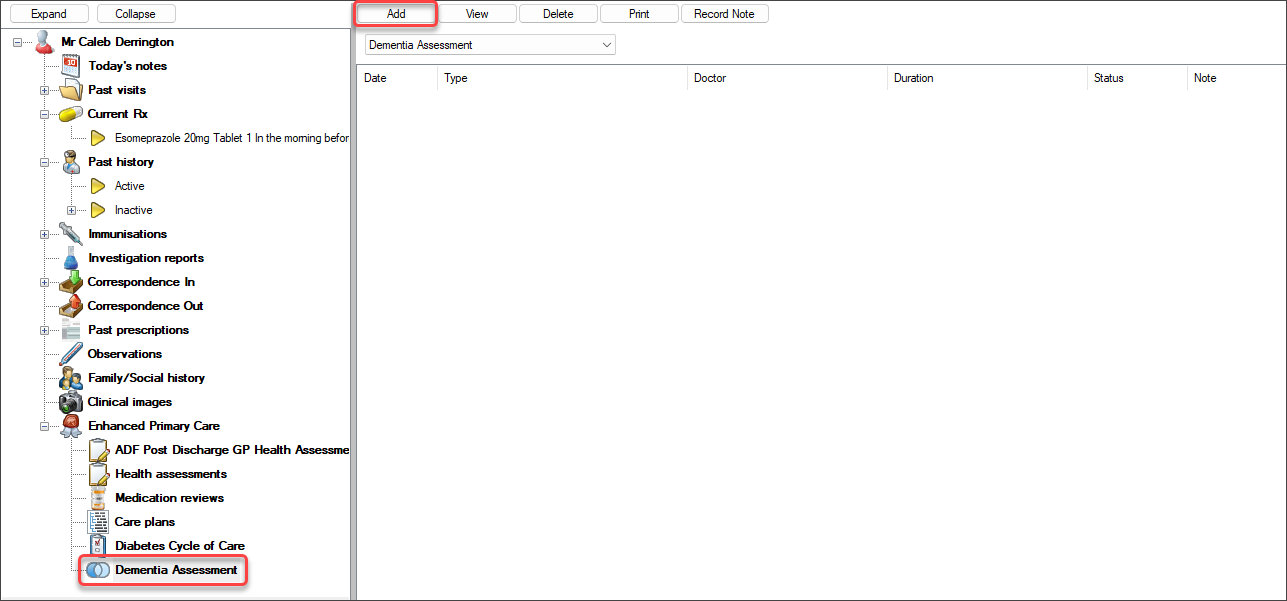
Many fields in this screen are prepopulated with data from the patient record. Both the Demographics and Social History tabs of the Demographic section are populated from patient demographics. Any changes made from this screen will be made to the patient details.
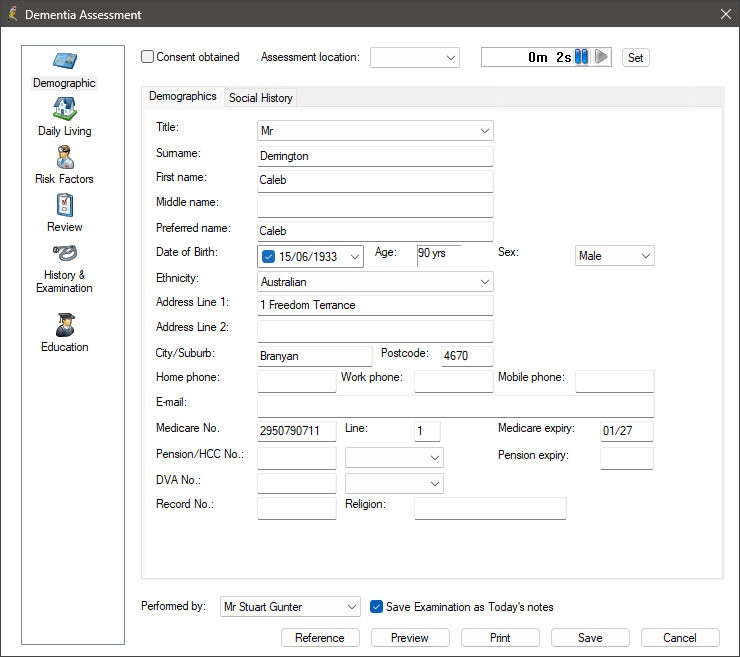
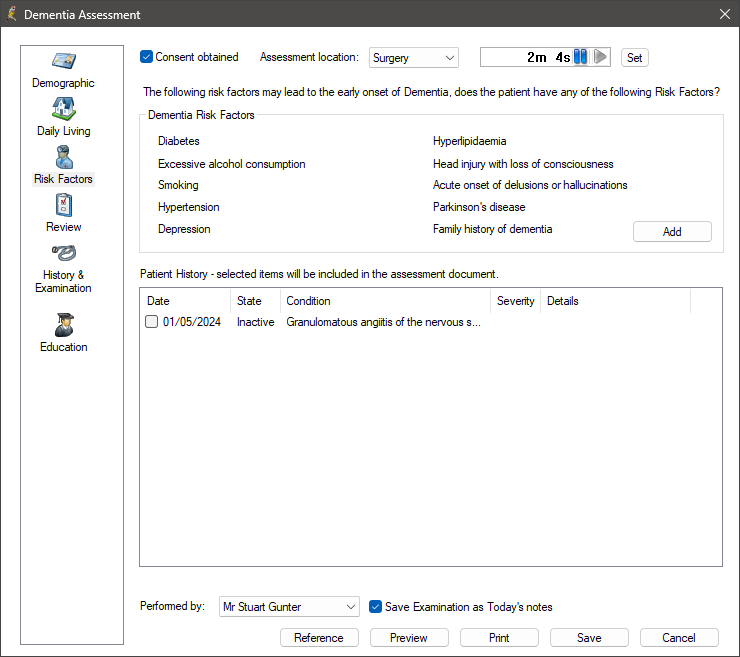
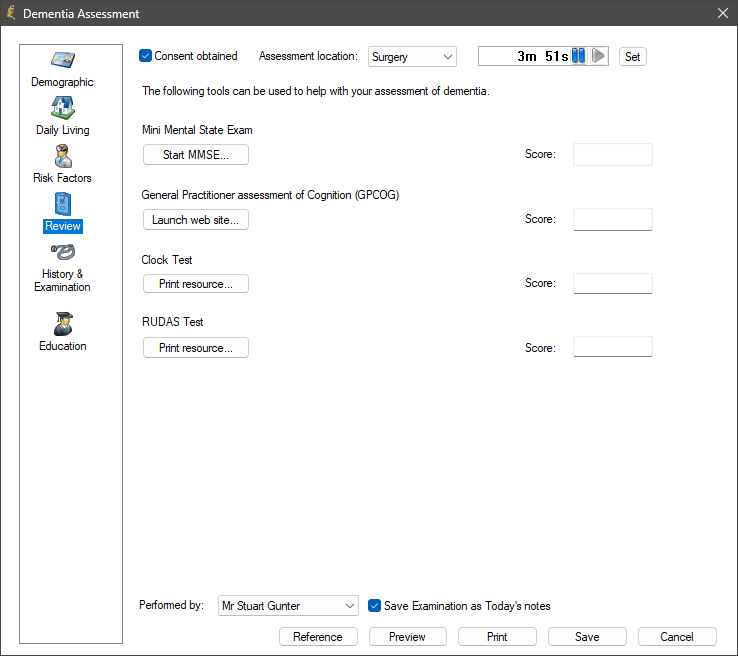
NOTE Tick the check box Save Examination as Today's notes to save the information to Today's Notes in the patient record.
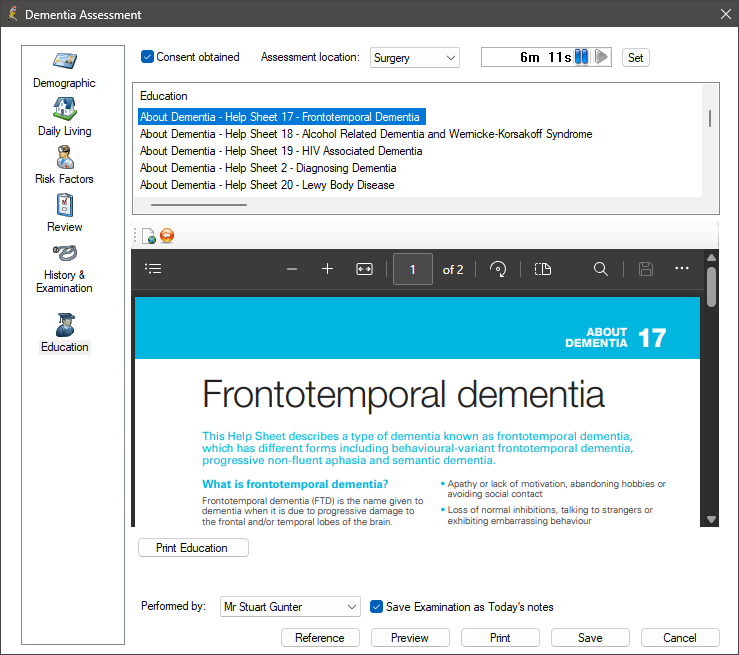
Saving a draft assessment allows some of the assessment data to be recorded by the practice nurse prior to consultation with the doctor. After saving the assessment, it can be opened again and all data apart from history and examination data will be visible. However, history and examination data is only re-used if it was recorded on the same day.
Primary care templates like health assessments are not finalised until they have been printed and handed to the patient. After an assessment is saved and printed, it cannot be edited.
Finalise and print
- From the patient record, expand the Enhanced Primary Care heading in the left hand tree and select Dementia Assessment.
- Double-click the draft patient dementia assessment you want to finalise.
- Click Preview to view a print preview of the assessment without printing.
- If you are satisfied the assessment is complete, click Print. Bp Premier will ask if you wish to finalise the assessment.
- Click Yes to send it to the printer and lock the assessment in Bp Premier. You will no longer be able to edit it.
A copy of the printed assessment is stored in the database and can be viewed from the patient record.
Related topics
Last updated: 10 June 2024.