Bp Premier includes support for FHIR©® online directories of healthcare providers.
After you have set up a FHIR-compliant online directory in Setup > Configuration, the majority of the changes to do with secure messaging will be completely transparent to Bp Premier users. Looking up and synchronising contacts in the word processor for FHIR online directories is exactly the same as the online directories you can look up now.
What is FHIR?
FHIR is an interoperability standard developed by HL7 International to facilitate the exchange of healthcare information between parties in a healthcare ecosystem. FHIR uses a 'RESTful' API over the internet instead of an adapter-based API.
You won't need to know any technical details about FHIR at all to use a FHIR directory in Bp Premier, but you can review the HL7 International website for more information.
Are any version R4 FHIR online directories available yet?
IMPORTANT There are currently no version R4 FHIR-compliant online provider directories available in Bp Premier.
If you follow the instructions in this article and set up FHIR interoperability for your practice, no version R4 directories will be available from the Online Directory Messaging Provider list in the Configuration screen. The FHIR HealthLink directory will be available, but this option is not yet compliant to version R4.
As vendors release R4-compliant provider directories, new FHIR directories will be added to Bp Premier in a monthly Data Update and published in the Data Update release notes. After you install the Data Update, the directory will be available for selection as a provider directory and can be browsed and synchronised with Bp Premier local contacts.
Before you begin
If you are setting up a FHIR directory that is compliant with Release 4 or R4, you will need to search for or manually enter your practice as a 'Sending Facility' in Bp Premier. A sending facility is just an endpoint in the secure messaging chain, so Bp Premier can send secure messages.
The easiest way to set up a sending facility is to search for your own practice in the online directory. Bp Premier will then retrieve the details it needs and you don't have to do anything else. If you can't locate your practice in the directory, you can obtain the necessary details from your online directory vendor and enter them manually during configuration.
If your directory is R4 compliant, you also need to nominate a secure messaging provider that the online directory will use to send messages to and from Bp Premier. Don't worry if you don't know the compliance of your directory; when you select one, Bp Premier will automatically detect if it is R4 compliant and enable the Online Provider Messaging Provider field so you can select one.
Set up a FHIR online directory
Select an online directory
NOTE HealthLink's FHIR directory is the only directory available for selection at time of release. This option is not version R4. Best Practice Software will communicate to practices when version R4-compliant directories have been made available in a data update.
- From Bp Premier, go to Setup > Configuration > General.
- Select an online directory from Online Directory for Contacts.
- If Bp Premier detects that the directory is compliant with FHIR Release 4, the Online Provider Messaging Provider field will be enabled. Select the messaging provider to use when sending messages to members of the online directory. You must have already set up the messaging provider in Bp Premier.
- If this is the first time you have selected a messaging provider for an online directory, Bp Premier may prompt you to set up the sending facility. Follow the instructions in the next section from step 3.
- Click Save.
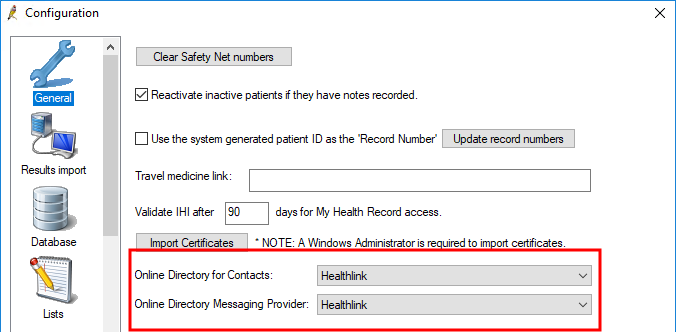
Set up the Sending Facility
- From the Configuration window, select the Messaging tab.
- Select the messaging provider you want to update, click Edit, and click Configure sending facility.
- Search for your own practice or provider entry using the Practice name, City/Suburb, and Postcode fields. Matching providers will be listed below.
- Select your entry from the search results. The fields Namespace ID, Universal ID, and Universal ID Type will be automatically retrieved by Bp Premier.
- If you cannot find your entry, you will have to obtain these fields from your online directory vendor, tick Manual entry, and enter these fields manually.
- Click Save and Save again to return to the Configuration window.
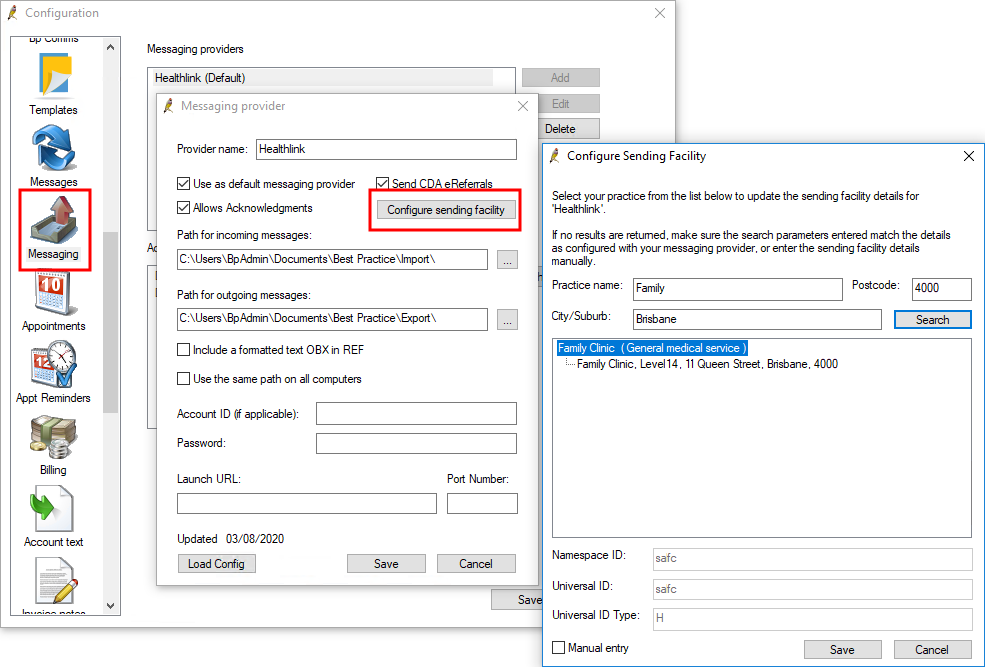
FHIR online directory setup is complete.
Last updated: 14 March 2025.