An unmatched patient is a patient, usually new, who has booked an online appointment through Bp Premier and created a Best Health Account, but Bp may not yet have a patient demographic record created in Bp Premier. If you set Create new record for unmatched patients in the Online Settings tab in PrOS to 'Off', as shown in the following example, a Bp Premier operator must manually manage unmatched patients.

How can I tell if a new patient is unmatched?
Bp Premier has a patient matching function from the appointment book that will display unmatched patients, and allow you to create a new patient record, or merge with an existing patient record. If a visit with an unmatched patient is started from the appointment book, Bp Premier will automatically show the unmatched patient and allow you to merge or create a new patient before the visit start.
Your practice may consider introducing an 'unmatched patient check ' as an end of day or regular activity after you introduce Bp Premier.
Can I take notes for an unmatched patient?
You can start a visit, take notes, and perform any other clinical function for an unmatched patient in Bp Premier. The unmatched patient flow is designed to not obstruct normal operations for patients who are new through online booking. You can continue to update the demographics and clinical record for an unmatched patient.
However, unmatched patients will not be included in normal patient lists in Bp Premier until either the Match or Add new option is selected from the Unmatched patient details screen.
Can I tell if an appointment is for an unmatched patient?
The red silhouette icon indicates that an appointment's patient is unmatched.
![]()
Match patients in Bp Premier
- From the appointment book, select View > Unmatched patient details. The Unmatched patient details window will show all current unmatched patients.
- Click Match patient to open the Match patient window.
- The Match patient screen will suggest patients that have matching details such as first name, surname, and address. Or you can Search for an existing patient to merge with.
- If you find an existing record and have confirmed the unmatched patient and the existing patient should be the same record, select the patient from the list and click Match.
- Click Yes to merge patients and remove the unmatched patient.
- If you cannot find an existing record to merge the new patient with, click Add new. The Edit demographics screen will open. Complete any additional fields and click Save to create a new record.
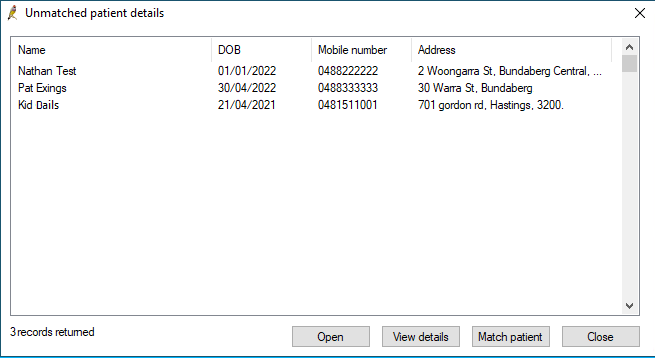
The Open button opens a clinical record for the unmatched patient. You can take today's notes and perform any clinical action for an unmatched patient, and match the record later.
The View details button opens a demographic record for the unmatched patient, using details from the online booking signup.
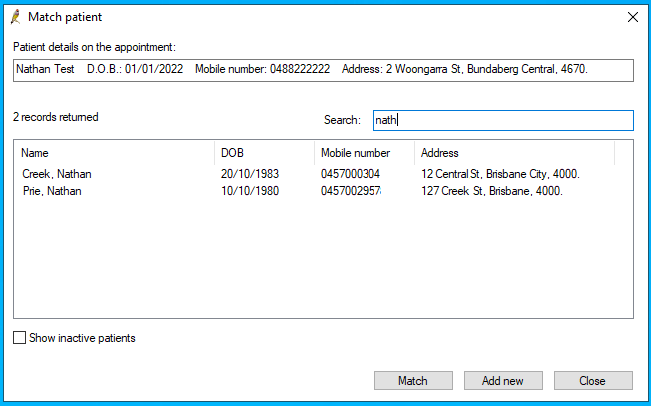
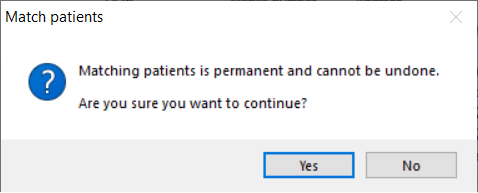
Match or create a new patient on visit start
If you start a new visit for an unmatched patient from the appointment book, Bp Premier will prompt to match or create a new patient.
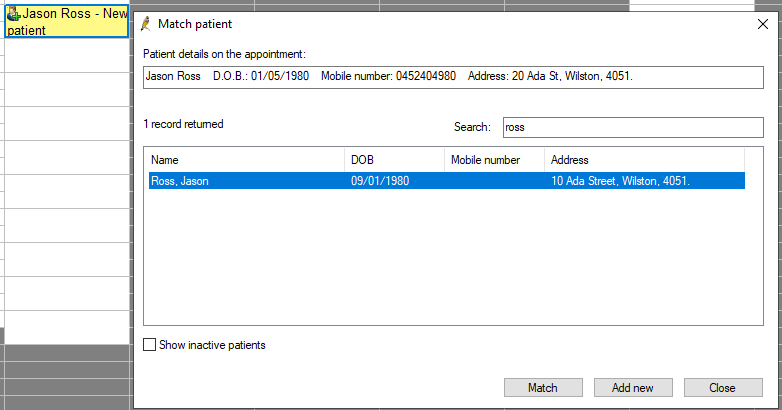
Audit unmatched patient handling
The audit log includes an 'Umatched patients' option that shows details on which users actioned an unmatched patient.
- From the Windows desktop, go to Apps > Best Practice Software > Bp Utilities.
- Log in with a Bp Premier user with the Configuration permission set to 'Allowed'.
- Open the Log File Viewer utility and select 'Unmatched patients' from the drop-down.
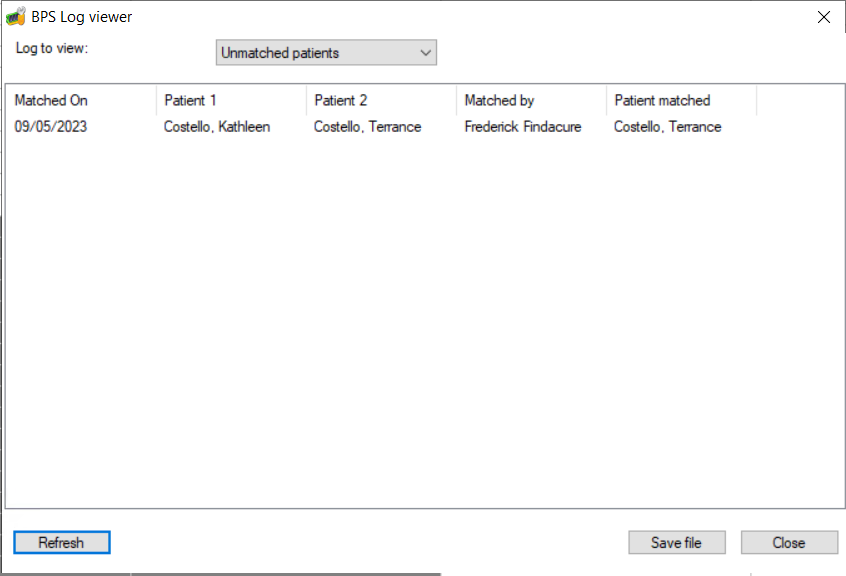
Last updated: 22 March 2024.