Almost all configuration for Best Health Booking, Best Practice Software's online booking solution, is done in the Best Health Premier Online Services portal, or PrOS. PrOS has its own knowledge base and in-app help tutorials and guides. If you have general question about setting up or using Best Health Booking, check the PROS knowledge base first by clicking the link in the top right.
However, some configuration items are enabled from inside Bp Premier.
Access PROS and set up online booking
A user will need the user permission Setup/Configuration set to 'Add/Edit/Delete' to access PrOS.
IMPORTANT PrOS enforces password complexity that may be higher than the minimum password complexity required to log in to Bp Premier. Consult the Best Health Booking Knowledge Base for the minimum password requirements.
To open your Premier Online Services configuration portal from Bp Premier, click the cloud icon ![]() at the right end of the PrOS main toolbar.
at the right end of the PrOS main toolbar.
Prevent online booking for a patient
If you wish to remove the ability of a patient to book online through Best Health Booking, tick the Don't allow patient to book via BHB option in patient demographics.
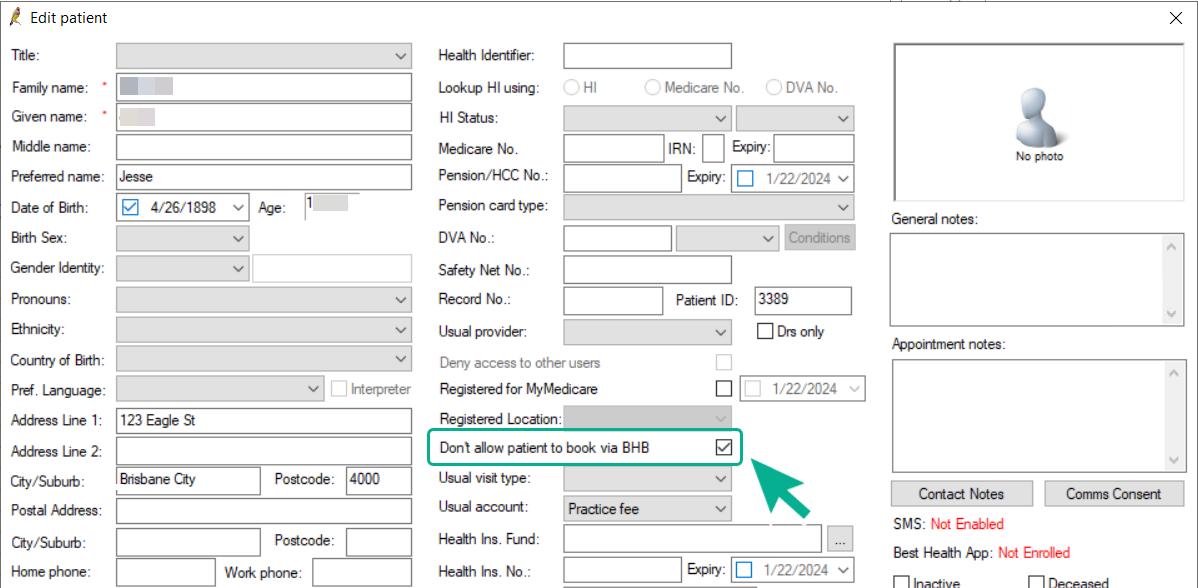
Manage unmatched patients
Bp Premier has a patient matching function from the appointment book that will display unmatched patients, and allow you to create a new patient record, or merge with an existing patient record
Review Manage Umatched Patients for more information on matching this type of patient from the appointment book.
Last updated: 20 March 2024.