This article explains how to set up integration with the National Cancer Screening Register (NCSR) at your practice.
The National Cancer Screening Register (NCSR) has developed a non-proprietary and standardised common interface (REST FHIR API 2.0) that allows Bp Premier to seamlessly integrate and report clinical data to the National Cervical Screening Program (NCSP), the National Bowel Cancer Screening Program (NBCSP) and the National Lung Cancer Screening Program (NLCSP).
The NCSR maintains a single computerised record for every person in Australia who participates in cervical, bowel and lung screening, and it plays an important role in supporting these programs by inviting, reminding, and following up with participants.
The NCSR generates comprehensive data to inform policy and improve program quality and service delivery. It also allows healthcare providers access to their patient's health information, making it easier for programme participants to manage their health.
Visit the National Cancer Screening Register (NCSR) website to learn more about how they support the National Bowel Cancer and National Cervical Screening programs.
Before you begin
Before you can enable NCSR integration, check that the following tasks have been completed.
- Install the FHIR API: Before setting up NCSR integration, you must first install the FHIR API on your practice server. See Set up a FHIR connection for more information.
- Register your organisation for the NCSR: To register your organisation for NCSR integration, you will need a PRODA account with Services Australia (previously DHS). Visit the NCSR website to find out more.
View the NCSR Utility Changelog for all the changes made to Bp Premier's National Cancer Screening Register (NCSR) utility.
Enable NCSR integration
Enable NCSR integration through FHIR
- Select Setup > Configuration from the Bp Premier main screen. The Configuration screen will appear.
- Select FHIR from the icons on the left.
- Select Bp NCSR Integration from the Vendors: table.
- Tick Allow FHIR access for this vendor.
- Click Save.
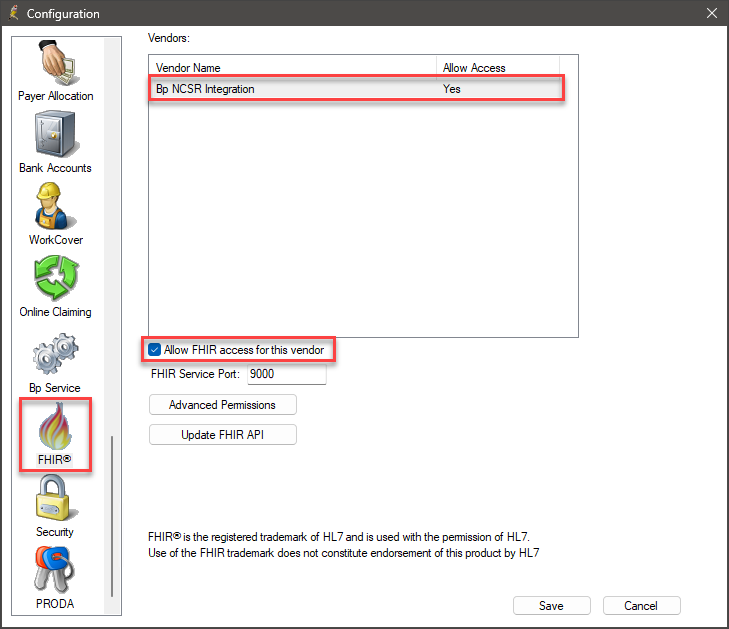
Enable NCSR at a practice level
Once integration is enabled through FHIR, NCSR can be enabled for the practice.
- Select Setup > Configuration from the Bp Premier main screen. The Configuration screen will appear.
- Tick Enable National Cancer Screening Registry Integration.
- Click Save.
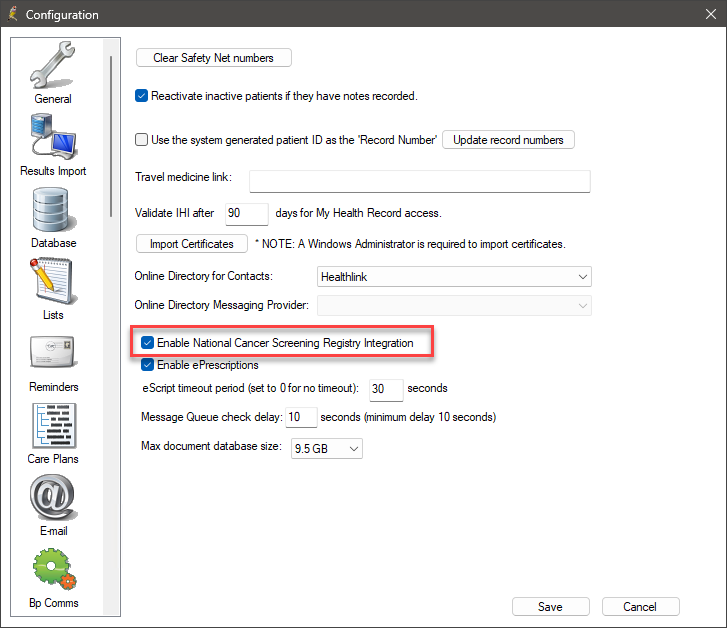
Enable NCSR for individual providers
Once NCSR has been enabled for the practice, individual providers will also need to enable it.
- Select Setup > Preferences from the Bp Premier main screen. The User preferences screen will appear.
- Ensure the correct user is selected in the User name: field.
- Tick Enable NCSR Functionality.
- Click Save.
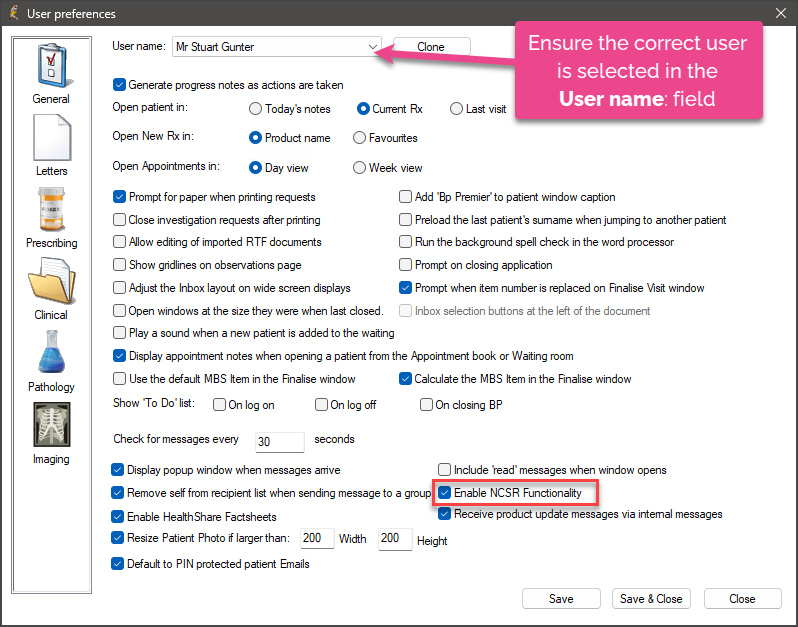
Download the NCSR Hub
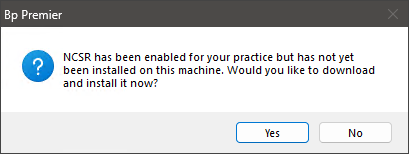
Click Yes on the prompt to install NCSR. Once NCSR has been installed, you can begin to use it straight away for participating patients.
If you click No on the prompt, you will be prompted to download NCSR again the next time you open Bp Premier.
NOTE The NCSR hub will need to be installed on any client machines that it will be used on
Installing the latest NCSR Utility update
If the logged in user is an Administrator, the update will process automatically with no intervention needed from the user. For all other users logins, the NCSR update will need to be processed manually.
- Download the latest NCSR Utility installer from the Best Practice Software Support Utilities site. Clicking the link will start the download automatically.
- Navigate to your Downloads folder on your local machine to locate the installation file.
- Double click the file to run the installer. You will need an Administrator login. The installer will run automatically and close when completed.
- To confirm that the Bp NCSR utility was installed correctly, check through the list of Apps & features on your local machine.
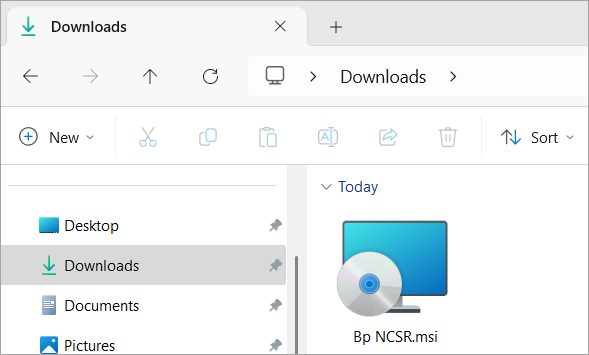
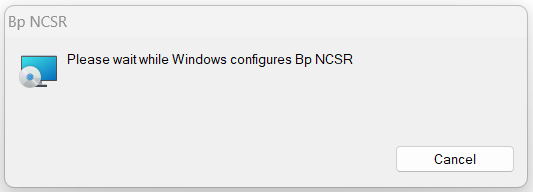
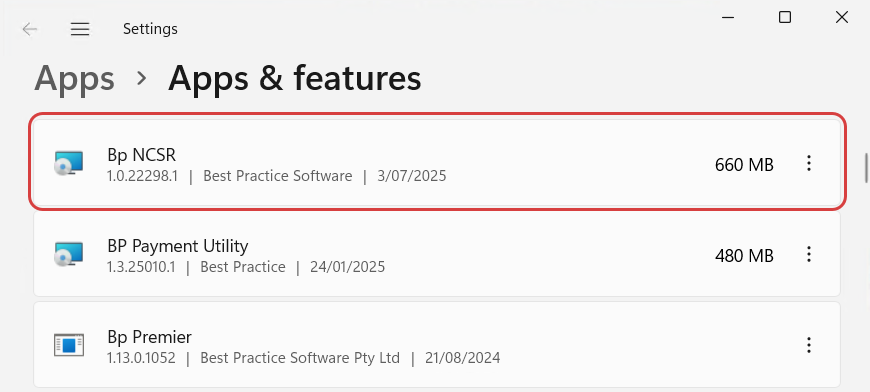
The latest version of NCSR is: 1.0.25188.3
Support
National Cancer Screening Registry (NCSR) integration is a joint development effort between Best Practice Software and Telstra Health. If you experience issues installing or using the NCSR Hub or Forms, support enquires are best directed based on which component of NCSR is causing the issue:
If you are having trouble installing the NCSR utility, or with accessing the NCSR Hub in the clinical record after installation, please refer to the
If your query concerns the information displayed in the NCSR Hub, or with the use of a form (such as a missing question, or patient data not being updated from the NCSR database), contact Telstra Health support on 1800 627 701.
Some support enquiries to Best Practice Software may be directed to Telstra Health to confirm and resolve the issue.
Information correct at time of publishing (3 July 2025).