This article describes the different types of data you can use to search for Patients using the Enhanced Patient Search functionality.
In Orchid, Enhanced Patient Search is available in the following screens:
- Patient list (F10) or Open Patient (F2) when creating or finding an appointment, creating patient accounts, and viewing patient billing history.
In Orchid SP1, Enhanced Patient Search is available in the following screens:
- Patient list (F10) or Open Patient (F2) when creating or finding an appointment, creating patient accounts, and viewing patient billing history.
- HealthLink Smart Forms, View > HealthLink Forms > New Form.
- Appointment Book > Billing > Process payments (Ctrl + F5) or Main Screen > Management > Process Payment (Ctrl + F5).
Patients can be found using the following information:
- first name
- surname
- combination of surname and first name
- preferred name e.g. surname, preferred Name
- home phone number
- work phone number
- mobile number
- email (add an @symbol to the search text to search for an email address e.g. admin@brisbanestreetpractice.com)
- home address
- postal address e.g. 1 Brisbane Street
- record number
- preferred name
- Medicare number
- IHI
- postcode
- date of birth e.g. DD/MM or DD/MM/YYYY, 02/01/91.
Searching for Patients by surname or first name
While the Patient Search functionality in Orchid has been improved, the process of searching for patients by their first name or surname remains unchanged.
If you are searching for the patient by their surname, you must use the following format:
- surname,
For example: Ivey,
All Patients with the surname Ivey will be displayed in the search results.
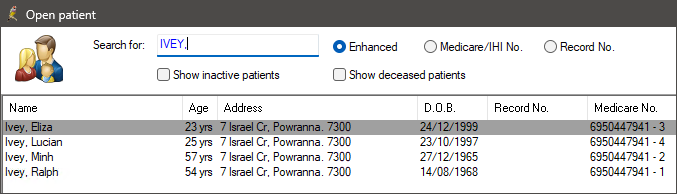
If you are searching for the patient by their first name, you must use the following format:
- ,first name
For example: ,Eliza
All Patients with the first name Eliza will be displayed in the search results.
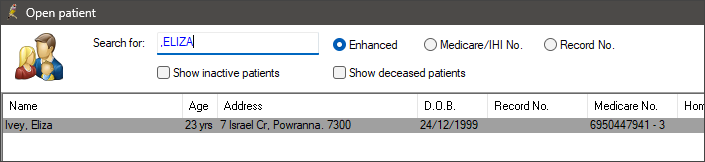
IMPORTANT Bp Premier will search both the first name and surname fields if there is no , (comma) used as a separator.
Searching for Patients by date of birth
In Orchid SP1, you can search for Patients using a forward slash or full stops as separators. For example, DD.MM or DD/MM.
In Orchid, you must use the following formats to search for a patient by date of birth:
- DD/MM/YYYY
- DD/MM
- DD/MM/YY
Between the date, month, and year, a forward slash / must be used. Full stops and dashes will yield no results.
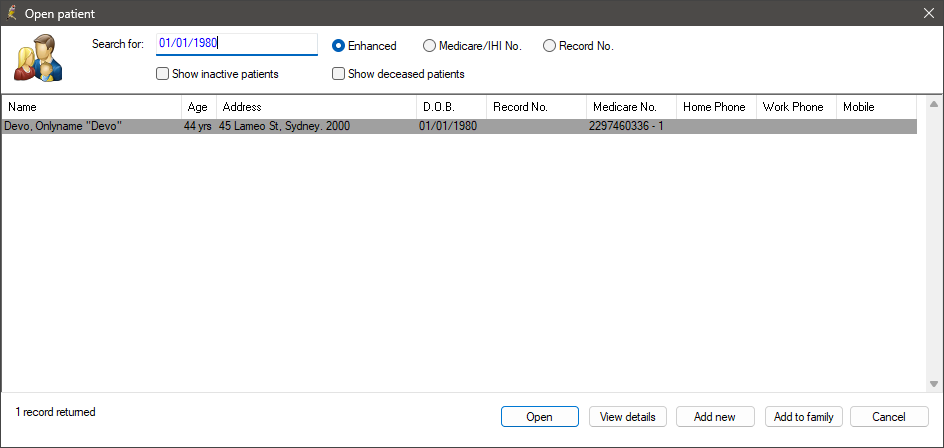
Find a missing patient
If you are unable to find a patient record in Bp Premier, you may wish to try the below methods.
For information about using the Bp Premier database search utility, see Searching the Database.
Run the Deleted patients and Merged patients restore utilities
If you are unable to find the patient using advanced search, it is possible that the patient record has been deleted, or merged with another patient record.
To recover deleted or merged patients, use the Deleted patients or the Merged patient restore utilities.
See Access BP Utilities for information on how to access these utilities.
Check patient details
It is possible that the patient's demographic information has been updated incorrectly, for example, if the patient is a parent, their demographic may have accidentally been changed to contain their child's details.
If the patient is a parent, check the child's patient record for the parent's data. If you cannot find the patient's data in the child's patient record, from the Bp Premier home screen select Utilities > Deleted clinical data to check if the patient's data has been deleted from the child's patient record.
Database search
If the above options do not work, and you know the date that the patient visited the practice, select Utilities > Search and click Visits to search for patients who visited a specific provider within a date range.
Last updated: 30 April 2024.