This article explains how to process gap payments in Bp Premier using Patient claiming.
Gap payments can be used in situations where there is a gap in cost between an item's practice fee and the Medicare rebate.
Processing a gap payment is different from processing a regular patient claim, in that the patient is not required to pay the full amount owing for the invoice up front. Instead, the patient only pays the gap between the Medicare rebate and the practice fee.
Gap payments can also be processed via Medicare Easyclaim. See
Before you begin
Enable patient claiming through the Bp Premier configuration screen.
- Log in to the Bp Premier server as a user with administrator permissions.
- Select Setup > Configuration from the main screen. Select the Online claiming tab.
- From the list of check boxes at the top of the screen, select:
- Send via Patient Claiming if Easyclaim is not configured.
- Send via Easyclaim if Activate Easyclaim Private Patient Claiming is also configured here.
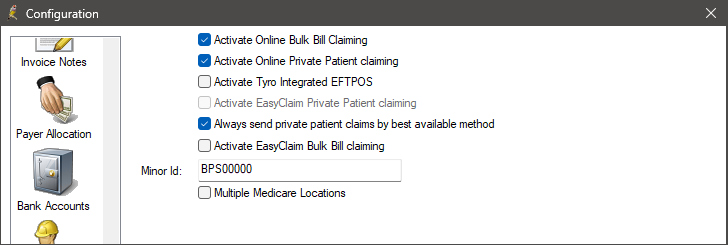
|
Activate Online Private Patient Claiming |
Always select this option to enable patient claiming online. |
|
Always send private patient claims by best available method |
Tick this option to default the Payments screen to: |
For instructions on how to activate direct billing, see Online Claiming: Direct Bill.
For information on how to activate and process private patient accounts using Medicare Easyclaim, see Online Claiming: Medicare EasyClaim and Tyro or Online Claiming: Medicare Easyclaim and HICAPS.
Process a gap payment
- Finalise a visit or Create an account as you normally would for a private account. Set the Bill to: field to Patient or Head of family.
- Select Pay Now to display the Payment details screen.
- Place your cursor in the appropriate payment method field (Cash, EFT or Credit Card) and tick Pay Gap. The gap amount will automatically populate in the payment method field.
- Tick Send via Patient Claiming, then click Process. Bp Premier will pop up a notice that the claim is being transmitted to Medicare.
- Click Close to exit the Payment details screen.
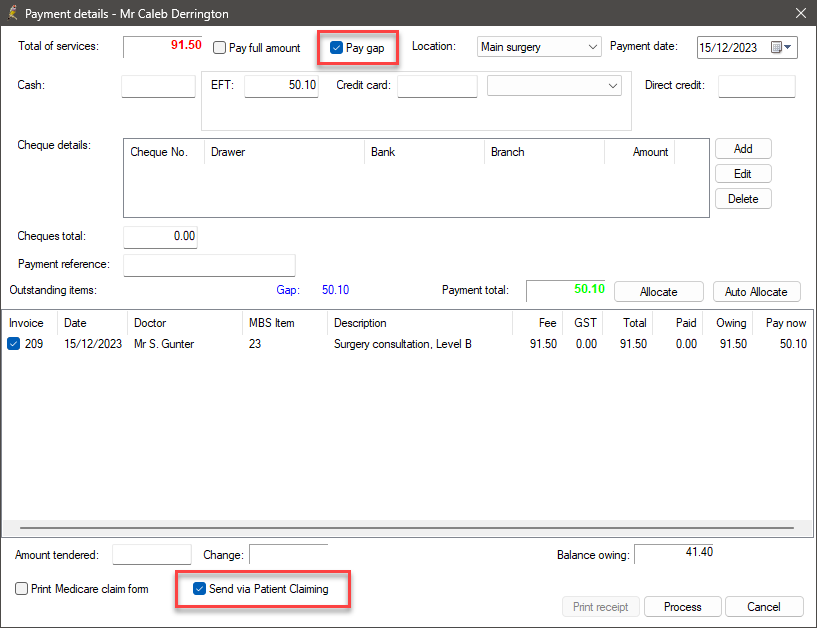
Pendable claims
If a claim requires further assessment by an operator, an error will appear indicating that the claim has been marked as pendable, and adjustments may need to be made to the invoice to be accepted by Medicare.
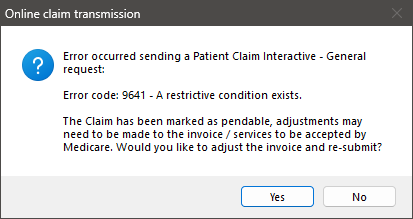
Click Yes in the error message to adjust the invoice. The Account details screen will appear.
You will be able to edit the following:
- Service time (if applicable)
- Not normal aftercare
- In hospital and Hospital Facility Name
- Invoice Notes
- Referral details if applicable
- service details
- restriction code
- self deemed.
Once the claim has been adjusted, click Save to resubmit.
NOTE The adjusted claim must be sent within one hour of submitting the original claim.
Claiming Benefits for unpaid and partially paid accounts
This section describes what happens when a claim for unpaid or partially paid accounts is submitted to Medicare.
Claiming Benefits for unpaid and partially paid accounts
Where the patient has not paid the account, the unpaid or partially paid private accounts may be submitted to Medicare. If Medicare benefits are assessed as being payable for the claim, a statement and/or Pay Doctor via Claimant Cheque (PDVC) in the provider's name will be sent to the patient's last known address as recorded by Medicare Australia.
It will be the patient's responsibility to present the cheque to the provider and arrange for payment of the account's balance, if any.
Pay Doctor via Claimant Cheques involving Medicare benefits cannot be sent directly to providers or to patients at a provider’s address (even if requested by the patient to do so).
If the patient does not forward the cheque to the practice, or the cheque has not been banked within 90 days, Medicare will cancel the cheque and pay the practice the rebate amount using Electronic Funds Transfer.
Patient authority to request PDVC cheque
To submit a gap payment, you will need to ensure the patient understands that they will receive a cheque and will need to forward it to the practice.
You will also need to get written permission from the patient, with the patient's signature and the date of the claim.
Last updated: 01 April 2025.