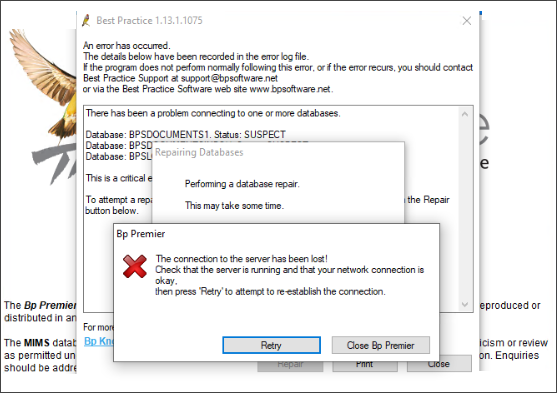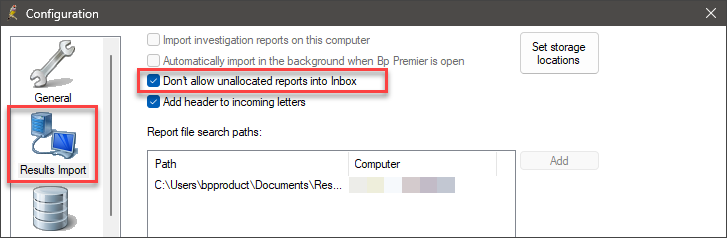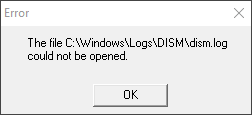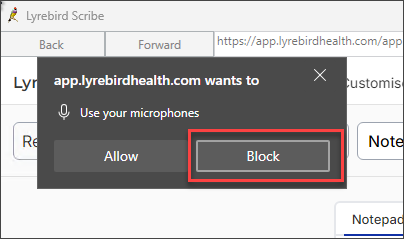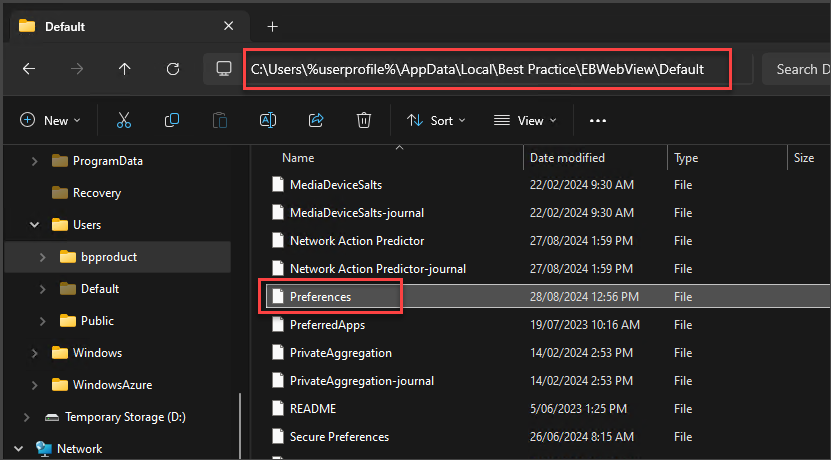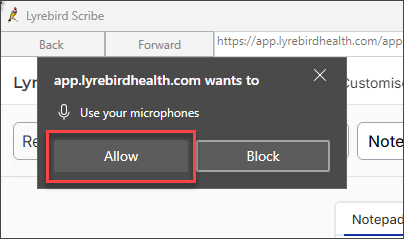As part of our ongoing commitment to provide products and services that add value to our users, the following is a summary of known issues that may occur in supported versions of Bp Premier, including the version in which the issue was fixed, and workarounds where available.
See End of support (sunset) for older versions for more information.
Issues are grouped by version detected, and where indicated if the issue affects earlier versions also.
Identifying an issue by callstack
Where relevant, the callstack identifier for an issue is included in the issue description below. This is the text that appears near the top of a 'callstack' alert that provides details about an error. This can be useful searching the known issues list.
TIP Click the column header to sort the tables by Bp Function, Issue, Fixed in Version, or Key.
Spectra SP1 Revision 3
|
Bp Function |
Issue |
Fixed In |
Key |
|---|---|---|---|
|
Document Viewer |
After emailing multiple investigation results via either Add Investigation or Results import and reopening a patient record, the Word Processor documents fail to render content. The document viewer will either display a blank screen or trigger a TX Text Control error. Workaround: Closing and reopening Bp Premier will resolve the error. |
Not yet resolved. |
80077 |
|
Database Connections |
If a network connectivity error occurs, i.e. a disruption between the client workstation and server, at the same time a patient record is being reopened and the "Do you want to continue adding to those notes" prompt is displayed, clicking yes can result in a visit being incorrectly linked to a Visit ID of 0, causing notes not to be saved or recoverable. Workaround: If a network connectivity error occurs when a patient record is being reopened and a Retry prompt is displayed, the patient record should be closed and reopened. |
Not yet resolved. |
80913 |
Spectra SP1 Revision 2
|
Bp Function |
Issue |
Fixed In |
Key |
|---|---|---|---|
|
Document Viewer |
After emailing multiple investigation results via either Add Investigation or Results import and reopening a patient record, the Word Processor documents fail to render content. The document viewer will either display a blank screen or trigger a TX Text Control error. Workaround: Closing and reopening Bp Premier will resolve the error. |
Not yet resolved. |
80077 |
|
Database Connections |
If a network connectivity error occurs, i.e. a disruption between the client workstation and server, at the same time a patient record is being reopened and the "Do you want to continue adding to those notes" prompt is displayed, clicking yes can result in a visit being incorrectly linked to a Visit ID of 0, causing notes not to be saved or recoverable. Workaround: If a network connectivity error occurs when a patient record is being reopened and a Retry prompt is displayed, the patient record should be closed and reopened. |
Not yet resolved. |
80913 |
Spectra SP1 Revision 1
|
Bp Function |
Issue |
Fixed In |
Key |
|---|---|---|---|
|
Database Connections |
When a connection issue occurs, the Retry prompt appears prominently in front of the active window, preventing users from switching to other windows or using Bp Premier in the background. However, if the user opts to navigate to other windows using Shortcut keys, there is a risk of data loss. Workaround: To minimise the risk of data loss, users should avoid using Shortcut keys while Bp Premier is attempting to reconnect to the Bp Premier database server. |
Not yet resolved. |
80048 |
Spectra SP1
|
Bp Function |
Issue |
Fixed In |
Key |
|---|---|---|---|
|
Suspect Databases |
When a Suspect Database error occurs, and the Repair option is selected, a connection to the server error notification is displayed, and the Repair cannot be completed.
Workaround: Contact Bp Premier Support at 1300 40 1111, options 1, 1, 5 if any errors occur. |
Spectra SP1 Revision 1 |
79665 |
|
Remote Database |
When selecting Clinical > Unchecked reports in the patient record from a Remote Database workstation, a non-fatal callstack error will occur. Callstack Identifier:
Workaround: Unchecked reports are not available in a remote database and should not be selected. |
Not yet resolved. |
79683 |
|
Remote Database |
When a Remote Database workstation reconnects to the Bp Premier (BpInstance) database server instead of connecting to the BPSClient remote database, any patient information entered will not be saved. Workaround: Users must ensure their remote database workstation (BPSClient) has been disconnected from the Bp Premier server (BpInstance) network before entering patient information. |
Not yet resolved. |
79681 |
Spectra
|
Bp Function |
Issue |
Fixed In |
Key |
|---|---|---|---|
|
Results Import |
When the setting Don't allow unallocated reports into Inbox is enabled in Setup > Configuration > Results Import, the Inbox will only show unallocated reports and will not display allocated reports.
Workaround: To display all reports in the Inbox, go to Setup > Configuration > Results Import and untick the setting Don't allow unallocated reports into inbox. |
Fixed in Spectra Build: 1.13.0.1061 |
78181 |
|
Tx Control Utility |
Following the upgrade to Spectra, a small number of users reported that they are encountering the following error messages when accessing the Inbox:
Workaround: Perform the following steps on the affected machine:
See Resolve TX Control Errors for more information on installing the Tx Control Utility. |
Fixed in Spectra Build: 1.13.0.1061 |
78171 |
|
Patient Education Material |
When searching for leaflets in Patient Education Material, a fatal call stack error will occur in Bp Premier. Callstack Indicator:
|
Spectra SP1 |
78720 |
|
Waiting Room |
When an Appointment status is updated using the Legend in the Waiting Room, the appointment is incorrectly moved and assigned to the wrong user. |
Spectra SP1 |
78727 |
|
Installer |
When upgrading to Bp Premier version Spectra, a small number of practices have reported a DISM error during the installation process.
Workaround: If you encounter a DISM error message during the installation process, we recommend: restarting the Server or Workstation before reinstalling Spectra. |
Fixed in Spectra Build: 1.13.0.1061 |
78769 |
Orchid SP2
|
Bp Function |
Issue |
Fixed In |
Key |
|---|---|---|---|
|
Practice Fees |
An issue has been identified for Custom Fee Schedules that are configured to Add GST to this item when adding to account; when an item number is added to an invoice using that fee schedule, the GST is not automatically applied. Workaround: To include GST for the item number, on the Account Details screen, select Vary Item, tick 'Item has GST', and click OK. Or, you can remove the item number from the invoice and re-add it. |
Not yet resolved |
79875 |
|
Lyrebird Health |
After clicking block on the pop-up, users cannot modify their browser permissions for microphone access.
Workaround: To modify the browser permissions to allow microphone access:
C:\Users\%userprofile%\AppData\Local\Best Practice\EBWebView\Default
|
Not yet resolved |
77786 |
Orchid SP1 / Orchid SP1 Revision 1
|
Bp Function |
Issue |
Fixed In |
Key |
|---|---|---|---|
|
Remote Databases |
Client-side remote database instances initially created before upgrading to Orchid SP1 Revision 1 will encounter a callstack error when attempting to synchronise the remote database with the live Bp Premier Database Server. Client-side remote database instances created in Orchid SP1 or below are incompatible with version Orchid SP1 Revision 1 or later due to enhancements made to the Bp Premier database. The following issues may be encountered:
The provider must manually enter visit information that has not been synced to the Bp Premier database. Callstack Indicator:
Workaround: IMPORTANT Before uninstalling Bp Premier, the visit information must be manually copied from the client remote database to the live Bp Premier database; failure to do so will result in the permanent loss of visit information. The client installation of Bp Premier and the local client installation of Microsoft SQL will need to be completely uninstalled. Bp Premier should be reinstalled as a client from an Orchid ISO file, followed by an upgrade to Orchid SP1 Revision 1 or later. Once the Bp Premier client installation has been updated to Orchid SP1 Revision 1 or later, a new remote database instance can be created. |
Orchid SP2 |
74873 |
|
My Health Record |
When uploading a Shared Health Summary to My Health Record, an error message will be displayed if a Medical History item with no recorded date is selected. Error: An error occurred sending the Shared Health Summary! Data at the root level is invalid. Line 1, position 1. Workaround: To be included on a Shared Health Summary, a Medical History item must include an estimated or actual date when the problem or diagnosis began, as indicated or identified by the clinician.
|
Orchid SP2 |
73912 |
|
My Health Record |
When uploading an Advance Care Planning document to My Health Record, if you click to view the attachment when previewing the document, Bp Premier will display an error indicating that the document cannot be found. This issue only affects Terminal Server Environments and only impacts viewing the attachment; the Advance Care Planning document and attachment will upload to My Health Record correctly. |
Orchid SP2 |
73135 |
|
My Health Record |
An issue has been identified when attempting to display My Health Record documents in the Patient Clinical record. The below My Health Record document types may not display correctly and appear blank:
A recent Microsoft update has enforced an XML document attribute where, if this is missing, the documents will not be rendered correctly. This is impacting Bp Premier’s web browser and other Chromium browsers. The Australian Digital Health Agency will also address this issue at their end and ensure that documents generated from My Health Record can be rendered correctly in Bp Premier. Workaround: Users can access and view the impacted documents directly from the My Health Record portal. Alternatively, users can save, export, and view these outside of Bp Premier:
|
The issue has been resolved by an external update to Microsoft WebView2. WebView2 will automatically update, and no action is required. |
74188 |
|
eOrdering |
Laboratories configured for legacy eOrdering that have been merged with enhanced eOrdering contacts, do not retain their laboratory code. Workaround: Best Practice Software recommend noting the Laboratory Code prior to merging legacy eOrdering contacts with enhanced eOrdering contacts, as it will need to be entered again once the merge is complete. |
- |
70882 |
|
ePrescribing |
For practices using eRx, when resending eScripts from past prescriptions via SMS, the tokens are not sent successfully, and no warning is provided. Workaround: Electronic prescriptions can continue to be resent via Email, the Best Health App, or the token can be printed. |
Orchid SP2 |
73882 |
|
ePrescribing |
Practices that have upgraded to Orchid SP1 and completed eRx registration and configuration. The following issues impacting a limited number of practices have been identified:
Workaround: Best Practice Software have provided a script that practices who have upgraded to Orchid SP1 can download and run to resolve this issue. See Known Issue: National Prescription Delivery Service and eScript SMS Tokens for more information. |
Orchid SP1 Revision 1 |
73780 / 74023 |
|
Active Script List (MySL) |
The Consent to upload to ASL check box was added in Bp Premier version Saffron. The check box is set to opt-in by default; therefore, to prevent the drug from being uploaded to ASL, the user must untick this check box. An issue has been identified when represcribing drugs from the Current RX that were created before the upgrade to Bp Premier version Saffron. These drugs are not being uploaded to ASL when the script is printed or sent by eScript. Workaround: Before represcribing the drug in Current Rx:
This will update the ASLConsent field to indicate whether the provider consented to upload to ASL. When represcribing the drug, the correct ASL Consent flag will be applied to all future repeats from this drug record. |
Orchid SP1 Revision 1 |
73992 |
|
HealthLink Online Forms |
Issue 1: When a Healthlink Online Form link embedded in a viewable document (such as an investigation report) is opened via the Incoming reports or Inbox windows, the Healthlink Online Forms window will continue to re-open every minute. When attempting to close the windows, a fatal callstack error will occur. Callstack Indicator:
CAPP:EXEC Line:21 CBPSAAP:START Line:486 Issue 2: When you open a Healthlink Online Form link embedded in a viewable document (such as an investigation report) via the investigation reports section of the patient clinical record, the Healthlink forms window will display; however, once you close the window, the Healthlink Online Forms window will automatically re-open after a minute and will continue to do so every time the Healthlink Online Forms window is closed until the patient clinical record is closed. |
Not yet resolved. |
74412 |
Information correct at time of publishing (08 August 2025).