Bp Premier Support Guidance
Update your NASH Certificate for eRx Script Exchange
Applies to:
Users of Bp Premier Orchid and Bp Premier Spectra and eRx Script Exchange.
Download the Update eRx Certificates utility by right-clicking on the link and selecting Save link as or Save Target to save the file to a known location. Complete the steps outlined below to resolve issues occurring with ePrescribing. Once completed, have a doctor test the functionality. If issues persist after running the utility, please contact Best Practice Support on 1300 401 111.
Update your NASH Certificate for eRx Script Exchange
The eRx NASH Certificate Updater utility is a tool used to update a practice’s NASH certificate. This is configured to work with the eRx Script Exchange.
- Download the utility from the Bp Premier Utilities Download page.
- See the Update your NASH Certificate for eRx Script Exchange article for further instructions.
Run the Update eRx Certificates Utility
Notes on running the Utility
- You must run the utility as a Windows administrator
- Your current NASH must be imported as the default in the Bp Certificate Import tool.
Download and Run the Update eRx Certificates Utility
IMPORTANT The utility needs Windows Administrator permissions to access the certificate store.
IMPORTANT Complete these steps on the Bp Premier Database Server.
- Download the Update eRx Certificates utility by right-clicking on the link and selecting Save link as or Save Target to save the file to a known location.
- Navigate to the location where you saved the download, open the zip file, right-click on the BP_eRxNASHCertUpdater_Utility.exe, and select Run as Administrator.
- One of the following three outcomes will be presented to you once the NASH certificate expiry date check has concluded:
1. No update required:
- If you have received a No update Required response, there is no need for any additional steps - the NASH certificate used for My Health Record has a certificate that expires before the NASH certificate used for ePrescribing.
If your doctors are still experiencing an issue with prescribing after please call Best Practice Support on 1300 401 111.
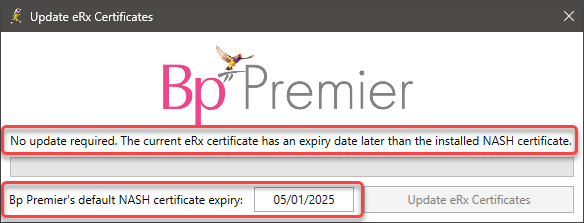
2. Update Required:
- If you have received a Update required response:
- Click Update eRx Certificates.
- The utility will update the NASH certificate for eRx Script Exchange and display the outcome of the update.
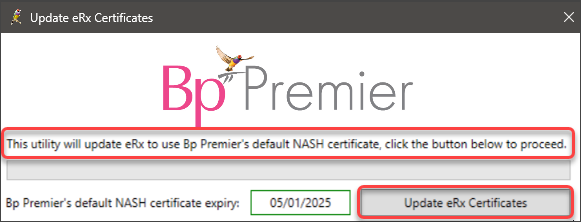
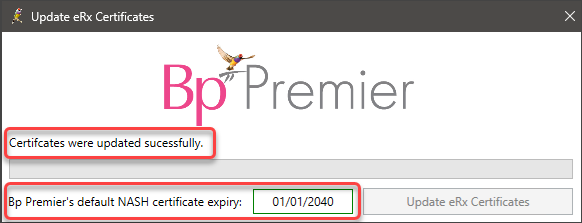
3. The default NASH certificate is expired:
- If you have received The default NASH certificate is expired response, you will be required to:
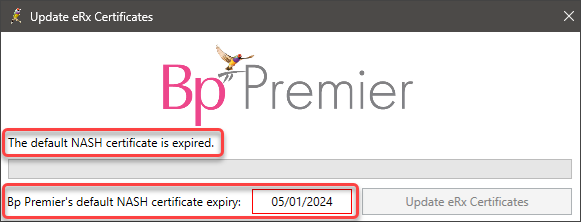
i. Renew your NASH Certificate
If the Update eRx Certificates Utility has detected that your NASH certificate requires renewal, you will need to obtain a new one from Services Australia via HPOS.
Any questions regarding renewing the NASH certificate or using HPOS should be directed to Services Australia using the following details:
|
NASH Certificates |
HPOS |
|---|---|
|
Phone: 1800 700 199 and select Option 1 Monday to Friday 8am to 5pm AWST Email: ebusiness@servicesaustralia.gov.au |
Phone: 132150 Select Option 6 Electronic Claiming or Health Professional Online Service (HPOS) Monday to Friday 8am to 5pm AWST |
Your passphrase for the new certificate will be sent separately, to the email address or mobile phone number your practice has registered in your HPOS account.
ii. Import a new NASH certificate for the HI Service and My Health Record
If the Update eRx Certificates Utility has detected that the NASH certificate used for the My Health Record or HI Service needs to be renewed, or if it states, Not Found, you will need to renew the NASH certificate and import it into Bp Premier.
Select Setup > Configuration > General and follow the instructions in this Knowledge Base article. Browse and select the renewed certificate you received from Services Australia.
When importing or renewing the NASH certificate, if you only have a single HPI-O for the practice then the NASH certificate should always be imported for the 'Default' location. If you have multiple locations with different HPI-O numbers then a NASH can be imported for each location. However one NASH certificate still needs to be imported for the 'Default' location as this certificate will be used for the nightly check on whether a patient has a My Health Record.
The certificate chosen for the 'Default' location can be any NASH certificate as long as it matches the HPI-O entered under Setup > Practice details > Change.
NOTE Ensure the updated NASH certificate has been imported as the default in the Bp Certificate Import tool as the utility will perform the update using this certificate.
iii. Import a new NASH certificate for eRx Script Exchange
Once you have renewed your NASH certificate and imported the new certificate into Bp Premier for My Health Record and the HI Service, you must re-run the Update eRx Certificates utility on the database server.
The Update eRx Certificates utility will check the NASH certificate's expiration date, and you should receive the Update Required response; complete the instructions to update the NASH certificate for the eRx Script Exchange.
Last updated 21 October 2025.