Bp Premier Support Guidance
Errors when displaying documents with document viewer
Versions affected
Service pack 2 and later of Bp Premier version Saffron are potentially affected.
Bp Premier running on the following operating systems are affected:
- Windows 8
- Windows 10
- Windows Server 2012
Best Practice Software are testing other operating systems and this list may change.
From 12 December 2022, users have reported difficulties with rendering documents using the built-in document viewer in Bp Premier. Errors may present as one of the two known issues described below.
The resolutions listed in the general Webview troubleshooting article do not resolve the errors in this article. Run the utility provided in the Resolution section.
Known issue 1: File Not Found
A generic 'File Not Found' error message appears:
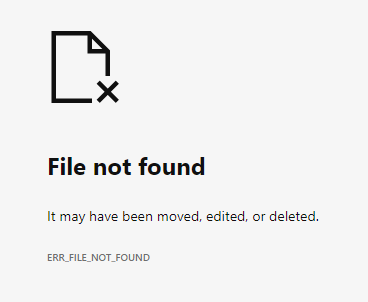
This issue will occur when attempting to view some PDF documents only. PDFs that generate the error seem to be historical rather than imported or saved recently, and are often PDF documents that have been imported by the Bulk Document Import tool from an earlier version of Bp Premier.
If you receive this error, export the document outside of Bp Premier as described in the Workaround to view the document. You should still be able to open most documents in Bp Premier. If you receive other errors using the document viewer, review the second known issue below.
Best Practice Software have identified the cause of this issue and are working on a resolution.
Known issue 2: Blank or no document displayed
When opening documents in Bp Premier:
- The document viewer appears blank and will not display the document. When closing the document viewer, an error appears.
- A simple error message appears 'An error has occurred within Webview2'.
- An error message appears 'The group or resource is not in the correct state to perform the requested operation'.
For example:
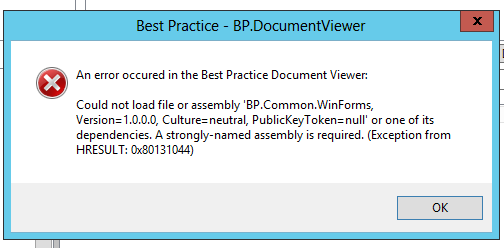
Webview2 Evergreen, the third-party application used to view documents in Bp Premier, has been updated automatically by Microsoft over the weekend of 10-11 December 2022 to version 108.0.1462.46. The errors described above have started to appear after the automatic upgrade.
If this issue is causing problems with the operation of Bp Premier, Best Practice Software can assist with a script that reverts the webview2 application to a previous version known to be stable.
Workaround
If a document needs to be viewed urgently, you can right-click the document and select to export from Bp Premier to a known location on the computer. After exporting, open a Windows File Explorer and browse to the exported document. Use a suitable third-party application (such as Microsoft Word or Adobe Acrobat Reader) to open the document outside of Bp Premier.
Resolution
You will need to temporarily shut down Bp Premier to run the resolution utility. The utility will take a few minutes only to run.
Run the resolution utility
Run the utility on the Bp Premier server and all affected workstations.
- Log out and close Bp Premier.
- Download the utility file BP_SaffronSP3R1_Update2.exe here. Your browser may alert that the .exe file is a security risk. You can safely download and run this file.
- Copy the utility to each affected Bp Premier computer.
- Shut down Bp Premier.
- Double-click the downloaded file to run the utility.
- If the following popup appears when running the utility, click Ignore and continue. The resolution will not be affected.
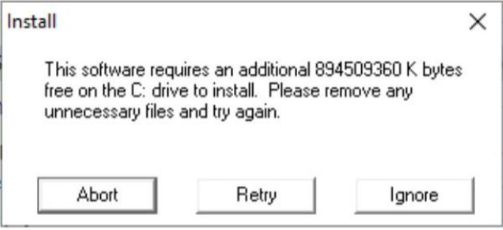
Re-enable webview2
Run the script once only on the server or any workstation.
- Download the bpscript file EnableWebView2.bpscript here.
- Run the .bpscript file using the Bp Script Runner. Instructions on how to run Bp Script Runner are available here.
- If the script file detects that webview2 is not running, the script will return a success message.
- Log back in to Bp Premier and open a selection of documents in Bp Premier to confirm the issue has been resolved.
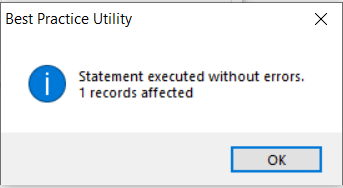
If the script detects that webview2 is already running, the script will exit with no changes with the message 'Webview2 is already enabled for your site'.
If running the fix utility and webview re-enable script do not resolve the issue with the document viewer, please contact the Software Support team on 1300 40 1111 or support@bpsoftware.net.
Last updated: 13 January 2023