Last updated: 21 July 2020
In this article:
- Known Issue in Bp Premier: Potential Crashing Issue
- Known Issue in Bp Premier: Potential Crashing Issue
- Known Issue in Bp Premier: Potential Crashing Issue
A known issue currently exists for users of Bp Premier, notified to our users on 25 May 2020. The software may appear to 'crash' and become non-responsive. No specific alert or error message is presented.
Investigations have found that several third-party applications are querying the Bp Premier Database in extremely short intervals, causing a large increase to the USERSTORE_TOKENPERM cache and eventually leading to SQL queries failing due to an out of memory exception.
Issue resolution
Best Practice Partners Doctors Control Panel and PenCS Top Bar have released updates for their software that resolve this issue. See the sections below for more information on the update for that vendor. After running the vendor software update, follow the steps in For other practices to complete resolution.
For other sites experiencing this issue:
- If you have recently upgraded to Bp Premier version Jade Service Pack 3 (released in July 2020), the issue was resolved in that release. No further action is necessary.
- If you are running version Jade Service Pack 2 or earlier, follow the instructions in For other practices to resolve the issue, or upgrade to Jade SP3.
To see the version of Bp Premier you are running, select Help > About in the software.
For practices that integrate with Doctors Control Panel or Top Bar
Follow the instructions below if your practice has a third-party database integration with these vendors.
Doctors Control Panel
A new update for DCP users has been made available. This update includes several performance improvements including a configurable Auto-refresh option in Settings. The refresh interval can be reduced for any sites still encountering issues.
Any DCP version after 2020.6.3 will have these changes. You can check your version of DCP by going to Settings > About. If you do not have this version, you may need to close and reopen twice for DCP to auto-update.
Run the update and follow the steps in For other practices to complete resolution.
For any further assistance on updating, contact the Doctors Control Panel Support team.
Top Bar
A new update for Top Bar has been made available, with an option to configure the query frequency for Bp Premier, and some additional performance improvements. The update will be automatically applied to all Top Bar users.
Run the update and follow the steps in For other practices to complete resolution.
For more information on upgrading PenCS and setting this option, refer to the PenCS online help. Please speak to PenCS Support if you have any further questions on setting the query frequency or questions regarding the update.
For other practices
If you have recently upgraded to Bp Premier version Jade Service Pack 3, issue resolution is complete and you do not need to follow the steps below.
Please consider the following before running the fix:
- Bp Premier will be unavailable while you restart the database service. Best Practice Software recommend performing this step outside of normal practice hours.
- If your practice is using Microsoft SQL Server version 2008 R2 SP2 or earlier, this fix will not resolve the issue. Microsoft has ended extended support for all versions of SQL Server 2008. Consider discussing with your IT service provider your options for upgrading your version of SQL Server.
Note: These steps will need to be carried out on your server machine outside of business hours.
Download and run the fix script
- Download the script Enable the specified trace flag.bpscript here.
- Download the Script Runner utility here.
- Copy both files to a known location on the Bp Premier server.
- Double-click the script runner file you downloaded in step 2 to start the utility.
- From the script runner, run the .bpscript file you downloaded in step 1. For more information on running the script runner, read the instructions here.
- Close the script runner.
Restart the SQL Server (BPSINSTANCE)
You will need to restart your SQL Server database instance for Bp Premier for the change to take effect.
- Log in to Windows on your Bp Premier server as an administrator with permission to access Windows services.
- From the Windows Start menu, open Windows Services. The path will depend on the version of Windows you have however, typing 'services' into Windows search will return the Services app at the top of results.
- Scroll down to the service SQL Server (BPSINSTANCE).
- Right-click on this service and select Restart. The service will stop and restart.
- Close the Services screen and resume using Bp Premier.
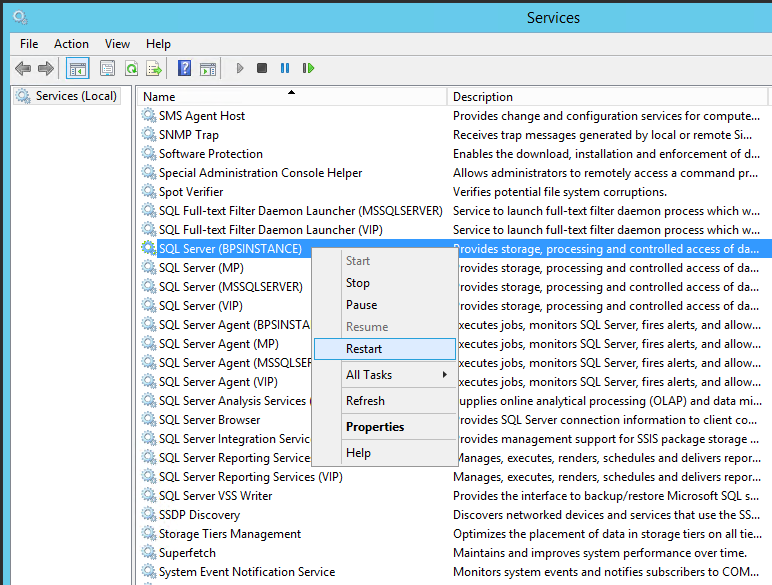
For further information or advice on this notification, contact our Software Support team on 1300 40 1111 (in Australia), or 0800 40 1111 (in New Zealand), selecting Bp General Products at the menu.