NOTE A new service pack release, Jade SP4, is available. See What's new in Bp Premier.
These release notes describe the changes made to Bp Premier since version Jade SP2 1.10.2.893.
Release Date | 23 July 2020 |
Release version | Bp Premier version Jade SP3 (1.10.3.908) |
Notes last updated | 20 August 2020 |
What is in this release? | This release of Bp Premier includes the initial 'Fast Track' edition of electronic prescribing (eScripts), billing changes for COVID-19 related items, other enhancements, and bug fixes. |
Which version can I upgrade from? | You can upgrade to version Jade SP3 from Bp Premier version Summit (1.8.4.642) or later. To check the current program version that you have installed, select Help > About. If you are upgrading from an older version of Bp Premier such as Lava or Indigo, an Upgrade Checklist is available here. |
Which data update do I need? | You must install the May 2020 Data Update or later before you can upgrade to version 1.10.3.908. To check the current data update that you have installed, select Help > About. |
Which database and operating system versions are supported? | Since the release of Jade SP2, Microsoft have ended extended support for some versions of Microsoft Windows and Microsoft SQL Server. Review the section End of extended support. |
When should I upgrade? | Best Practice Software recommend running the program upgrade outside of business hours. |
How do I upgrade? | Upgrade instructions are included in this document. IMPORTANT You must upgrade every client in your practice network immediately after you upgrade the server. |
What do I do after upgrading? | Read the section How do I enable electronic prescribing? in these release notes if electronic prescribing is legal in your state or territory and your practice is able to issue eScripts in your locality. |
Upgrade to Jade SP3 1.10.3.908
IMPORTANT Before you run a program upgrade on the Bp Premier server, ensure that any workstations in remote download mode have been synchronised with the server database. See Download the Bp Premier database for remote use for more information. If you do not synchronise laptops in remote mode before you upgrade, you will have to re-enter all information recorded while in remote mode.
You must have the May 2020 data update or later installed before you upgrade to 1.10.3.908.
- Back up your Bp Premier database before running the upgrade.
- Download and run the latest Drug Update on your Bp Premier server computer.
- Log all users out of the server and all clients before you upgrade. Users may log back in after the upgrade is complete and the SQL server service has been restarted.
- Download and run the 1.10.3.908 update on your server and all clients.
- On the Bp Premier server, restart the SQL Server BPSINSTANCE service. Instructions on how to do this are found here. This will help prevent a caching issue that may occur if your practice uses Partner Network integrations.
- Download an appointment book slowness fix script here. Copy the file to the Bp Premier server and run the script using Bp Script Runner. Instructions for running a script through Script Runner are available here.
- Log back in to Bp Premier and resume use.
Older versions of SQL Server
For users running Microsoft SQL Server 2008 R2 Service Pack 2 or earlier, during the upgrade, a prompt will advise the user that they must upgrade to a newer version of SQL Server to receive the stability changes for third-party integrations. You will still be able to upgrade to Jade SP3 and use the software without upgrading SQL Server, but if your practice uses any Partner Network vendor integrations, Bp Premier may continue to experience stability issues until you upgrade your database version.
Electronic prescribing
This release of Bp Premier Bp Premier includes electronic prescribing functionality, or 'eScripts'. Electronic prescribing allows your practice to:
- Preview and send eScript tokens to:
- a patient's default SMS, or an alternate SMS
- a patient's default email, or an alternate email address
- printer for a printed copy of the token.
- Cancel unfilled eScript tokens at any time.
- Resend tokens that were incorrectly prescribed or lost by the patient.
- Record a patient's preferred default method of receiving eScript tokens.
All eScript token generations are recorded in the Bp Premier log, including failed transmissions and cancelled tokens.
In this initial release of electronic prescribing, eScripts can only be sent as tokens. Active Script List electronic prescribing will be available in a future release of Bp Premier.
Supported Prescription Exchange Services
In Jade SP3, the only Prescription Exchange Service supported for electronic prescribing is eRx. You will need eRx installed and updated to the latest version, and enabled in Bp Premier, to be able to send eScripts. If your practice has never registered with eRx, the practice and all providers who prescribe will need to register with eRx and obtain Entity IDs to configure in Bp Premier.
If your practice uses MediSecure and will not be issuing electronic scripts, you can upgrade to Jade SP3 and continue to use MediSecure as normal.
NOTE You cannot enable multiple Prescription Exchange Services concurrently within Bp Premier. If your practice uses MediSecure and you wish to use electronic prescribing, Bp Premier will prompt you to confirm to disable MediSecure before enabling eRx.
Additional Prescription Exchange Services will be supported in future releases.
How do I enable electronic prescribing?
Please note the Australian Digital Health Agency has asked us to only provide electronic prescribing functionality to Practices that are within Active Implementation Areas that have electronic prescription-ready pharmacies nearby. When downloading the ePrescribing utility, you will be required to enter your Practice postcode to confirm whether electronic prescribing is available in your area.
Prior to running this utility, it is your responsibility to ensure:
- An eScript is a legal form of prescription in your state or territory.
- There are participating pharmacies in your area that can dispense an eScript.
- eRx is configured for all prescribing doctors.
- The principal doctor is made aware of the above criteria and that eScripts is being enabled.
Best Practice Software will communicate with our practices when an electronic prescribing activation script is available. You will need to download and run this utility before the option to configure eScripts is made available in Bp Premier.
- Open the Best Practice Software Resources page in a browser.
- Open the dropdown for Utility: Activate eScripts, complete the questionnaire, and click Download. Copy the file Bp.EnableEScripts.exe to the Bp Premier server.
- Double-click the file to run. At the login screen, log in with a user who has the Configuration user permission set to 'Allowed'.
- Click Enable ePrescriptions.
- Click Ok to exit.
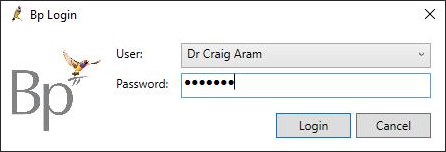
Where do I find more information?
Select Help > Online from Bp Premier to open the Knowledge Base and search for 'escripts' to view more resources for practices and patients on electronic prescribing.
Auditing
The User Logins screen has been renamed to the Security audit function, and will be the central location for future enhancements to security auditing. User password and permission changes, including details of who made the change, will be logged and viewable from this function to users with the user permission View security audit.
End of extended support
In January 2020, Microsoft ended extended support for Windows 7, Windows Server 2008, and SQL Server 2008.
If you are running Bp Premier on an operating system or SQL Server version no longer supported by Microsoft, Best Practice Software recommend upgrading these components before you upgrade to Bp Premier Jade SP3. Your instance of Bp Premier will continue to run on these versions of SQL Server and Windows. However, your operating system and database will no longer be receiving security patches or general updates from Microsoft.
This knowledge base article contains instructions on upgrading your version or edition of SQL Server. This Microsoft Support article provides more information on the Microsoft product lifecycle and extended support.
Enhancements
Bp Function | Release Notes | Key |
|---|---|---|
Security auditing | The View user logins permission is now called View security audit. The User Logins screen is now called Security audit. User password changes with details are now logged and available to view from this screen. | 17701 |
Security auditing | User permission changes, including a provider's prescribing permission, are logged and viewable from the Security Audit screen. | 19735 |
Database queries | A database query for returning lists of COVID-19 at-risk patients was added to the supplied database queries in C:\Program Files\Best Practice Software\BPS\SuppliedQueries\. | 18092 |
E-ordering | If a pathology or radiology request is e-ordered from a consultation with an appointment type of telehealth or phone consult, a note 'telehealth' will be automatically included in the order (in segment ORM PV1-14). | 19906 |
Electronic prescribing | Each instance of an eScript generation is logged in the audit log. | 17702 |
Electronic prescribing | eScript cancellation requests are logged in the audit log. | 17703 |
Electronic prescribing | Failed eScript transmissions are logged in the audit log. | 19736 |
Patient record | The fields Loss of taste and Loss of smell have been added to the General page of the History & Examination window. | 22013 |
Electronic prescribing | You can now print the token when resending a token from Past Rx. | 22642 |
General | The Bp Premier logo and branding for associated utilities and applications have been updated. | 20899 |
eRx | The ItemTradeName XML field now includes the product name as well as the product description when sending via eRx, to reduce the chance of dispenser error. | 21266 |
MBS updates | MBS Referral and Attendance Groups no longer require a Program Update to be updated, and will be updated in Data Updates from this release. | 17220 |
Electronic prescribing | For each separate instance of prescribing an S8 Rx, Bp Premier will prompt for the password. Prescribing multiple S8 drugs at one time will continue to only prompt once for the password. | 22427 |
Telehealth and telephone | The new temporary telehealth and telephone consult items can now be privately billed, except if the patient meets the concession criteria (patients with concession cards, aged under 16, or patients at risk/susceptible to COVID-19). | 19222 |
DVA | When a COVID-19 telehealth incentive item is billed to DVA, a MT88 or an MT89 item is now added to the account automatically (based on the location's rural/remote setting). | 19233 |
Prescribing | When prescribing section 8 drugs, the Repeat interval field is now required and defaults to blank, so that the user must enter the value. | 22426 |
Prescribing | If the practice is in Tasmania, the dose window in the New Rx wizard will include an Unusual Dose checkbox. When sending an eScript and the Unusual Dose checkbox has been checked, the text 'Unusual dose' is added to the start of the dosage information found within the <PatientInstructions> XML tag. | 22742 |
Guidance-based requests | For practices with Guidance-based Requesting enabled and requesting from a GBR laboratory, the CST Details window opens if the 'Cervical/Vaginal screening' context and a relevant additional test is ticked. This window is prepopulated with information from the clinical record. | 16816 |
Billing | The criteria for bulk-bill concession items have been updated in accordance with the recent Health Insurance Commission directives, viewable here. Patients at risk of COVID-19 virus, who are a concessional beneficiary, or under the age of 16 must be bulk-billed. If a user attempts to privately bill a patient who falls under the listed criteria, Bp Premier will supply an information screen and prompt the user to select a billing of Direct Bill. A new checkbox Patient is at risk of COVID-19 has been added to the Finalise Visit screen to explicitly indicate that the patient should be considered at risk for billing purposes. | 19221 |
Electronic prescribing | The PBS code for extemporaneous compounding medicines is now supplied with the eScript for prescriptions of this type. | 22878 |
Results import | When importing an ORU file, the OBR-13 segment is now displayed in new imported results as "Clinical notes". | 23523 |
Upgrading | For users running Microsoft SQL Server 2008 R2 Service Pack 2 or earlier, during the upgrade, a prompt will advise the upgrader that they must upgrade to a newer version of SQL Server to receive the stability changes for third-party integrations. | 23894 |
Immunisation | This release includes changes to the National Immunisation Program (NIP) schedule changes from 1 July 2020. More information on the changes is available from the Department of Health website. | 24586 |
Bug fixes
Bp Function | Release Notes | Key |
|---|---|---|
Telehealth billing | A user could not invoice multiple Telephone and Telehealth MBS item numbers for combinations of Management Plans and Team Care Arrangements. This has been fixed. | 18944 |
Pathology | Sometimes an 'Invalid column name' error was generated when e-ordering or printing a pathology request. This has been fixed. | 19737 |
Pathology | Some results were not being imported correctly after being parsed and escaped for database security. This has been fixed. | 15886 |
Invoices | Some care plan items could not be claimed together, or more than once, on the same invoice. All care plan items can now be claimed correctly on a single invoice. Some items claimed multiple times will require service text or restriction code. | 20239 |
Electronic prescribing | Scripts prescribed as urgent supply can only be reprinted , and not resent electronically. | 20981 |
Patient record | The topmost icon in the patient tree view has been reinstated. | 21170 |
Incoming results | Bp Premier generated an error when Auto-allocate was attempted from Incoming Results. This has been fixed. | 21323 |
Contact notes | Printing an individual contact note no longer causes Bp Premier to fail. | 21451 |
Medicare forms | The Medicare Statement of Claim now prints clearly with no overlapping lines. | 22267 |
Invoicing | You can now bill item 30001 on a direct bill invoice. | 13537 |
Prescribing | If Urgent Supply is checked after you use the Change quantity/repeats option in the right-click context menu of the Current Rx section, you can not send the script electronically. | 22879 |
Prescribing | The SNOMED code is now set correctly when the Reason for prescription field is blank. | 23026 |
Add Rx | You no longer need to double-click New Condition when adding a new condition in the reason for prescription panel when adding a new Rx. | 23097 |
Upgrading | Update Databases has been updated to fix Application Role caching issues that may cause Bp Premier to freeze. | 23412 |
Remote download | Editing the dose for Current Rx while in remote download no longer generates an error. | 23781 |
Online claiming | Bp Premier now pays items 99 and 104 claimed together correctly. Processing an item 288 with other psychiatrist items (296, 306, 302, 291, 348, 352) has also been fixed. | 620 |
Known Issues
Bp Function | Release Notes | Key |
|---|---|---|
Billing | For patients where the account will be private (no medicare card), clinicians should not use the At risk of Covid-19 check box in the Finalise screen. This checkbox is to ensure that patients who are at risk (such as from exposure or chronic disease) are bulk-billed, and is not designed to flag the patient as at risk in the clinical record. | 24752 |
Billing | If a specialist who requires a referral for Medicare billing creates an account with item 91829, the Referral Details field is missing. If the invoice is stored, Bp Premier will alert that a referral is required. This issue will be fixed in the August 2020 Data Update. If this issue occurs at your practice in the interim, contact Best Practice Software Support to obtain a script to fix this issue. | 26828 |
