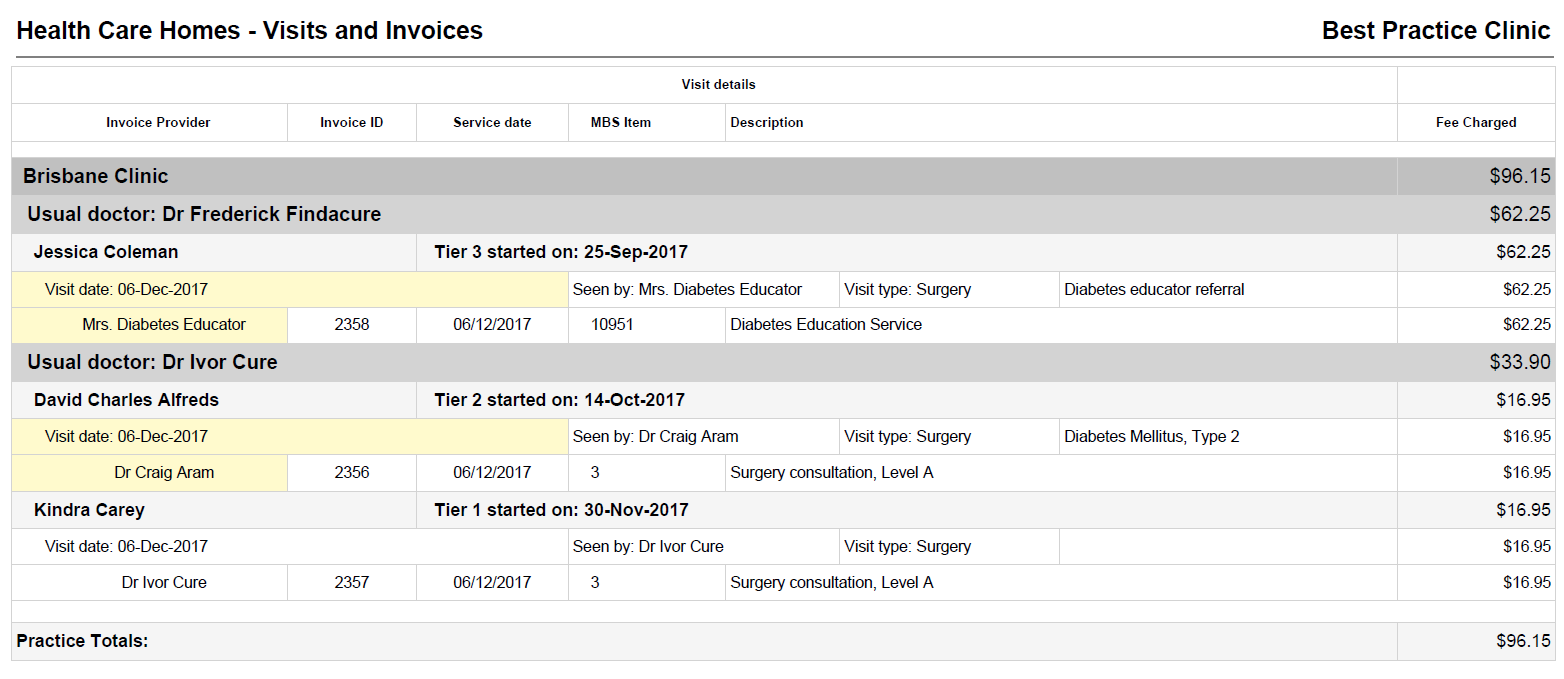Bp Premier supports the Department of Health’s Health Care Homes program. You can indicate a patient’s Health Care Home enrolment in their demographics, view a patient’s HCH history, and report on provider services provided to HCH-enrolled patients.
For more information about patient enrolment in Health Care Homes, review the FAQs and information booklets available from the Department of Health website.
Before you begin
To enrol a patient in Health Care Homes, you need to:
- set up My Health Record online for Bp Premier
- register the enrolled patient in My Health Record online and upload clinically relevant information to the patient’s My Health Record.
Add or change HCH enrolment details
- From the main Bp Premier screen, press F2 to search for the patient and open the Edit patient screen.
- Complete the fields in the bottom right of the screen:
- Health Care Home — Patient’s Health Care Homes tier.
- Date — Date the patient was enrolled in that tier. Tick the checkbox to enable the date field.
NOTE If you are changing the patient’s tier, record the date on which the new tier is assigned. Do not leave the date unchanged.
- Click Save.
View HCH enrolment history
- From the main Bp Premier screen, press F2 to search for the patient and open the Edit patient screen.
- Click HCH in the bottom right. The Health Care Homes window will appear, showing the patient’s date of first enrolment and tier history.
Run the Health Care Homes report
A user must have permission to access the Health Care Homes report. See Grant access to a report for more information.
- Select Management > Reports to open the Bp Premier Reports screen.
- Double-click Health Care Homes - Visits and Invoices from the Available Reports list.
- Choose your Report Parameters and run the report.
If you can’t see the report in the list, select ‘All’ or ‘New’ from the Report Types drop-down in the top right. If you still can’t see the report, check that the user has permissions to access the report.