Recall appointments, for patients who have received clinically significant results or otherwise need to be recalled to the practice outside of a reminder cycle, are usually booked from the Follow up Inbox screen, after providers have viewed the results from the provider Inbox and marked an Action to be taken.
The Recall functionality of Bp Premier follows good practice guidelines by:
- allowing for multiple methods to contact the patient
- recording notes on contact attempts
- limiting the ability to cancel a Recall appointment to specific user categories
- clearly distinguishing Recall appointments when viewing cancelled or unattended appointments.
Who can create and cancel a recall appointment?
Anyone with permission to create appointments can book an appointment type of 'Recall'.
Senior user categories, such as such as Principal Doctor, Senior Receptionist, and Practice Manager can cancel a Recall appointment. Users in the Practice nurse category can also cancel a Recall appointment.
IMPORTANT Best Practice Software recommend against editing the system 'Recall' appointment type that is shipped with Bp Premier. Changing the details of the system Recall type may affect the software's ability to create and track recall appointments.
Book a recall appointment
Practice staff can book an appointment at any time from the appointment book and set the Appointment type to 'Recall'. However, appointments booked from the Followup Inbox are automatically Recall type appointments.
- Select Clinical > Follow up inbox from the main menu or Bp Premier.
- Select the Filter by action that you are looking for.
- Double-click on a result to open the Report Details screen and view patient contact details and a result summary. Details of the result are not viewable from the Report Details screen.
- If one or more unsuccessful attempts to contact a patient are made, click Record note from Follow up inbox or Report Details to record a note regarding the contact (such as 'Rang patient at 9am. No answer.') The note will be date-stamped.
- For a successful patient contact, click Make appointment to open the Make appointment screen. Select a date, provider, and Available time and click Save. The appointment will be added to the appointment book with a star indicating a Recall type appointment.
- Click Mark as contacted to indicate that the patient has responded to a contact. The result will be removed from the Follow up inbox.
For example, a practice nurse or senior receptionist may spend time each morning going through the Followup Inbox and contacting patients to organise appointments for results followup. A practice nurse might set Filter by action to 'Nurse to advise' to view all results that have been marked as 'Nurse to advise' from a provider Inbox.
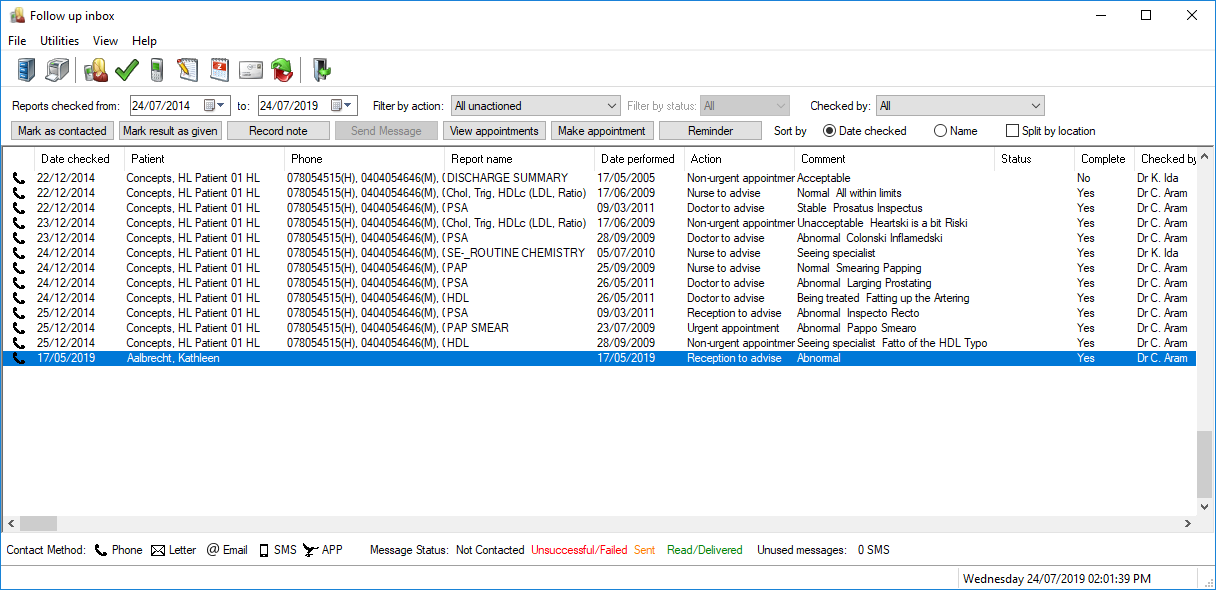
The process for contacting a patient regarding clinically significant results will be different for each practice. The following steps tell you how to record notes, mark a patient as 'Contacted', and book a recall appointment for a successful contact.
Followup is complete.
Follow up uncompleted and cancelled recall appointments
Recall appointments are highlighted in yellow in the Uncompleted appointments and Cancelled appointments screens. This helps avoid recall appointments from being lost 'in the system'.
To view uncompleted appointments, select Management > Uncompleted appointments from the main screen, or View > Uncompleted appointments from the Appointment book. See Resolve uncompleted appointments for more information.
To view cancelled appointments, including cut and pasted and moved appointments, select View > Cancelled appointments from the Appointment book.
The following Cancelled appointments example shows a recall appointment highlighted at the top of the list. Each cancelled appointment record includes the Bp Premier user that cancelled the appointment, the cancellation date, and reason.
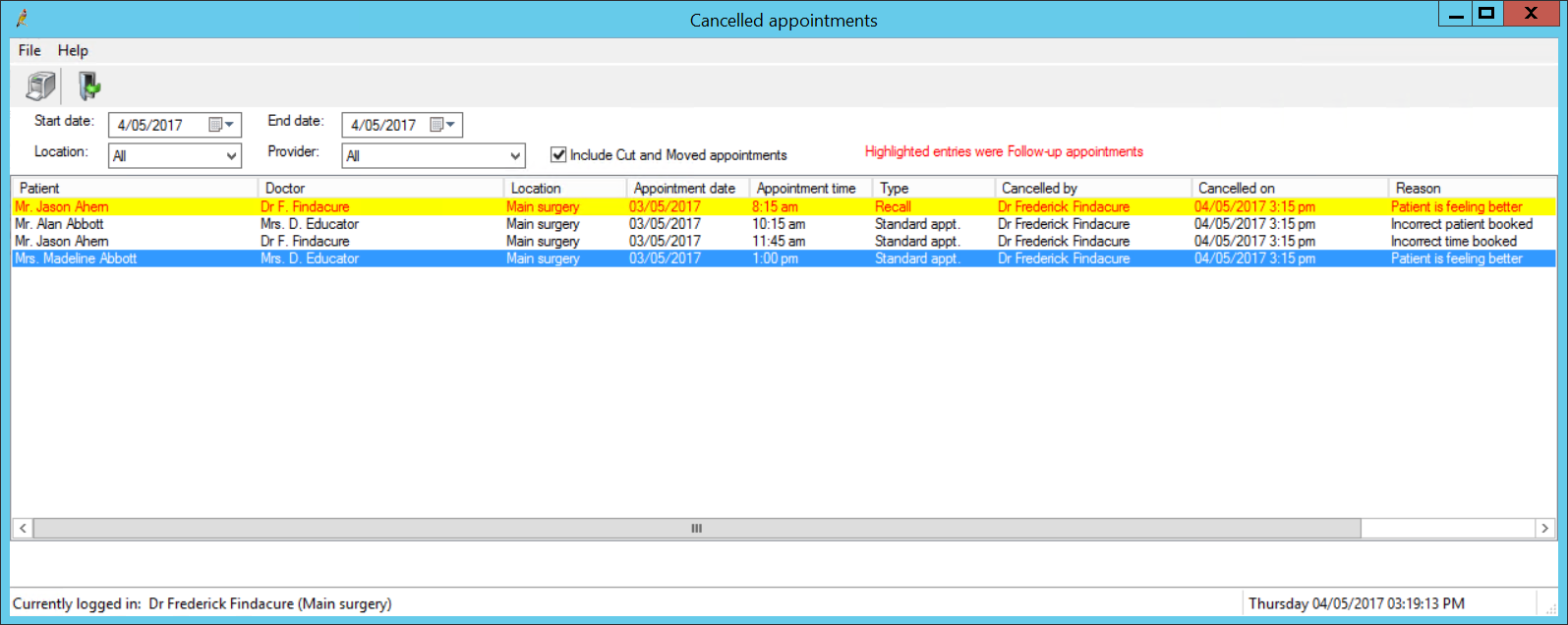
Arriving recall patients and Notifications in the patient record
In the Notifications box in the patient record, if a patient has been arrived for a recall appointment and the visit has been started, the appointment will appear in the notifications list with a yellow highlight to remind the provider a recalled patient is ready for consultation. The reminder will only appear on the day of the appointment.
