All immunisation data records for whole of life must be submitted electronically or in paper format to the Australian Immunisation Register (AIR). In Queensland, the VIVAS state database is used for Queensland's centralised vaccinations system.
Each time an immunisation is recorded for a child, a record is written to the AIR register in Bp Premier. To regularly submit immunisation information, your practice can:
- transmit this data electronically, if your practice uses Medicare online claiming
- print and submit immunisation records to the AIR manually, if you do not use online claiming
- export immunisation records to another software package, if you use a third party management or billing package.
Clear the vaccination register
If your practice has been using another clinical application to transmit immunisation records to AIR, you must clear out the AIR register prior to your first transmission from Best Practice. You can ignore this step if your practice has not submitted immunisation records from any other software.
- Select Utilities > Australian Immunisation Register from the main Bp Premier screen. Select File > Print to print the list.
- After printing completes, Bp Premier will prompt you to mark all the immunisation records as notified to AIR. Click Yes to mark all records.
Submit vaccination records to AIR electronically
If Medicare online claiming has been turned on, a Send to AIR button is displayed on the Utilities > Australian Immunisation Register screen. This screen displays all whole-of-life immunisation records that have not yet been forwarded to AIR.
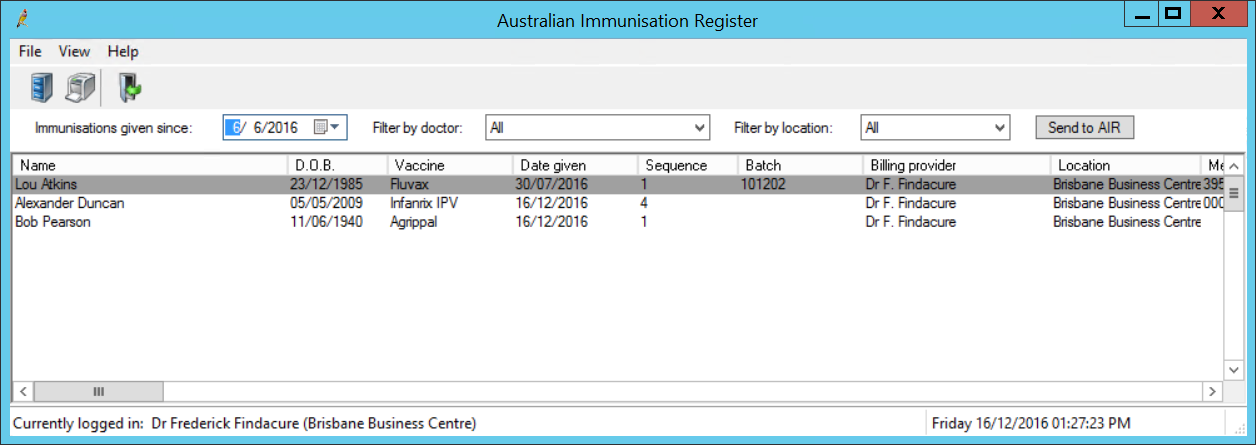
- Click Send to AIR. Best Practice checks for an internet connection and transmits the list of immunisations to AIR.
- If any of the transmitted records are rejected, a window will be displayed with the reasons for rejection.
- Vaccinations can be edited in the patient’s record and resent. Or, to exclude a record from being sent, select the record in the Australian Immunisation Register screen and select File > Exclude current record.
NOTE Batch numbers are mandatory in Queensland.
Vaccinations that have been successfully transmitted will be removed from the Australian Immunisation Register screen.
Submit records to AIR manually
- Select Utilities > Australian Immunisation Register from the main screen. The Australian Immunisation Register screen will display all immunisation records that have not been marked as sent to Vivas or AIR.
- Select from Filter by doctor to display immunisations administered by a specific doctor.
- Select from Filter by location to display immunisations administered at a specific practice location.
- To exclude an immunisation from the list, select the record, right-click, and select Exclude current record. The immunisation record will not be included in future reports.
- To print a report, select File > Print or click the
 button. After the report has been sent to the printer, you will be prompted Do you want to mark these immunisation records as notified to AIR?. Check that the report has printed correctly and answer Yes to mark all records as sent.
button. After the report has been sent to the printer, you will be prompted Do you want to mark these immunisation records as notified to AIR?. Check that the report has printed correctly and answer Yes to mark all records as sent. - Forward the printed list with the documentation required for AIR manual submissions.
View sent records
- To view immunisations that have been printed and sent, select View > Sent vaccinations. The Sent to Australian Immunisation Register screen will be displayed.
- Filter the records shown by Vaccine, Given by, Location, or Start date and End date.
Resend a submitted notification
- From the main menu, select Utilities > Australian Immunisation Register.
- Select View > Sent Vaccinations. The Sent to Australian Immunisation Register screen will be displayed.
- Right-click a record and select Resend Notification.
You can only resubmit one record at a time.
Troubleshooting
When submitting vaccination records to AIR electronically, if a patient has incorrectly entered demographic information (for example, their suburb and postcode do not match), selecting Send to AIR will cause an error message.
There is a known issue causing the error message to indicate that the last patient listed has incorrect demographic information. However, any patient listed may actually have incorrect details.
To find the patient with incorrect demographic information:
- Narrow down the list of patients by changing the filters Immunisations given since and Filter by doctor.
- Click Send to AIR.
- Repeat steps 1 and 2 until you have a small list of vaccines that will not send.
- Check the demographic information of each patient in the list and ensure that the following fields have been recorded correctly:
- Address (to include residential address information)
- City/Suburb (to include just city or suburb information, for example 'Bundaberg', not 'Bundaberg QLD'
- Postcode (ensure the postcode recorded has four digits and matches the city or suburb).
Once the patient is identified and their demographic information is amended, the rest of the vaccines will send correctly.
