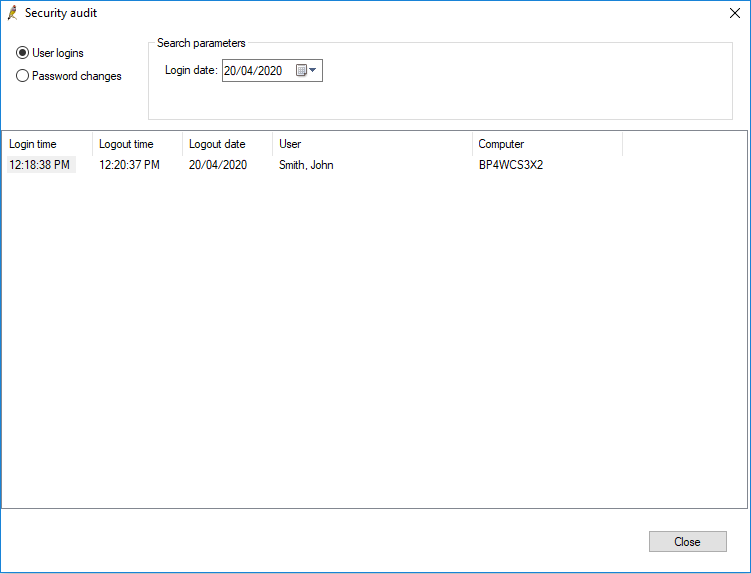You can monitor all password changes and login activity in Bp Premier through the View security audit utility.
Accessing the View security audit utility
- Click on the Windows flag icon in the bottom left corner of your screen. You will see the applications installed on your computer listed alphabetically.
- Open the Best Practice Software folder under 'B' and click Bp Utilities.
- Enter a Bp Premier username and password into the login prompt. The Bp Premier Utilities screen will appear.
- Click View security audit. The Security audit window will appear.
Audit password changes
In the Security audit window, click Password changes. The password changes screen shows the following details:
- the date a password was changed
- the time the password was changed
- the user whose password has been changed
- the user who changed the password (this can be different to the password owner)
- the computer the password was changed on.
You can filter password changes by date and user.
NOTE This is a record of when a password has changed and who has changed it. No actual passwords are displayed.
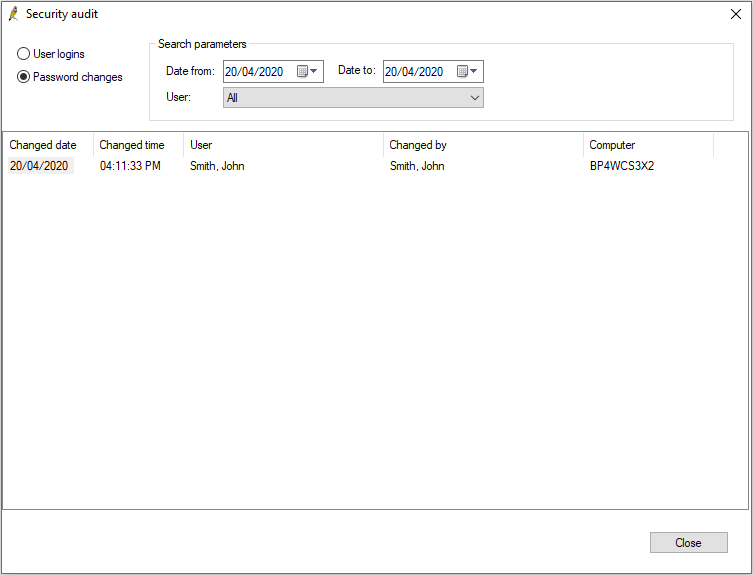
Audit user logins
In the Security audit window, click User logins. The User logins screen shows the following details:
- login time
- logout time
- logout date
- the user
- the computer that the activity took place on.
You can filter login activity by date.