Appointment types help indicate what should be booked into an available slot. Types also define the default appointment length, and the icon that appears in the appointment book.
- Select Setup > Configuration from the main menu. Select the Lists tab.
- Under the Appointment Type list, click Add. The Appointment type screen will appear.
- Enter a Description for the type and select the default appointment Length when this type is booked.
- Select an Icon to represent the type in the appointment book, or tick Default icon to use the default system icon.
- Click Save to save the appointment type and return to the Configuration screen.
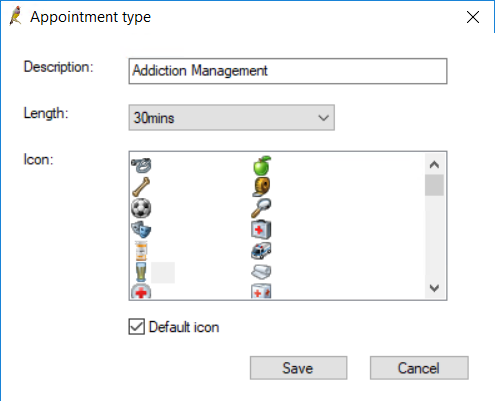
Deleted appointment types
Appointment types that are removed from the list in the Configuration screen are not deleted, but removed from display. Tick Show deleted to view types that have been removed.
To restore a removed type, add a new type with the same name as the removed type. Bp Premier will prompt if you want to restore the deleted appointment type. Click Yes.
