Bp Service is a Windows operating system service that runs on the server to perform various functions such as scheduled backups, importing of results, and scheduled SMS communication. Bp Service is configured from within Bp Premier.
You must have set up Bp Comms for SMS or App to be able to configure scheduled appointment reminders from the Bp Service panel.
- Select Setup > Configuration from the main Bp Premier screen. Select the Bp Service tab.
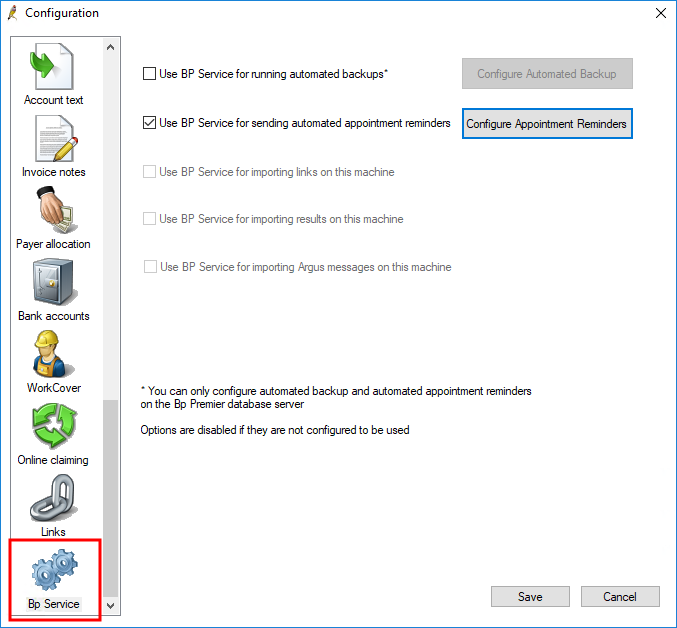
Tick the functions you want to run through Bp Service:
- To run scheduled backups through BpService, tick Use BP Service for running automated backups. Click Configure Automated Backup to display the details of any scheduled backups.
- To run scheduled SMS reminders through BpService, tick Use BP Service for sending automated appointment reminders. Click Configure Appointment Reminders to edit or create a new automated appointment reminder schedule. See Set up an appointment reminder schedule for more information.
- To run third-party link file imports, such as billing data and patient demographic data exchange with billing software, through the BpService, tick Use BP Service for importing links on this machine. You must configure linking through the Links tab first.
- To run Result files imports through the Bp Service, tick Use Bp Service for importing results on this machine. You must configure Results importing from the Results import tab first.
- To import Argus messages through the BpService, tick Use Bp Service for importing results on this machine. You must have installed Argus first.
Click Save to save your Bp Service settings. Restart the service from Windows.
Start or restart the Bp Service
For any Bp Service changes to take effect, you will need to stop and start the Windows Bp Service.
- From the Windows desktop, select Start > Control Panel > Administrative Tools > Services. The exact path will depend on your version of Windows.
- Find the service 'Bp Service' in the list. Right-click Bp Service and select Start or Restart.
