Get Started
Set up
Clinical
Patient Comms
Management
Tools & Utilities
- What's New?
- COVID-19 and Bp Premier
- Program, drug, and database updates
- Install for the first time
- Set up for the first time
- Convert clinical data from elsewhere
- Link or convert billing data
- Medicare and DVA
- My Health Record
- Tyro
- Secure messaging
- Pathology and radiology
- Appointment Book
- Add a new ?
- Bp Comms and Best Health App
- Document templates and printing
- Prescribing
- Billing and Banking
- Clinical integrations
- Service Registration Assistant
- Whitecoat
- Reminders
- Users
- Other Bp tools
- COVID-19 and Bp Premier
- Today's notes
- Clinical tools
- Enhanced Primary Care
- Clinical Reminders
- Prescribing and Medication
- Pathology and Radiology
- eReferrals
- My Health Record
- Immunisations
- Best Health App
- Patient consent
- Contact notes
- Send Bp Comms to patients
- Use the word processor
- COVID-19 and Bp Premier
- Reporting
- Booking appointments
- Invoice and pay on the day
- Invoice and pay later
- Correct an account or payment
- Claim with Medicare and DVA
- Banking reconciliation
- WorkCover
- Back up and restore data
- Remote database
- Query data
- Database Integration
- Merge data
- Import and export data
- Maintain data
Title
When can I use Whitecoat in Bp Premier?
CommBank Health Claim is the Bank’s latest health claiming solution and is delivered in partnership with Whitecoat. The solution is currently in pilot. If you are interested in participating in the pilot or would like to learn more, please email SmartTerminalsApps@cba.com.au.
Best Practice Software will communicate through the regular communication channels and the product release notes when CommBank Health Claim is available to all practices.
How does Whitecoat work with Bp Premier?
Bp Premier Jade release introduced Whitecoat integration which offers the following functionality:
- Integrated Medicare Easyclaim using either the Card Present or Card Not Present option.
- Overseas Health Cover payments using either the Card Present or Card Not Present option.
- Integrated EFTPOS.
Integrated Medicare Easyclaim
Whitecoat offers two methods of utilising Medicare Easyclaim via Bp Premier: Card Present and Card Not Present.
Use Card Not Present when your patient has installed and set up the MyWhitecoat mobile device application which allows your patient to store credit card details to pay their invoice. Use the Card Present option when your patient does not have MyWhitecoat installed and could claim a Medicare rebate for your service.
Only fully paid accounts can be sent via Whitecoat to Medicare for approval. If approved, the patient can use an EFTPOS card to receive the rebate in their bank account. This functionality is provided by CommBank Health Claim using a CommBank Albert Terminal.
For more information on EasyClaim and which services cannot be paid, review the Department of Human Services information on Medicare EasyClaim.
Practices must choose either Tyro or Whitecoat as their Medicare Easyclaim provider. You can not enable both functionalities within Bp Premier.
Overseas Health Cover Payments
Students studying in Australia from overseas can pay for their medical services using the Whitecoat Overseas Student Health Cover functionality from within Bp Premier. Use the Card Present option when the patient has their health fund card available. To use the Card Not Present function, the patient must have installed and entered their overseas Health Fund Details into the MyWhitecoat mobile device application.
Note that integrations between Whitecoat and Private Health Insurance companies are proceeding, which will result in Whitecoat cardless payment functionality being surfaced inside mobile applications developed by Australian Private Health Insurers.
Integrated EFTPOS
Use Whitecoat to receive payments of custom items via EFTPOS.
Before you begin
Contact Whitecoat to obtain your sign in details and EFTPOS terminals. You will receive a PMS User Id, PMS Instance ID and PIN, which are required to start using Whitecoat with Bp Premier.
You must also register your practice with Medicare to use Online claiming, configure Online claiming, and test that it works correctly. See Set up Online Claiming for single Minor ID for more information.
Whitecoat functionality within Bp Premier requires a persistent internet connection on any machines you process payments from.
Install the Bp Payment Utility
Bp Premier integrates with Whitecoat via the Bp Payment Utility. This utility is separate from Bp Premier and when installed, can be found in your system tray on your Windows desktop on the right-hand side of your taskbar.
![]()
Install the Bp Payment Utility on all machines where you will use Whitecoat functionality with Bp Premier.
- Download the Bp Payment Utility here.
- Double click the downloaded BpPaymentUtility.Wix file. The BP Payment Utility installs.
- The Bp Payment Utility is visible in your taskbar.
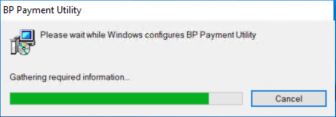
Configure the Bp Payment Utility
Perform the following steps on any machine where the Bp Payment Utility is installed. The user who performs these steps must have Allow access on the Configuration permission.
- Ensure the Bp Payment Utility is running in your taskbar. If the utility is not running you can start it by navigating to C:\Program Files\BP Payment Utility and double-clicking BpPaymentsUtility.Wpf.exe.
- Log in to Bp Premier and navigate to Setup > Configuration > Billing.
- Check the Enable Bp Payments by Tray Application checkbox.
- Click Configure. The Bp Payments Utility window appears.
- You will have been supplied a User Key, PMS Integration Key and Pin by Whitecoat. Enter these values on the Payments Utility window as described in the below table.
- your Pms Instance User Id, Pms Instance Id and Pin.
- Click Enable Whitecoat Payments.
- The terminals configuration window shows all the CommBank terminals that have been configured for your practice. Click the Default check box next to the Terminal Nickname to choose the default terminal for this machine.
- Click Save.
- Click Save on the Configuration window.
![]()

Whitecoat supplied information | Payments Utility field |
|---|---|
User Key | Pms Instance User Id |
PMS Integration Key | Pms Instance Id |
Pin | Pin |
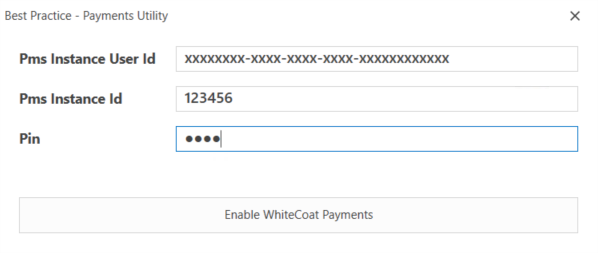
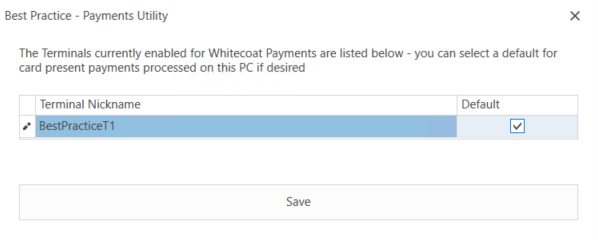
You have now configured Bp Premier to use Easyclaim Card Present payments with Whitecoat. To use Card Not Present payments, you must also set up the patient's Whitecoat details via the patient demographics.
Feedback
Walk me through...
Online Claiming: Direct Bill Home
Online Claiming: Patient Claims Home
SUPPORT
Telephone: 1300 40 1111
Email: support@bpsoftware.net
Training: https://www.bpsoftware.net/learning/
This material is classified as commercial-in-confidence. Unauthorised distribution of this information may constitute a breach of our Code of Conduct, and may infringe our intellectual property rights. This information is collected and managed in accordance with our Privacy Policy, available on our website. © Copyright 2020
