This article includes frequently asked questions from Bp Premier users about Bp Comms consent, templates, and configuration.
Patient consent
Why is consent important?
Consent options will help ensure your practice:
- Meets obligations under federal and state privacy legislation
- Keeps your patients informed about the type of messages they may receive and when
- Minimises risk to itself and its patients.
Where do I find more information on consent?
The laws and legislations that apply to Bp Comms communications are governed by Privacy Laws.
Privacy Laws means the Privacy Act 1988 (Cth) (including any regulations) and the Australian Privacy Principles, the Spam Act 2003 (Cth) (including any regulations), and any applicable state and territory health records legislation (including any regulations), which may include:
- Health Records and Information Privacy Act 2002 (NSW);
- Health Records Act 2001 (Vic);
- Health Records (Privacy and Access) Act 1997 (ACT);
- Health and Community Services Complaints Act (NT)
Implied and express consent
Two kinds of consent apply to Bp Comms messages types:
- Implied Consent is consent which can be implied as part of a patient-doctor relationship. These are communications that come about as a result of meeting clinical duty of care. Examples within our system are Clinical Communications, Clinical Reminders, and Appointment reminders.
- Express Consent applies when consent cannot be implied for communications with patients. Consent for this kind of communication must be given explicitly, either verbally or in writing. Health Awareness communications require express consent.
For more information on types of consent and some guidelines and examples on which practice-patient communications can be inferred to have implied consent, refer to the Office of the Australian Information Commissioner website. You can download a guide that has been used as a resource for the information in this article.
How do I contact a patient who has not consented to receive Bp Comms messages?
Patients who have not provided consent to receive SMS messages can still be contacted by phone or letter. If patients included in a mail merge have not consented, Bp Premier will default to a mail merge letter for those patients.
Searching for patients who have or don't have consent
To run a query, select Utilities > Search from the main menu to open the Database Search screen. Copy and paste one of the text snippets below into the SQL Query textbox and click Run query. Click Save query if you want to save the query so that you can run it again any time.
Search for patients who have consented to receive SMS
If you have upgraded to Jade or later, the following query returns all patients who have consented to receive SMS messages:
SELECT *
FROM BPS_Patients p
INNER JOIN PATIENTCONSENT ON PATIENTCONSENT.INTERNALID = P.INTERNALID and PATIENTCONSENT.ENROLLEDSMS in (1,2)
WHERE StatusText = 'Active'
ORDER BY surname, firstname
Search for patients who haven't consented to receive SMS
SELECT *
FROM BPS_Patients
where StatusText = 'active'
and (InternalID not in (select InternalID from PATIENTCONSENT)
or internalid not in (select internalid from patientconsent where ENROLLEDSMS in (1,2)))
order by surname, firstname
For instructions on how to save your query results see Searching the database
Can I search for patients aged 16 who may ask for independent consent?
Yes. Best Practice Software provides a number of SQL queries you can run in the Database Search utility to list patients aged 15 and 16. See Patient age and consent for more information.
How is patient consent tied to the phone number that receives messages?
Any new phone numbers must be enrolled to receive Bp Comms messages. Patients can also share a phone number, as in a family. If your practice uses a third-party solution that might update phone number records, updates will be pending until confirmed by a Bp Premier operator. See Enrol a phone number for Bp Comms SMS for more information.
My practice uses third-party software that might update a patient's consent
From Indigo SP1, third-party solution providers can no longer read or update the patient SMS consent record in the Bp Premier database.
Best Practice Software has contacted all known third-party providers regarding this change, and recommend that third-party providers implement a patient consent process within their solution to ensure that patients are consenting to receive information via the solution they supply to your practice.
Do I need to remove consent to receive messages for deceased patients?
Currently, yes. Best Practice Software recommend turning off consent to receive all message types as part of your practice workflow when marking a patient as deceased.
- In the patient demographic, tick Deceased on the right hand side.
- Click Bp Comms Consent to open the Bp Comms Consent popup.
- Untick all Consent options on the left hand side.
- Click OK. You will receive a warning prompt informing you that the patient will no longer receive any electronic communications.
- Click Yes and click Save back in the patient’s demographic window.
Automatic removal of a deceased patient from Bp Comms messages may be included in a future release of Bp Premier.
Consent forms
Do I have to update my existing consent forms for Bp Comms?
It is up to the practice, but Best Practice Software recommend you review your current consent forms to ensure the forms contain the following information:
- A statement or link to your practice privacy policy
- An explanation of the different types of communications your practice can send to them
- Indication of express consent of the patient to receive health awareness communications
- The patient's preferred options for contact
- If more than one patient will use the same phone number to receive messages, include indication of consent for this. See Enrol a phone number for Bp Comms SMS for more information.
The consent must be signed by the patient and attached to their record.
Do you have an example Bp Comms consent form?
You can download an example consent form here. Import this into Bp Premier's word processor and update to suit your practice.
Where do I attach a signed consent form?
In the Bp Comms screen from patient demographics, you can scan and import consent forms using the Bulk Document Import tool, and link to the most recent version. See Set Bp Comms Consent for patients for more information.
Bp Comms templates
How many characters am I allowed?
When creating a template or sending a message, Bp Comms allows up to 500 characters. If a template exceeds 160 characters, Bp Premier will warn that the message may require multiple credits when sent by SMS.
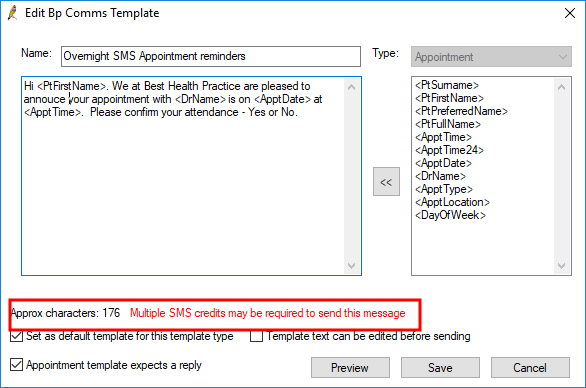
Remember to factor in the potential length of your field data when the message is created, for example, if a patient or doctor's name or the appointment type has many characters.
Should my template indicate if a reply is required?
Bp Premier only expects and actions replies from messages of type 'Appointment'. Patient replies to any other Bp Comms message types (such as clinical reminders) are not actioned or stored.
The supplied message templates for all types except 'Appointment' have 'do not reply' appended to the body. If you create new message templates, Best Practice Software recommend including similar short text to indicate that a reply is not required.
If you are creating templates for Health Awareness communications from the database search utility, Best Practice Software recommend including 'opt out' text in your template text. See Send health awareness communications for more information.
Replies are viewable from the Contact notes window. See Check for patient replies against a contact note for more information.
You can set the reply phrases that Bp Premier will accept as valid replies. See Frequently asked questions about Bp Comms for more information.
Can I create new template types?
No, you can only edit the supplied templates or create new templates. New template types may be added in future versions of Bp Premier. You can't modify the Type of a supplied template.
The following table lists the template types and where they are used in Bp Premier:
Template Type | Used |
|---|---|
Appointment | When sending SMS or BHA appointment reminders manually from the appointment book or automatically from the Bp Service. |
Clinical Reminder | When sending SMS or BHA clinical reminders. |
MIMS Leaflet | When sending a MIMS leaflet to BHA. |
Patient Education Material | When sending a patient education material to BHA. |
Patient Record | When sending SMS or BHA messages from the patient record via Bp Comms > Send Patient Message. |
Result | When sending a message from the Inbox or Follow up Inbox. |
Search Utility | When sending a message from the Database search window. |
What data is available to insert?
The available fields on the right hand side depend on the selected Type. The field name indicates the type of information: for example, <PtSurname> indicates patient surname, <ApptLocation> indicates the practice location where the appointment is.
Health awareness communications
What templates can I use for health awareness communications?
Health awareness communications from a database search are not intended to replace clinical reminders, which can also be sent by SMS or Best Health App from the Reminders window. Communications from a database search allow a practice to send out messages about a health-related campaign. However, you can choose to create a clinical reminder automatically when a health awareness communication is sent, so that campaign messages can be tracked.
If you tick the option Create a reminder for each patient, any Bp Comms or Letter template you select should not contain Clinical Reminder detail fields. Clinical Reminder fields will not be populated with any data when the template is converted into message text. Best Practice Software recommend that you create a specific template for each health awareness campaign rather than re-use supplied templates.
Patient opt-out
Patients must be able to contact your practice if they wish to opt out of health awareness communications after they have initially provided consent.
The template field <optout> inserts the text 'opt out' into the message. The default Search Utility template supplied contains the fields '<optout> <usrphone>' to indicate that the recipient can contact the phone number to opt out of receiving future messages.
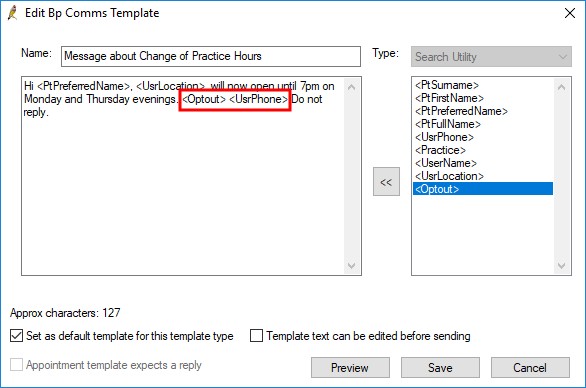
IMPORTANT In Australia, the Spam Act 2003 prohibits the sending of unsolicited commercial electronic messages. Every commercial electronic message must contain a functional 'unsubscribe' facility. Best Practice Software strongly recommend that all Search Utility templates contain the phrase 'opt out' and your practice number to comply with the requirements of the Spam Act 2003.
To remove a patient from future health awareness communications, untick the Health Awareness option in the patient demographics > Bp Comms Consent. The Spam Act 2003 requires that the request to unsubscribe be honoured in a specific time period (currently five working days).
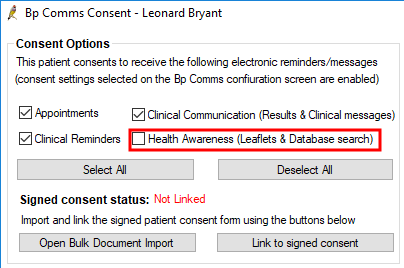
For more information on practice obligations for patient consent, review the article Frequently asked questions about Bp Comms Consent.
