In a busy practice, many users are accessing the Bp Premier database simultaneously. To ensure that the Bp Premier data is kept consistent, locks are placed on individual data records to allow only one user to change the data at a time. Areas that utilise locking include Visit Notes, Appointments, Invoices and checking for payments from Medicare.
In some situations, a lock may fail to release. The most common reason is when Bp Premier exits to the desktop without saving the record, due to a system error or a user ending the Bp Premier process via the Windows Task Manager.
Appointment Locking
When a user double clicks an appointment slot, chooses File > New Appointment or starts creating an appointment by some other method, a lock is placed so that no other user can book that time. If the user chooses to Cancel the creation of the new appointment, the lock is released, and another user can create an appointment in that time slot. If the user completes the appointment booking, the lock is released as the slot is now taken by an appointment and there is no need for locking.
If a user tries to book an appointment when another user is currently booking in that time slot, the following prompt is displayed:
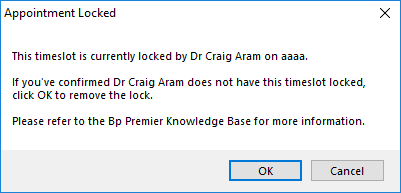
This prompt advises that another user is currently booking a new appointment in that time slot; the most likely course of action is to click Cancel to prevent double-booking the appointment time.
If you are positive that no user is currently booking an appointment in the timeslot on the computer mentioned in the prompt, click OK. It is essential to confirm that no user has this time slot locked, as clicking OK when someone else is booking this time may cause appointments to be double booked.
Invoice Locking
Invoice locking occurs when adjusting, cancelling, writing off or finalising an invoice from the various parts of Bp Premier. The following scenarios are enforced:
- If a lock exists for the logged in user at a different computer, then a Yes/No prompt appears allowing the user to remove the other lock for the other computer. If the user clicks Yes, the lock is removed, and a new lock is enforced on the current computer.
- If a lock exists for the logged in user at the same computer, then a prompt appears advising that the invoice is open in another window and prevents the action.
- If a lock exists for a different user, then a prompt appears advising that the invoice is open by another user and prevents the action.
Check for Payments Locking
Check for Payments locking occurs when connecting to Medicare to download payments and processing reports in the Online claiming and Tyro Transactions windows; this prevents multiple people from using this function at the same time.
- If a lock exists for the logged in user at a different computer, then a Yes/No prompt appears allowing the user to remove the other lock for the other computer. If the user clicks Yes, the lock is removed, and a new lock is enforced on the current computer.
- If a lock exists for a different user, then a prompt appears advising that the invoice is open by another user and prevents the action.
Visit Locking
Visit locking is slightly different to other record locking in Bp Premier. A patient's notes can be open on two different workstations at the same time, but:
- Bp Premier will alert the second access attempt that the record is already open, and
- a new visit record will be created if the user at the second workstation proceeds with editing the patient notes. In Today's notes, the details of both visits will be recorded separately for that day.
If a provider tries to open a patient record while a lock is in place on the visit notes, the following prompt is displayed (where 'ReceptionComputer' is the locked workstation):
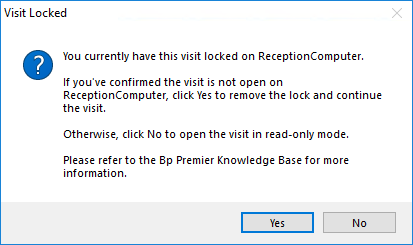
Bp Premier allows this to proceed to cater for rare situations where a workstation may have crashed in the middle of recording notes and the provider needs to finish writing the visit up on a second computer. In such a situation, the user may choose Yes to continue adding to notes and create a second visit record.
In most situations, the provider should click No when this prompt appears to ensure that only one user is changing this information. The patient notes will open in read-only mode.
Releasing All Data Locks on a Computer
When Bp Premier is opened, a check is made for orphaned data locks on that computer for the user who is logging in. If any are found they are released.
Audit Lock Releasing
When a user chooses to release a lock by clicking on a visit or appointment lock prompt, a record is added to an audit table in Bp Premier. If required, a query can be created by Best Practice to obtain the records in this table. Audit records are not added when locks are released by opening Bp Premier.
