Bp Premier works with PEN CS CAT version 3 and 4.
PEN CS Clinical Audit Tool (CAT) is a tool for extracting general practice clinical and billing data. Bp Premier is installed with a tool that is used by the CAT to read data during its extraction.
To use the CAT with Bp Premier, you need to:
- Install the PEN CS CAT software on your network
- Configure CAT settings to point to Bp Premier.
Your practice can then run the CAT data collection process.
Install PEN CAT
Contact PEN CS Support on 1800 762 993 or support@pencs.com.au for information on purchasing and installing PEN CS CAT.
After your practice receives the software, install CAT on any computer in the network that can access the Bp Premier server.
Configure PEN CAT for use with Bp Premier
- Start the CAT executable file. The path to the file will depend on the CAT version.
- Enter your CAT login details into login screen. The main CAT screen will be displayed.
- Select Edit > Preferences. The Clinical Audit Preferences screen will appear.
- In the Clinical Audit tab, set the GP Application to 'Best Practice'.
- The Extract Directory tells CAT where to look when accessing Bp Premier extracted data. Do not change this setting unless you need the data to be extracted to a destination with more free space available.
- Select the Best Practice tab.
- The Database Configuration field determines whether CAT runs a trial extraction using the sample data that Bp Premier supplies, or a live extraction on the Bp Premier server database. By default, the 'Live Data' option is selected. Select 'Sample Data' if you want to run a trial extraction first and view the results.
- Click OK.
- Click OK to close the Clinical Audit Preferences screen and return to the main CAT screen.
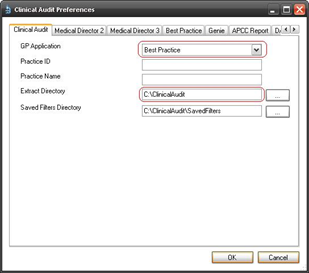
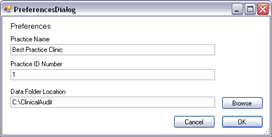
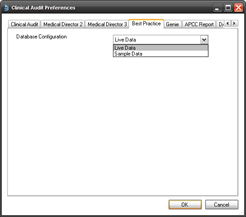
Run the data collection process
- Start the CAT executable file. The path to the file will depend on the CAT version.
- Enter your CAT login details into login screen. The main CAT screen will be displayed.
- Confirm that beneath the Collect button is the description 'Best Practice, Live Database'. If the description is different, follow the instructions in the section Configure PEN CAT for use with Bp Premier.
- Click Collect and click OK at the collection prompt.
- Select View Extracts from the main screen of the CAT to display a menu of data extraction dates.
- Select a date to load the extracted data for viewing.
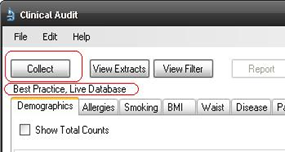
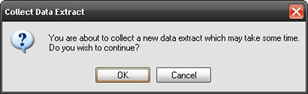
After the extraction process is complete, the extracted data will appear in the CAT at all times.
NOTE If the extraction directory is moved, CAT will no longer display the data extract from Bp Premier for viewing.
