This article describes how to print a day sheet or appointment list from the appointment book. You can also export to file.
Print the day sheet
A Day Sheet shows a provider's appointments for a single day. If the appointment book is in Day view, the day currently displayed will be printed. If in Week view, the first day on the screen will be printed.
- Select File > Print day sheet or press Shift+F9.
- Bp Premier will ask if you want to print a day sheet for all doctors ticked on the left hand side of the appointment book, or just the selected doctor. Click Yes to print a sheet for all doctors showing, or No to print a day sheet just for the selected doctor.
Print a provider's appointment list
You can print all appointments for one or more doctors over a date range.
- Select File > Print appointment list or press F9. The Print appointment list screen will appear.
- Tick the providers to print appointment times for.
- Select a start and end date.
- Select the Times of day to print appointments for.
- Tick Group by location to group appointments by location on the printed output.
- Click Print.
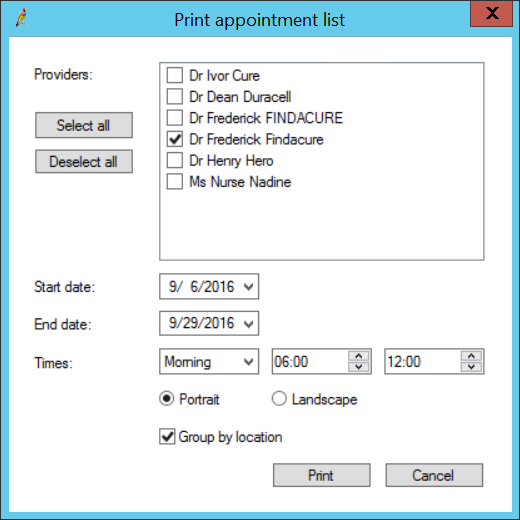
Export appointments to file
- Select File > Export appointments. The Export appointment list screen will appear.
- Tick the providers you want to export appointments for, or click Select all.
- Select the start and end dates you want to export appointments between.
- Click Export. The Save As screen will appear.
- Browse to the folder to save the export file.
- Select to Save as type CSV or text file. Change the filename from the default if you wish and click Save.
Print a list of a patient's appointments
- Press F2 or select File > Find appointment. The Find appointment screen will appear.
- Enter a partial surname into the Search for field to search for a patient, or select to search by Medicare No. or Record No.
- Select a patient in the top list to view that patient's appointments in the bottom list, from oldest at the top to most recent at the bottom.
- Tick Show past appointments to also display historic appointments for this patient.
- Select the appointment you want from the bottom list and click a button to action the appointment:
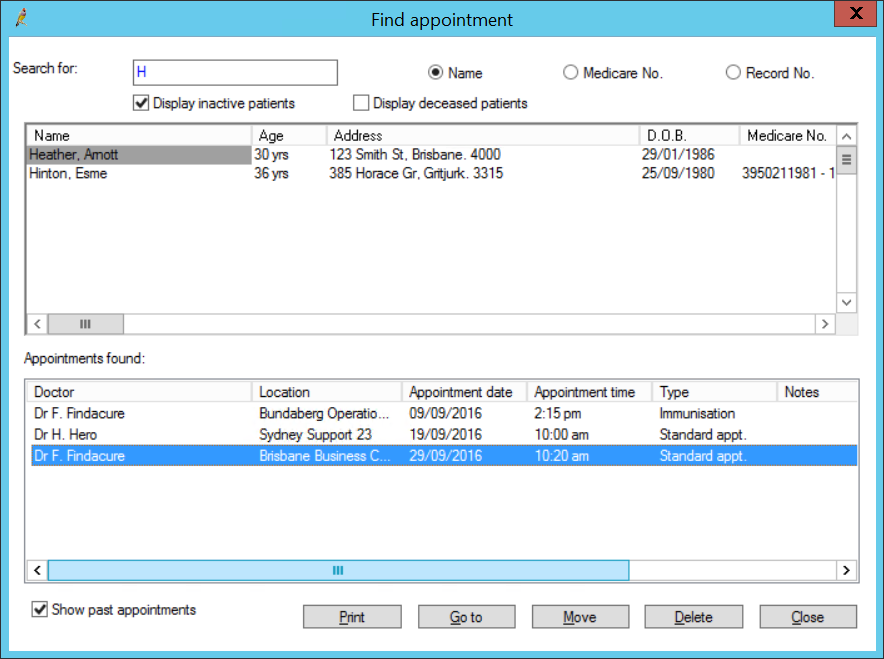
- Print — Prints the appointments.
- Go to — Opens the appointment book at the appointment.
- Move — Opens the Move appointment screen to select another time.
- Delete — Cancels the appointment. Bp Premier will ask for a cancellation reason.
- Close — Closes the screen with no changes.
