This report reference describes the main reports that will be used by administrators and practice managers for provider disbursement, banking reconciliation, and auditing.
How often are new reports created?
Reports may be updated or new reports added with every Bp Premier monthly Data Update, in response to user requests or a need identified by Best Practice Software. The report descriptions you see in Management > Reports in the software will always be the most up to date description of a report.
When a new report is added, you will need to be given permission to use the report. If you see a report in this reference but don't see it in the list of reports in the Reports window, check your User Report permissions, or ask your Bp Premier administrator to update your report permissions. If a report is not listed in the report permissions window, update your drug database to the most recent Data Update so that your report are up to date.
I see a report but it isn't listed in the report reference
Some reports are created for a small group of practices, and may not be relevant for all practice types. If you would like more information about a specific report to be included in the report reference, email training@bpsoftware.net with the report name and a request for more information. Our technical communications team will review and update the report reference.
What are historical reports?
Historical reports have been provided for practices who upgraded from a version prior to the Lava edition and still need to report on data that was recorded prior to the Lava upgrade.
If you have only ever installed Bp Premier Lava or later, or you do not need to report on data from old versions, you will never need to run the historical reports. You can configure user report settings to remove access to historical reports for users, so they are presented with only the reports relevant to their practice role.
Reconciling banking for practices with multiple locations
Practices that have more than one location, and who allow patients to pay for services at a location different to where the service was provided, must ensure that users log in to the correct Bp Premier location before they start taking payments.
Banking reports
The Banking reports show payments as taken at the Location selected when the payment was processed through the Payment details or Bulk payments screen:

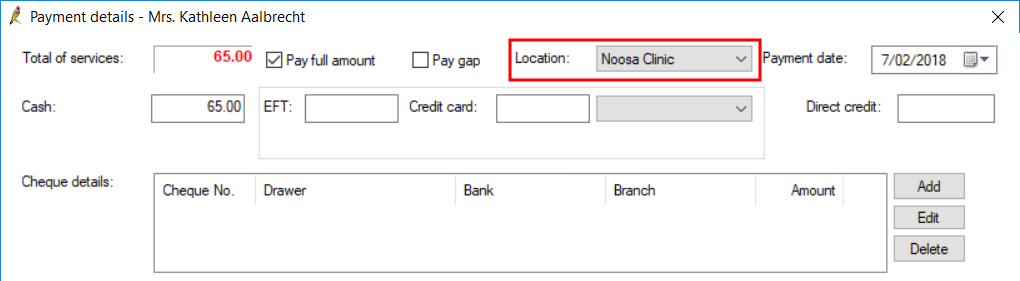
The Location drop-down menu defaults to the location selected when the user logged in to Bp Premier, and rarely needs to be changed. However, if a staff member has logged in to a workstation and selected a location that is not where they are currently working, any payments they take from patients will be recorded as taken at the wrong location.
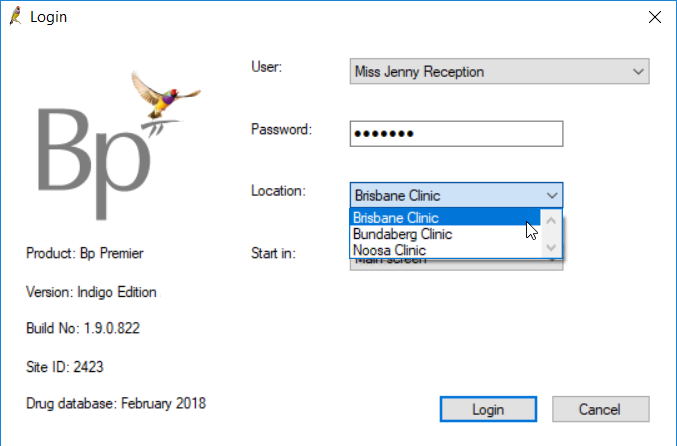
For example, a staff member working a shift at a new location (Noosa) may mistakenly select their usual location (Brisbane) when logging in. If this staff member processes payments, Banking reports will incorrectly show that payments were received at a different location, and the totals in the report will not match the total of receipts in the till.
To avoid this, staff who process payments must select the Location where they are actually working at the Bp Premier Login screen when they start their shift.
Payment reports
Payment reports always show payments as taken at the location where the service was performed. This means that if a patient pays for a service at a location other than where they received the service, a Payment report will show that payment was taken at the ‘wrong’ location.
However, because Medicare and DVA payments always go to the provider’s bank account associated with the service location, doctors will still be paid correctly even if patients pay at a different location. Depending on how your practice uses the Payment reports, your financials staff should be aware of potential discrepancies in the Payment reports where patients have paid at a different location, and whether these discrepancies need to be accounted for.
Online claiming check for payments
When a user clicks Check for payments from the Online Claiming screen, any Medicare or DVA payments to the practice that are created are set to the location of the service associated with the claim, not the location of the logged-in user.
The report reference is grouped into functions:
- Services
- Payments
- Transactions
- Online Claiming
- Clinical
- Debtor
- Banking
- Deposits and Payment Reversals
- Audit reports
- Appointments
- Patients
- Administrative
