Once a reminder has been printed with the Mark as sent box selected, the reminder is shown on the patient's record as 'Sent' and no longer appear on the Reminders screen. Particularly for clinically significant reminders, use the Previously sent Reminders window instead to identify sent and unactioned reminders.
- From the Reminders screen, select View > Sent Reminders. The Previously sent reminders screen will be displayed.
- Select from the filters at the top of the screen to limit the list of sent reminders:
- To mark a particular reminder record as performed, select the reminder and click the Mark button. This has the same effect marking a reminder as performed from the patient record.
- If the list contains all the reminders you need to resend, click Send again. The Send Reminders screen will appear.
- Send the selected reminders again.
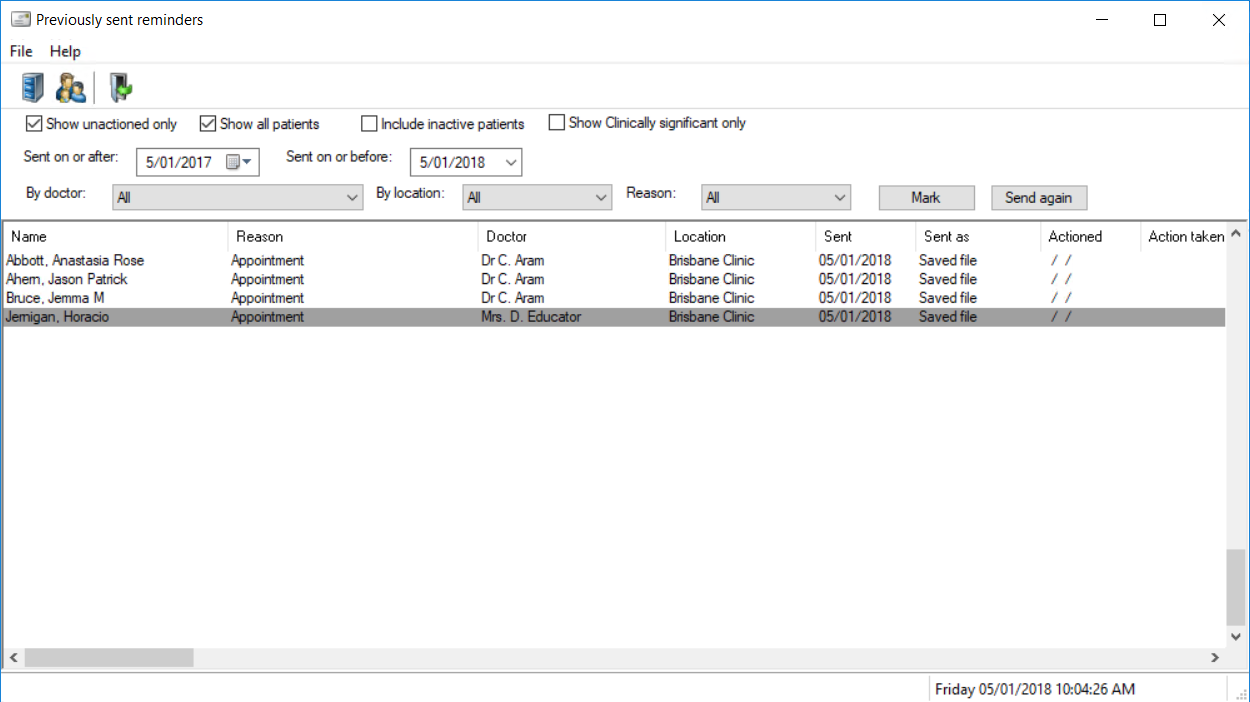
By default, the screen will display all reminders sent during the past year that are still marked as 'Unactioned'. Clinically significant reminders are indicated in the Reason column. This screen does not include reminders that were marked as performed without being sent.
Filter | Action |
|---|---|
Show unactioned only | Untick this box to show all sent reminders. Tick this box to show only reminders that have not been actioned. |
Show all patients | Untick to display the Select patient screen to search for an individual patient. |
Include inactive patients | Include reminders sent to patients marked as inactive in their patient demographics. |
Show Clinically significant only | Show only reminders that have Clinically significant checked in the reminder reason definition in the Configuration screen. |
Sent on or after / before | Show reminders sent between the dates only. |
By doctor | Show reminders that have been assigned to patients by the selected doctor only. |
By location | Show reminders sent from the selected location only. |
Reason | Show reminders for the selected reminder reason only. The list is automatically filtered to show only reasons that have been sent during the selected time period. |
TIP To quickly show only the sent reminders for a single patient, right-click a sent reminder and select Show single patient. Tick Show all patients at the top to show reminders for all patients again.
